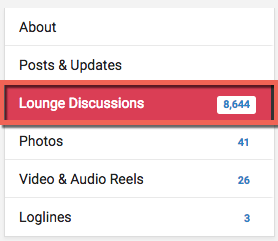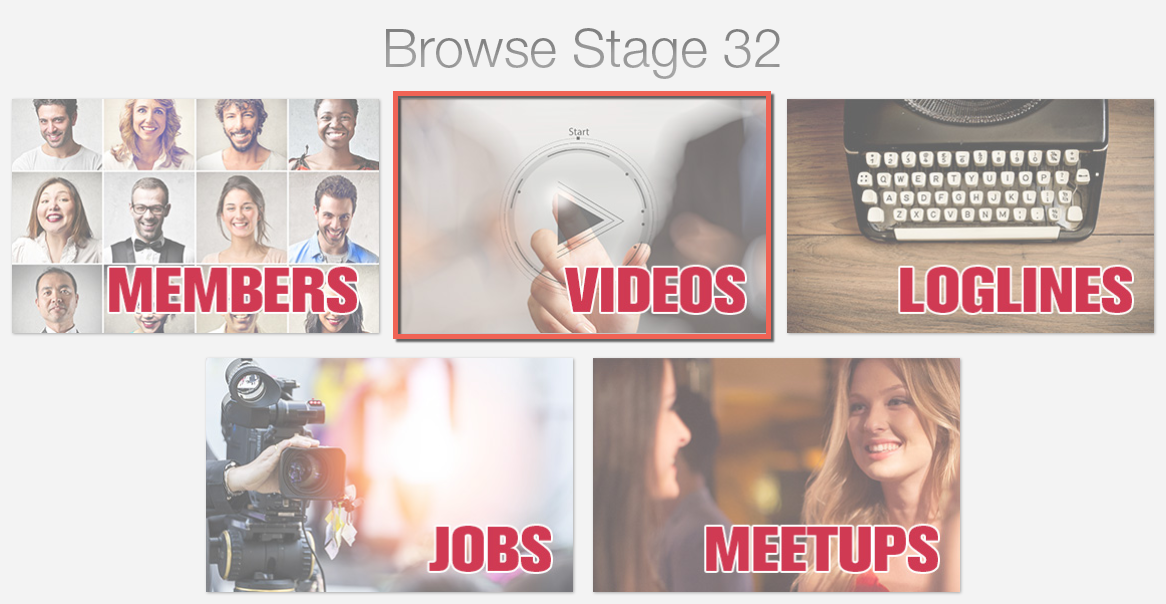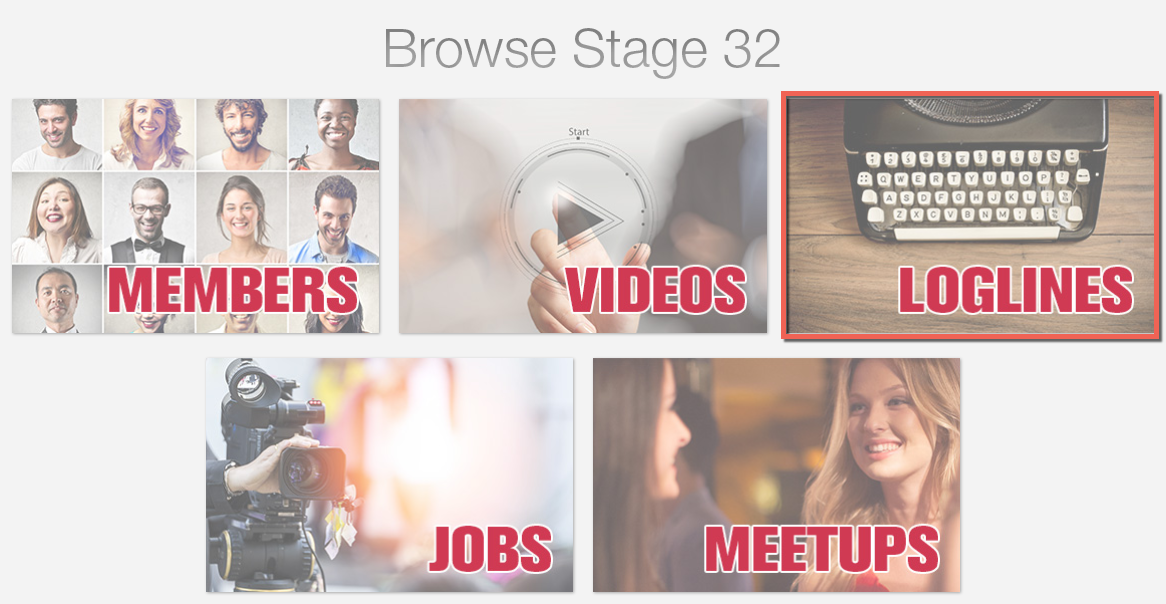Stage 32 Help: Frequently Asked Questions
1 - Upload/Update your Headshot
We've put together the top 10 steps you should take when getting started with Stage 32. Let's start with the first, one upload/updating your headshot & cover photo.
Upload/Update Your Headshot
Click the Update headshot link under in the menu located in the upper right-hand corner of any page.
A new headshot update window will pop up allowing you to 1. drag and drop an image from a folder on your computer, 2. browse for a file on your computer, or 3. take a picture with your webcam, paste a link to your headshot from somewhere else on the web, or grab an image from your Facebook, Instagram, or Flickr account.
After you select, an image, just wait for the upload to complete and for the headshot update window to automatically close.
You will be presented with multiple options of editing your photo such as modifying orientation, cropping, removing red eyes and adjusting brightness, contrast, saturation and brightness. Once you are happy with your changes click "Save"
Your new headshot will be updated immediately. Updating your headshot is fun! Give it a shot now!
2 - Understand the Stage 32 Menu Bar
This will help you understand and navigate your menu bar:
Home
Your Home page now has a completely different look. Similar to Facebook, on the Home page feed you’ll see all the activity from everyone in your network delivered in sleek, easy to read panels.
You will notice that you have 4 options at the top: Post to Wall, Post to Lounge, Upload a Photo, Upload a Video – Let’s cover those briefly.

- Post to Wall – A post to your wall is only seen by the people in your network .We’ve now made it incredibly easy to add a photo or a video to a wall post simply by clicking on the appropriate icon below the text box.
- Post to Lounge – A post to the Lounge is seen by potentially everyone on Stage 32.Those who subscribe to that Lounge topic or are in your network will automatically receive the post in their Home page feed.
- Upload a Photo – We highly recommend sharing your headshots, on set candids or any other photos you’d like.You can caption and receive comments on your photos as well.
- Upload a Video – We also highly recommend sharing videos on your wall.Again, you can caption and receive comments as well.
Profile
The profile page has been updated to make it easier than ever to post all your pertinent information about yourself.
Lounge
Here is your place on Stage 32 to be social in a professional networking environment. This isn’t a place for pictures of cats, food or babies – this is a place for asking questions, posting valuable content and discussing your craft, the business and general discussions of film, TV and theater.
Blog
Want to know how some creatives have climbed to the top of the mountain? We have over 1500 entries on the Stage 32 blog that follow the journeys of some of our members – directing to producing, acting to crew and everything in between – as well as other informational and educational posts. This is a great place to find advice, tips and support from the Stage 32 team and other members who range from film students to Academy Award Winners.
Jobs
Need to hire cast and crew? Looking for work? This is the place to go. We offer detailed search options for occupation, location, compensation and more!
Education
Stage 32 has been recognized by Forbes Magazine as being the leader in Online Education for those working in film, television and theater. Whether you’re looking to learn a new craft or improve your skills, you’re in the right place.We only work with top industry and trained professionals to teach our Next Level webinars, classes and labs which are available both live and On Demand.
Also under Education, you’ll find my free On Stage With RB webinars as well as other free podcasts and webcasts.
Script Services
We work with over 500 industry development executives, managers and agents worldwide to help develop our writers through our in-depth services for our screenwriters. We have helped over 200 of our writers get optioned, in development, sold or placed to write on film or TV shows.Whether you’re ready to pitch your screenplay or receive studio coverage from an executive of your choosing, we break down the barriers to help you toward reaching your dreams.
3 - Completely Fill Out Your Profile (Your Most Important Page)

Your profile is your most important page on the site. Similar to LinkedIn (after all, we’ve been called “LinkedIn for creatives”), it is important that you have a fully completed profile before you start networking! You can access your profile from your top menu bar.
Fact: We polled members who have hired Stage 32 members for their projects and 91% of them said a completed profile was the most important reason they did. Think of it this way – would you show up to an interview without your business cards, reel or headshots?
First and foremost - Headshot
This is your first impression to the Stage 32 community. Make sure you upload your photo and a cover photo so we can instantly get a sense of your personality!
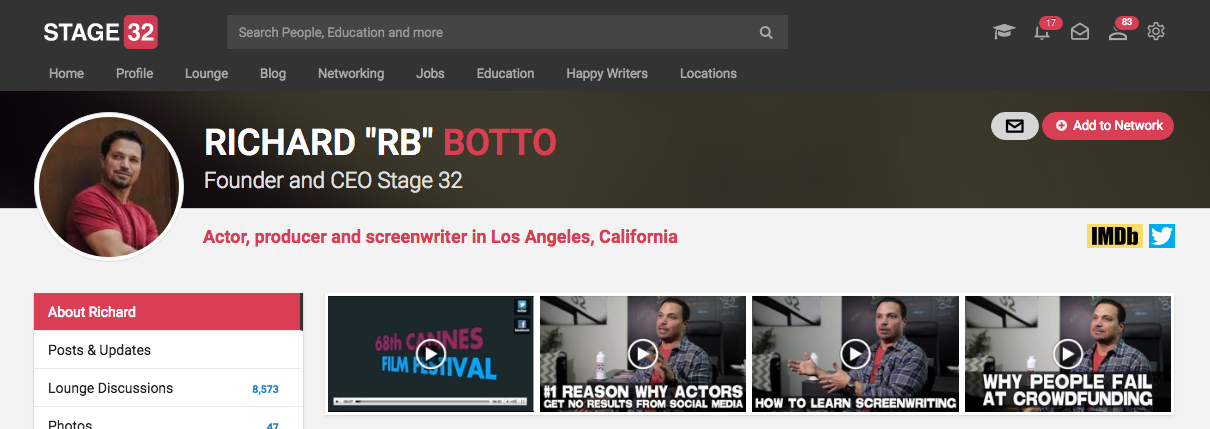
Here’s a rundown of the profile page menu bar and how best to complete your profile:
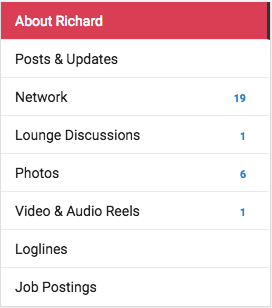
Post & Updates
Here is where you keep track of all the discussions you are
personally involved in, all in one easy place for you to find!

About
Similar to IMDB, here is where you make yourself shine. You can fill out your bio, location, Resume/CV, Education, Credits, Awards and links. Remember, be thorough!You only get one shot at a first impression!
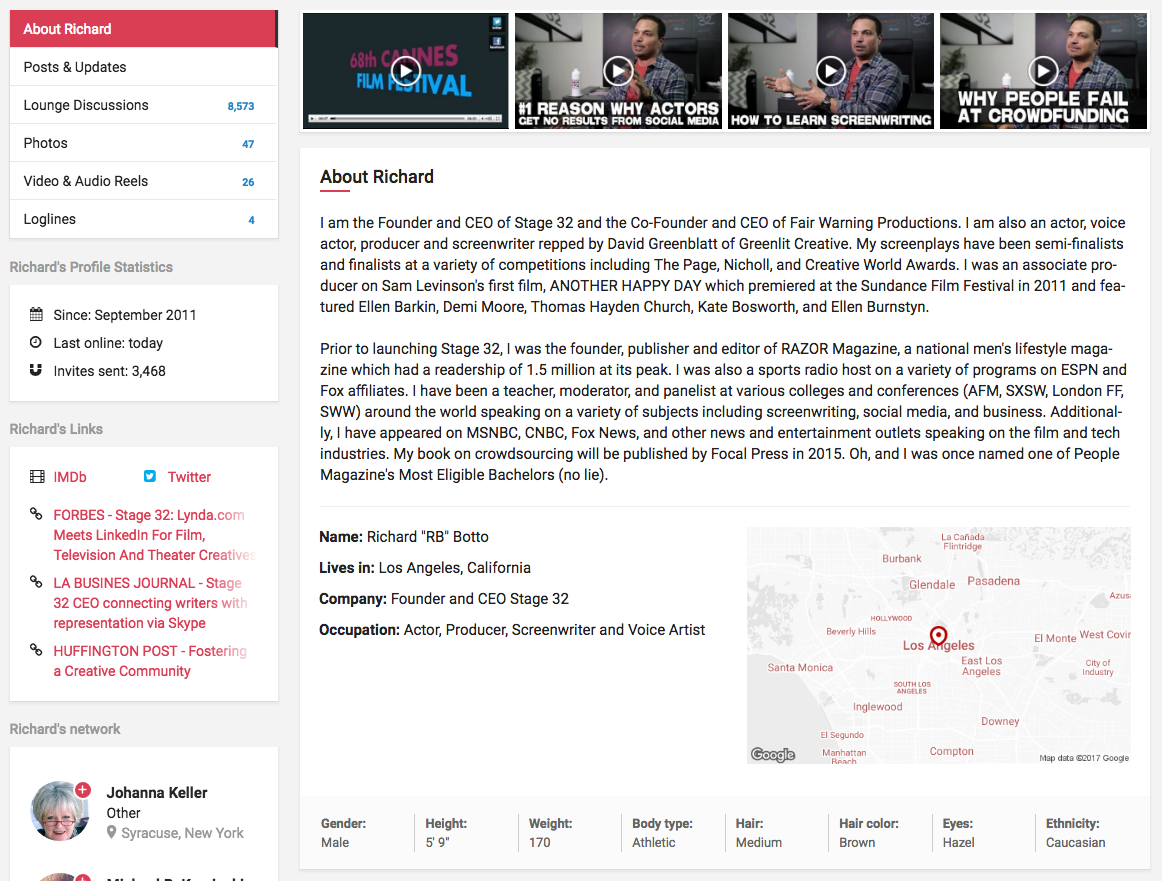
Network
Similar to friends on Facebook, or connections on LinkedIn, this shows the Stage 32 members that you have accepted into your network. You can search by name, location or occupation to narrow your view.
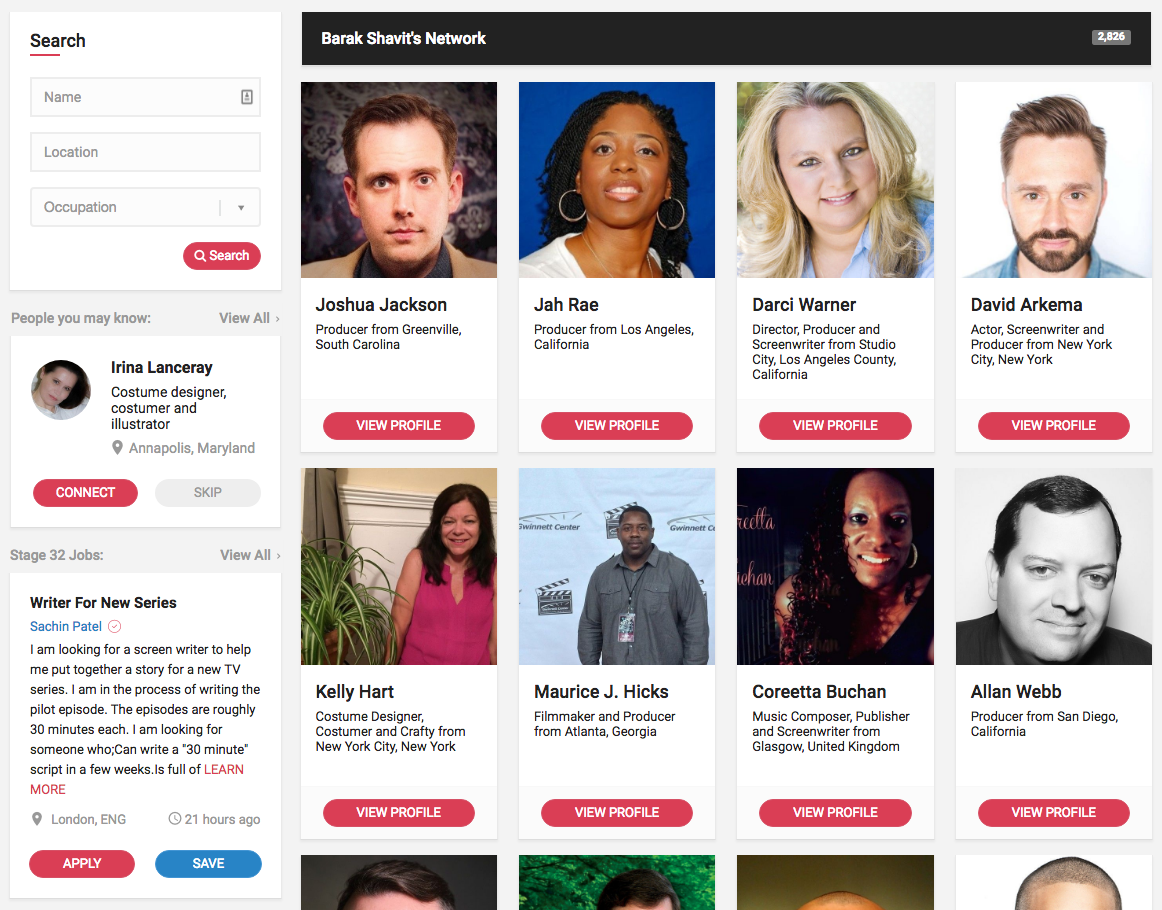
Lounge Discussions
Here you can easily keep track of all the lounge discussions you are involved in all in one place at-a-glance!
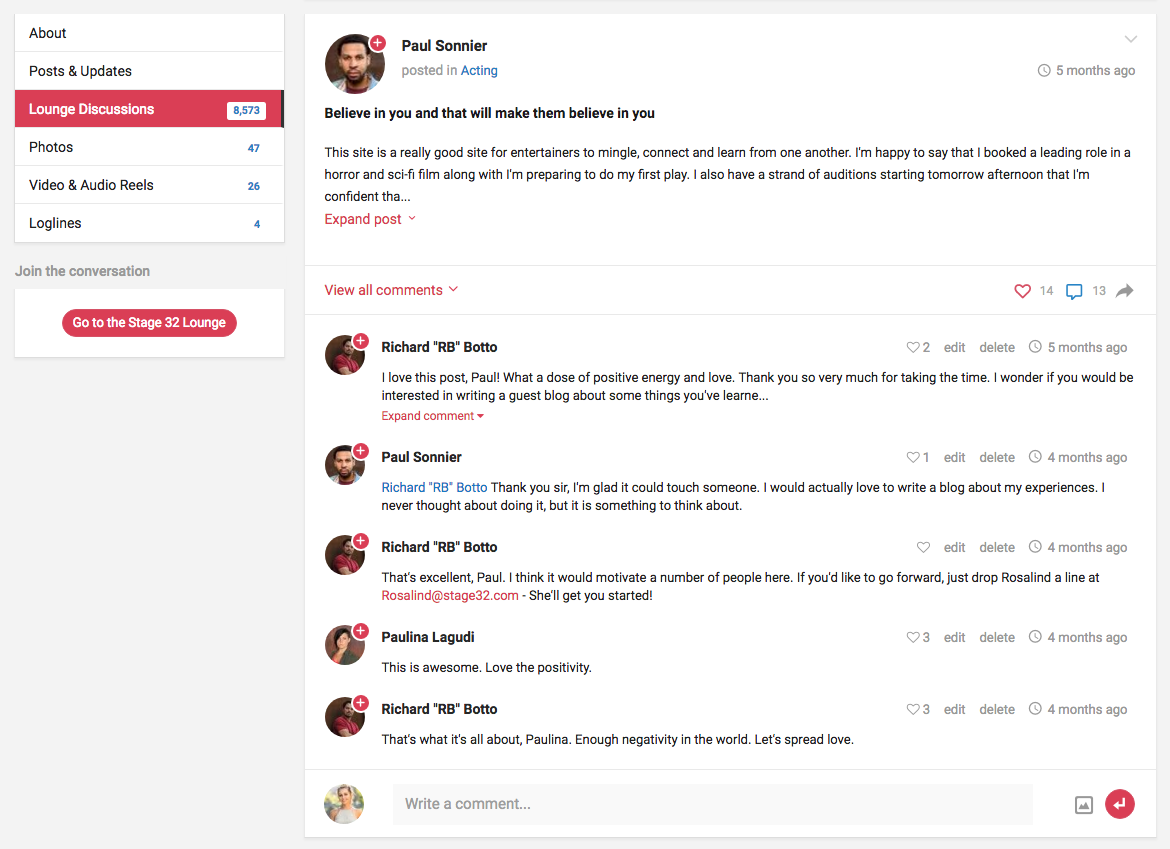
Photos
This is where you upload headshots, on-set photos, photos of your work, inspirational photos, photos of equipment you use and more!
Fact: When polled, 91% of Stage 32 members who have hired cast or crew for a project have disqualified a candidate if they do not have headshots, stills (or other photos of their work) or a reel (or other pertinent media) posted to their profile.
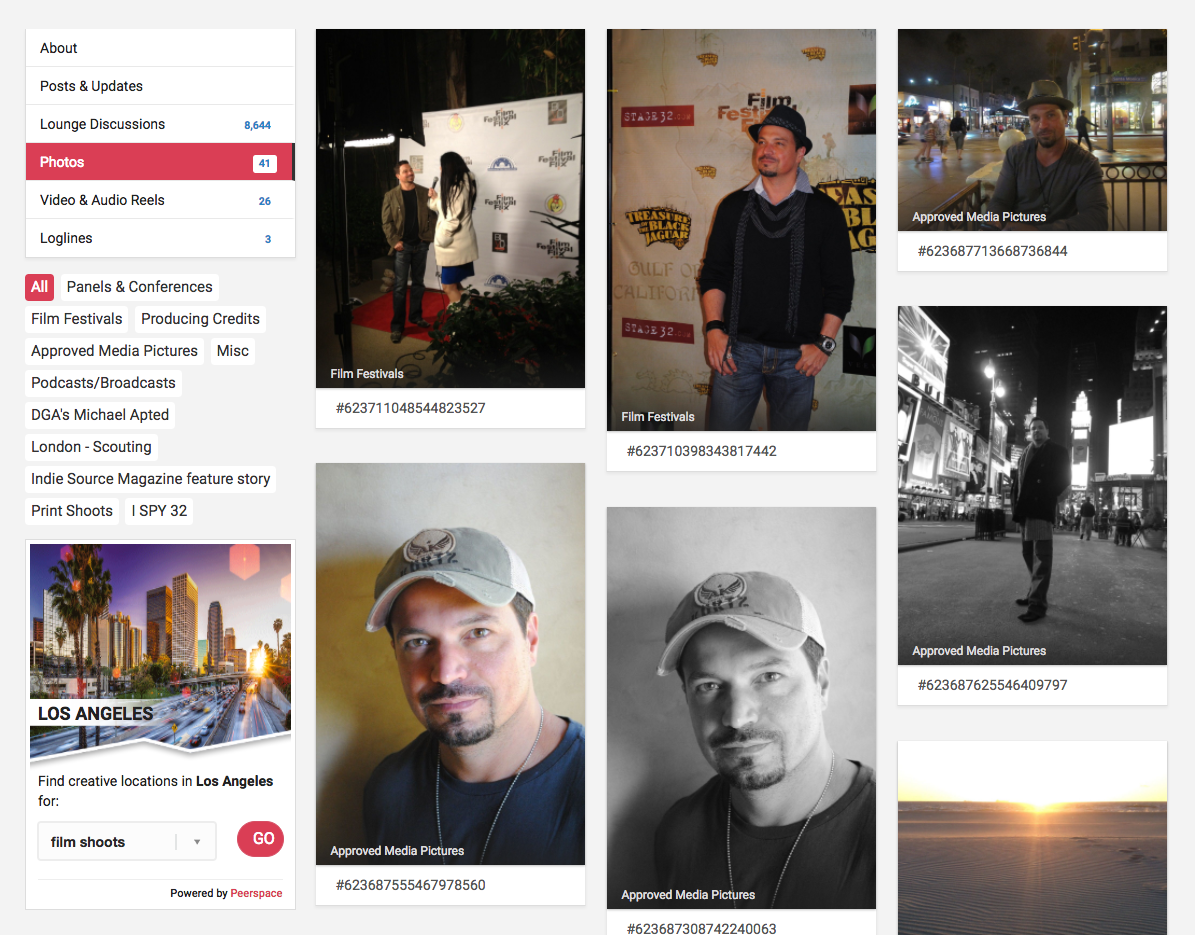
Video/Audio
You’re here to network and make meaningful connections, so make sure you round out your profile by uploading your media – your reel, your short, your feature, your voice reel, your composer files, or whatever is pertinent to your craft!Regardless of whether you have a personal website or have your media posted elsewhere, be sure to upload it to your profile as well!
Fact: When polled, if people have to click out of Stage 32 in order to see samples of your work they are 83% more likely to click away from your profile on Stage 32.
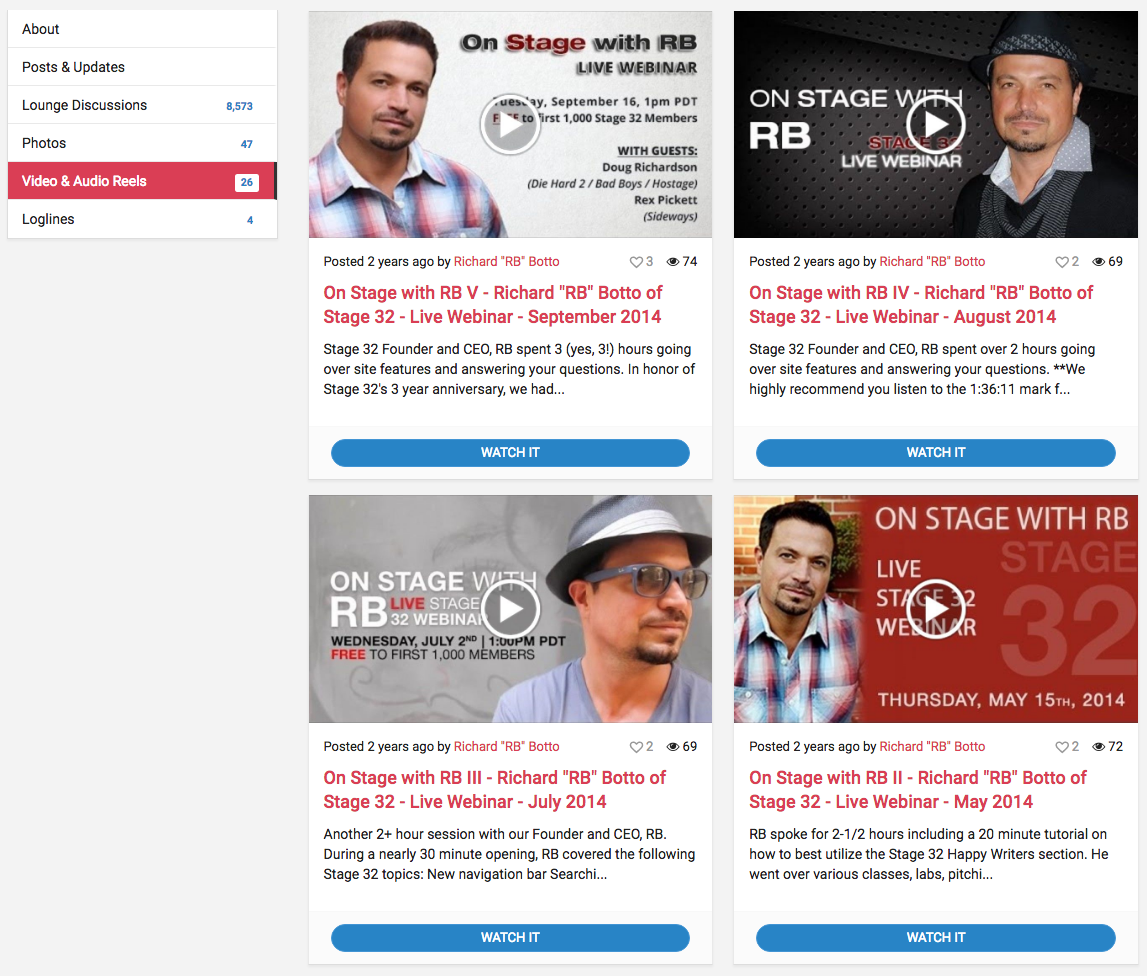
Loglines
Have a great script? Upload your screenplay title, loglines and full screenplays in this part of your profile.
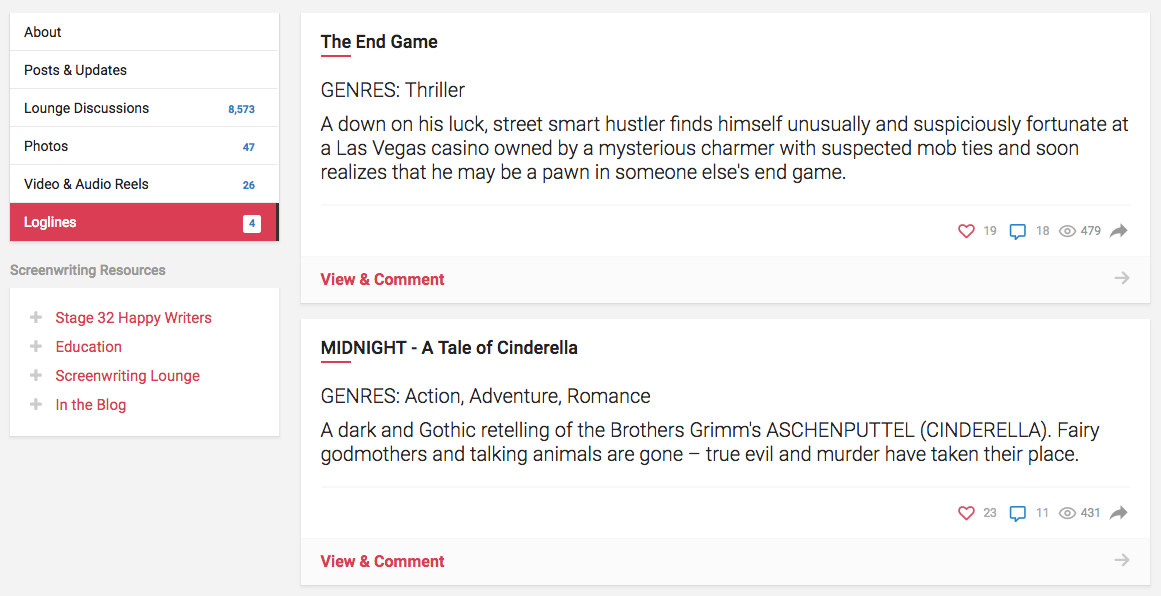
Job Postings
Are you casting or crewing a film? Here is where you can keep track of all the submissions you receive for your job postings.
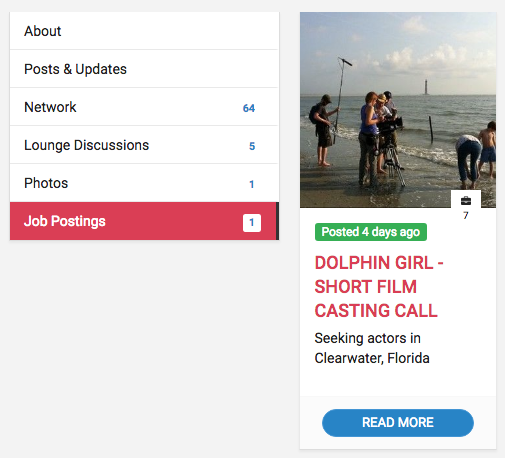
Another way you can access your profile:
Under SETTINGS, click EDIT PROFILE.
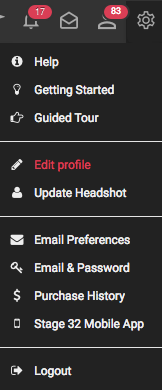
4 - Introduce Yourself to the Stage 32 Community
After you've uploaded your headshot and cover photo, filled out your complete profile and learned how to navigate your top menu bar, now, it's time to Introduce Yourself to the community!There are over 500,000 film, television and theater creatives in the Stage 32 community and you will find this community incredibly supportive.
To introduce yourself, click on the "Lounge" on you top menu bar, then click on the "Introduce Yourself" lounge. In here, take a moment to let us know more about you as a creative so the Stage 32 community knows who you are!
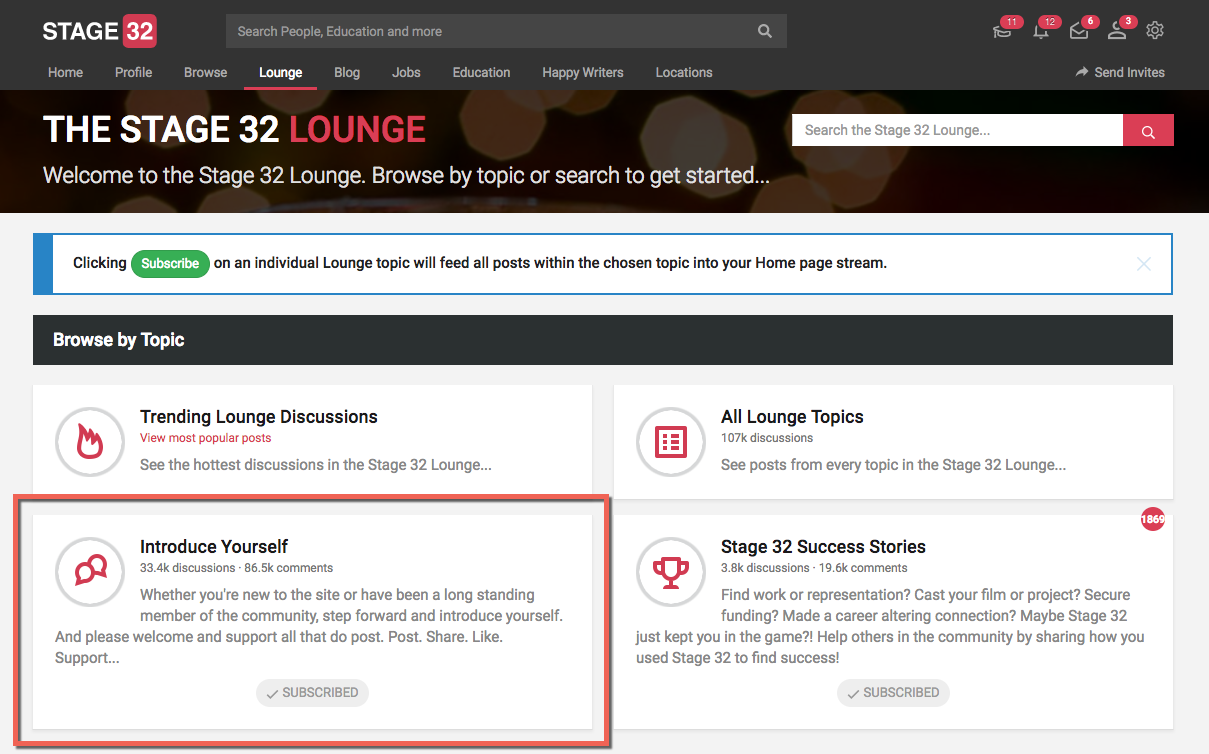
Here are some examples "Introduce Yourself" posts:




With hundreds of thousands of creatives all over the world in the Stage 32 community, take some time to shine and introduce yourself!
5 - Find and Invite Stage 32 Members Into Your Network
Expanding your Stage 32 network is easy. You can find and connect with Stage 32 members who are near you, are looking for creatives with your skillset in your area, or are connected with people already in your Stage 32 network.
Remember this is a professional social network and we highly recommend that you have a fully completed profile before you start networking on Stage 32.
How to Start Networking on Stage 32
To start building your network, from your top menu bar, hover "Browse", then select Members Here you can connect with all Stage 32 creatives by "Search all Members", "Find People I Know", "Suggested Members", "Friends of Friends, or "Random". You can search any of these categories by member's Name, Location or Occupation.
To add a member simply click the "+" button next to the creative you'd like to connect with. You will also find these buttons on your wall, in the lounge and other various places on the website. Just click the button and the other member will automatically receive your request.
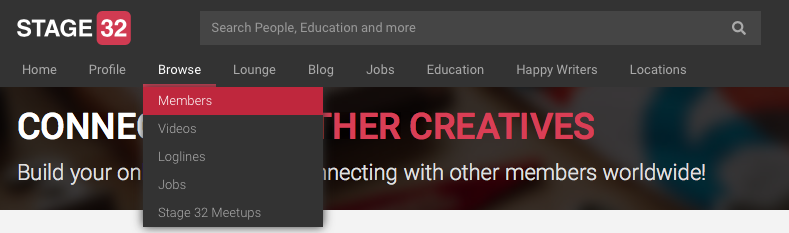
Once you've welcomed people into your professional network, you can access your Network by the following:
Click on "Profile" on your top menu bar, then click "Network"
(1) "Search" - You can search for any members you have in your network by Name, Location or Occupation.
(2) "Your Network" - You can search the members who you have chosen to network with.
(3) "Expand Your Network" - When you click the view all button you will get a list of new members to consider adding to your network.
Expanding your Stage 32 network is a great way to find work in your area and connect with other like-minded creatives. Get started today!
6 - Make a Wall or Lounge Post
Making a wall or lounge post on Stage 32 is easy. You can access this from your home screen.
Wall Post - if you make a wall post will be seen by everyone in your network.
Click "Home", Click "Post to Wall", start typing. You can upload Photos or Video underneath the box you are typing in. Click "Post" and your post will be seen by everyone in your network.

Lounge Post - if you make a lounge post it will be seen publicly in the lounge by everyone in the Stage 32 community
Click "Home", Click "Post to Lounge", start typing. You can upload Photos or Video underneath the box you are typing in. Click "Post" and your post will be seen by everyone in your network.
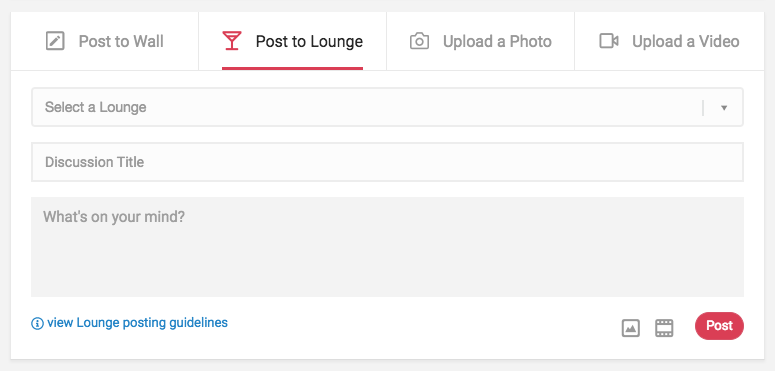
Upload photos or audio/video to your Wall Post:
You can upload headshots, on-set photos, photos of your work by clicking "Upload a Photo" on your Wall Post box.
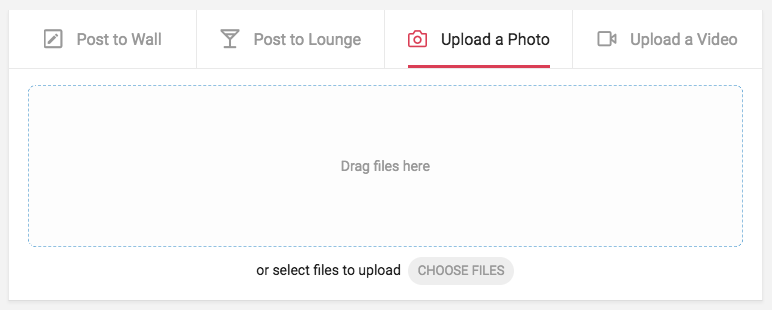
You can upload videos, reels, shorts, voice clips and any other media by clicking "Upload a Video" on your Wall Post box.
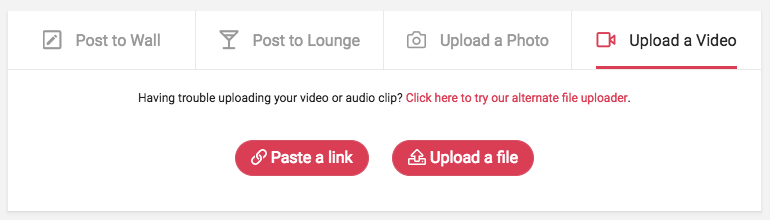
7 - Check out the Stage 32 Blog
The Stage 32 Blog is award-winning and filled with over 1500 posts about creative journeys from our Stage 32 members ranging from film students all the way to Oscar winners. Sit back, grab your favorite beverage, and start reading. You'll never know who you'll find that's blogged for Stage 32, and, most importantly, you'll be incredibly inspired:
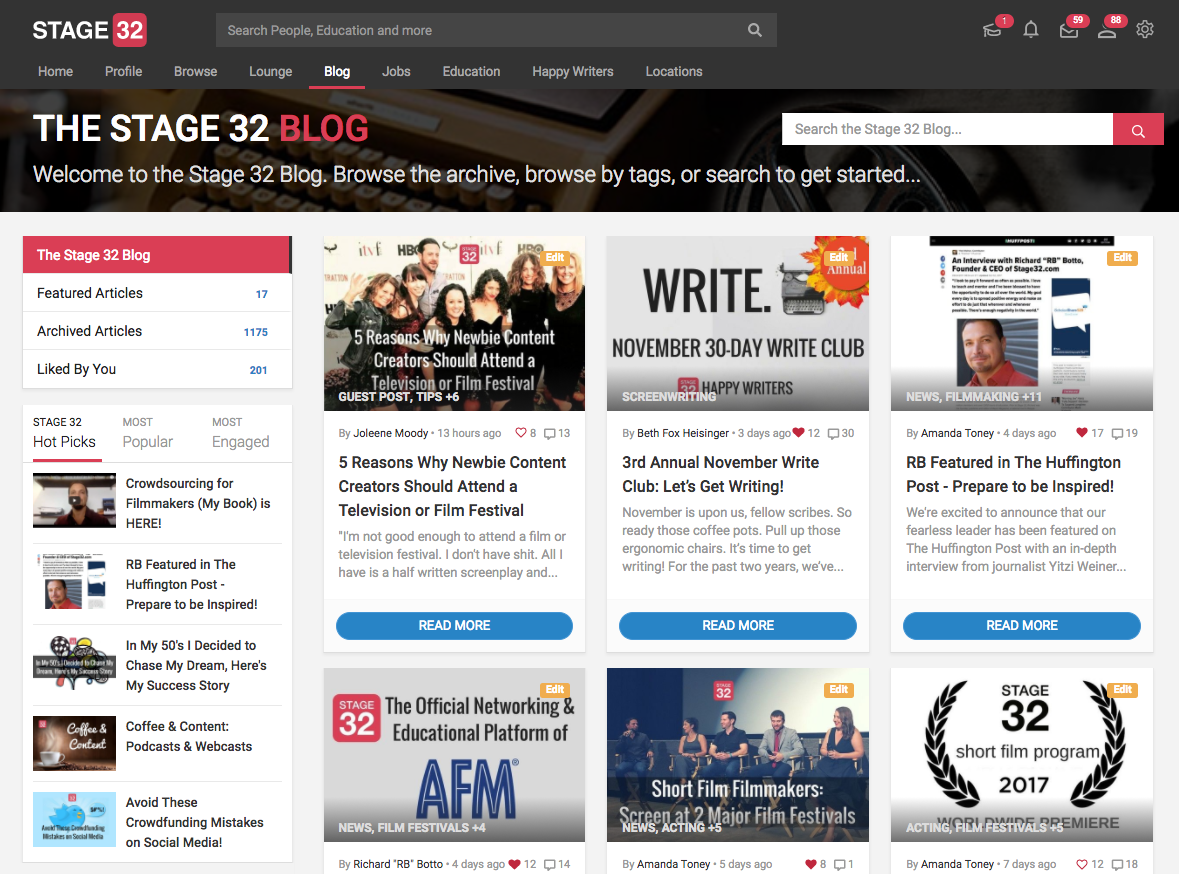
8 - Head to the Stage 32 Lounge
The Stage 32 lounge has over 120,000 discussions about the business & craft of film, television and theater, as well as industry discussions and it even showcases our members work! Head over there to get involved in the conversation!
9 - Invite at Least 5 of Your Fellow Creatives
Since day one, Stage 32 has been a professional community that has been crowdsourced and grown by word of mouth. We ask that you please invite at least 5 of our fellow creatives to expand and strengthen our community.
First, click "INVITE" on your top menu bar:
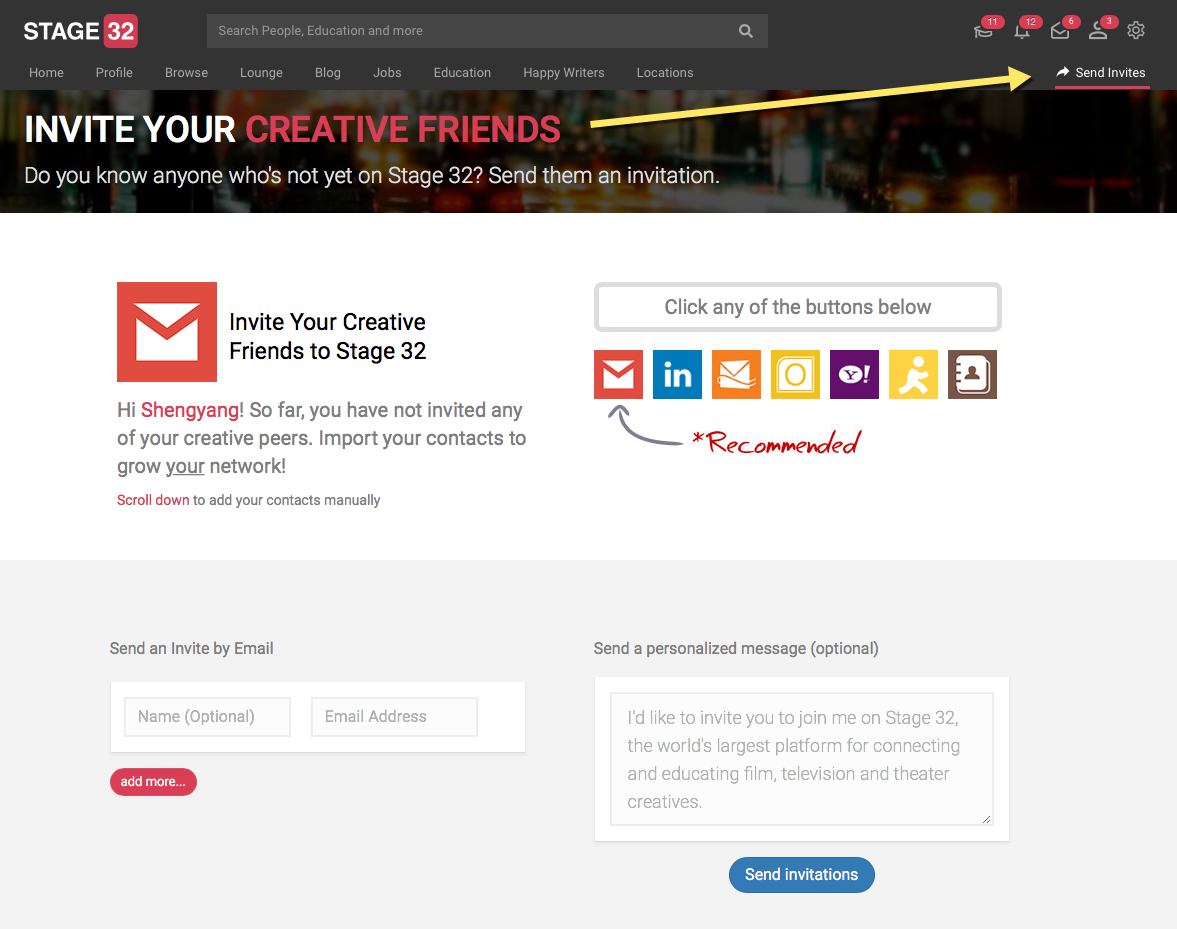
Next, it is so easy to invite your creative friends to join Stage 32! You can invite fellow creatives in 2 ways:
1) Send invites via email
2) Invite your creative friends to Stage 32 though:
- Gmail
- MSN or Hotmail
- Outlook
- Yahoo
- AOL
- Address Book
Please help strengthen our community.
Happy Networking! See you on Stage 32!
10 - You're Ready! Education, Jobs, Meetups, Script Services
You're Ready!
You're now ready to use Stage 32. As you get ready to start posting and networking, allow us to highlight a few of our most popular sections:
Education
Forbes has recognized Stage 32 as the world leaders in online education for film, television and theater creatives. Take a minute to check out our live and on-demand Next Level webinars, classes, and labs.
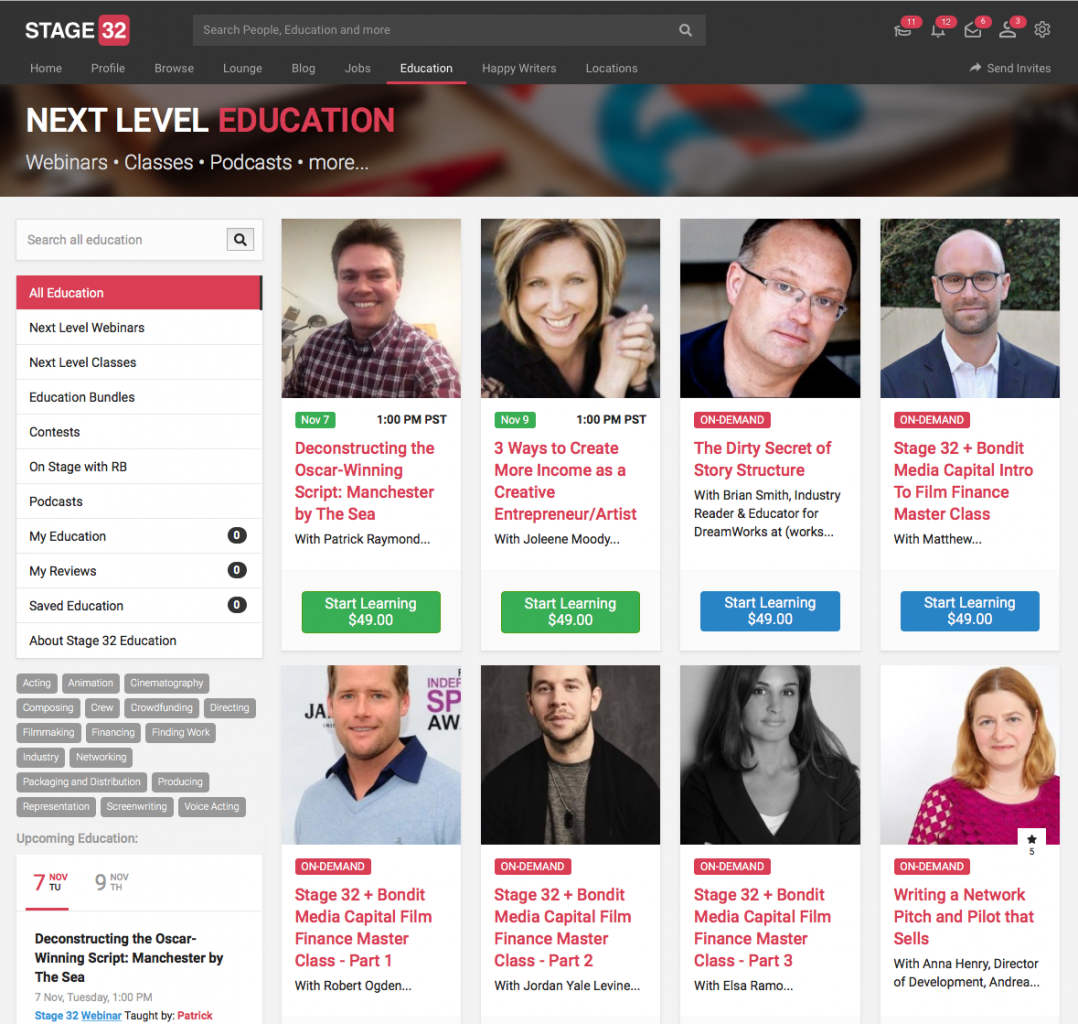
Jobs
Looking for work? Need to hire cast and crew for your project? Browse jobs in your area or post a job for FREE!
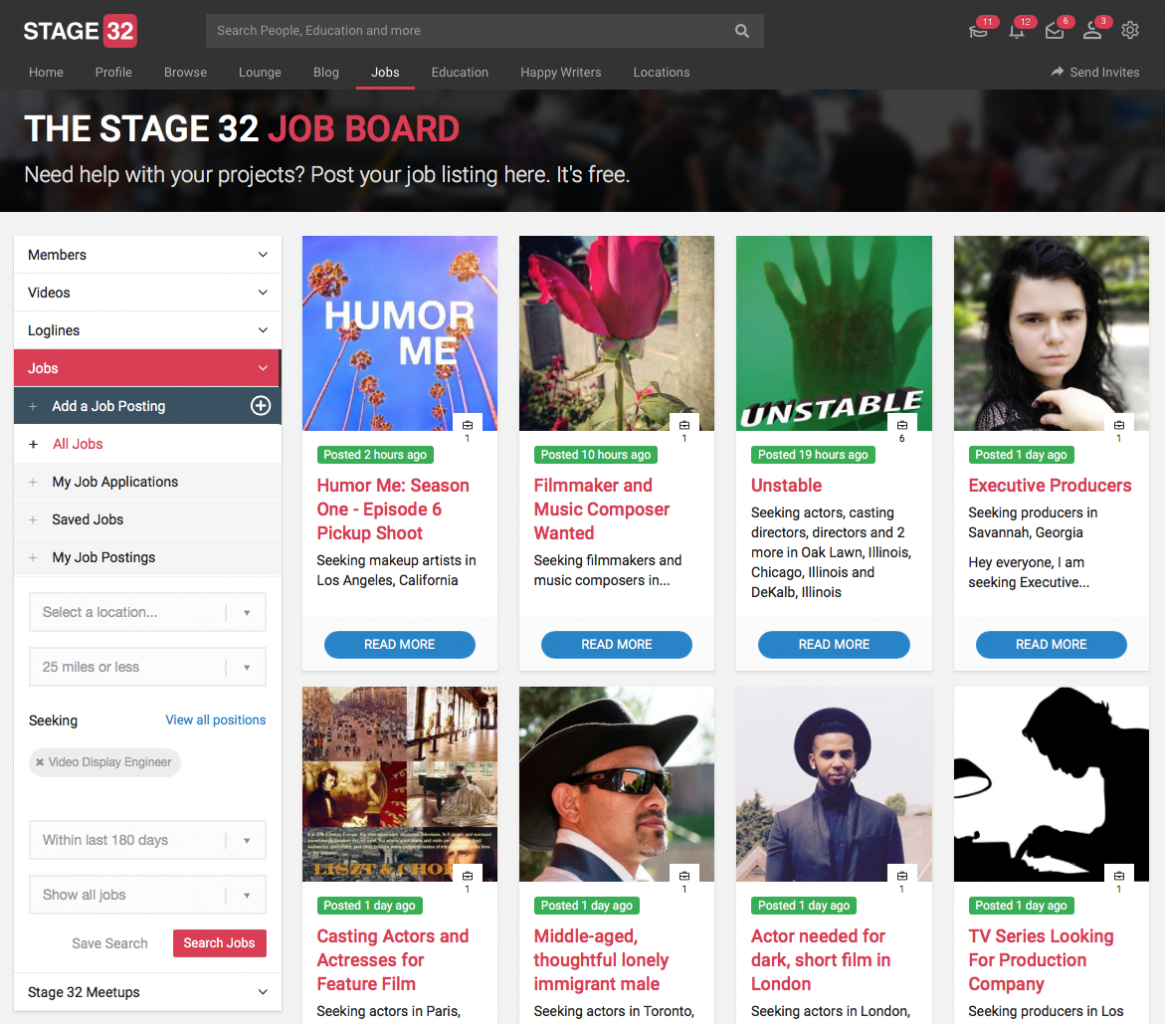
Meetups
Thousands of Stage 32 Meetups have happened all over the world. See if there is one in your area or start one today to take your networking offline.
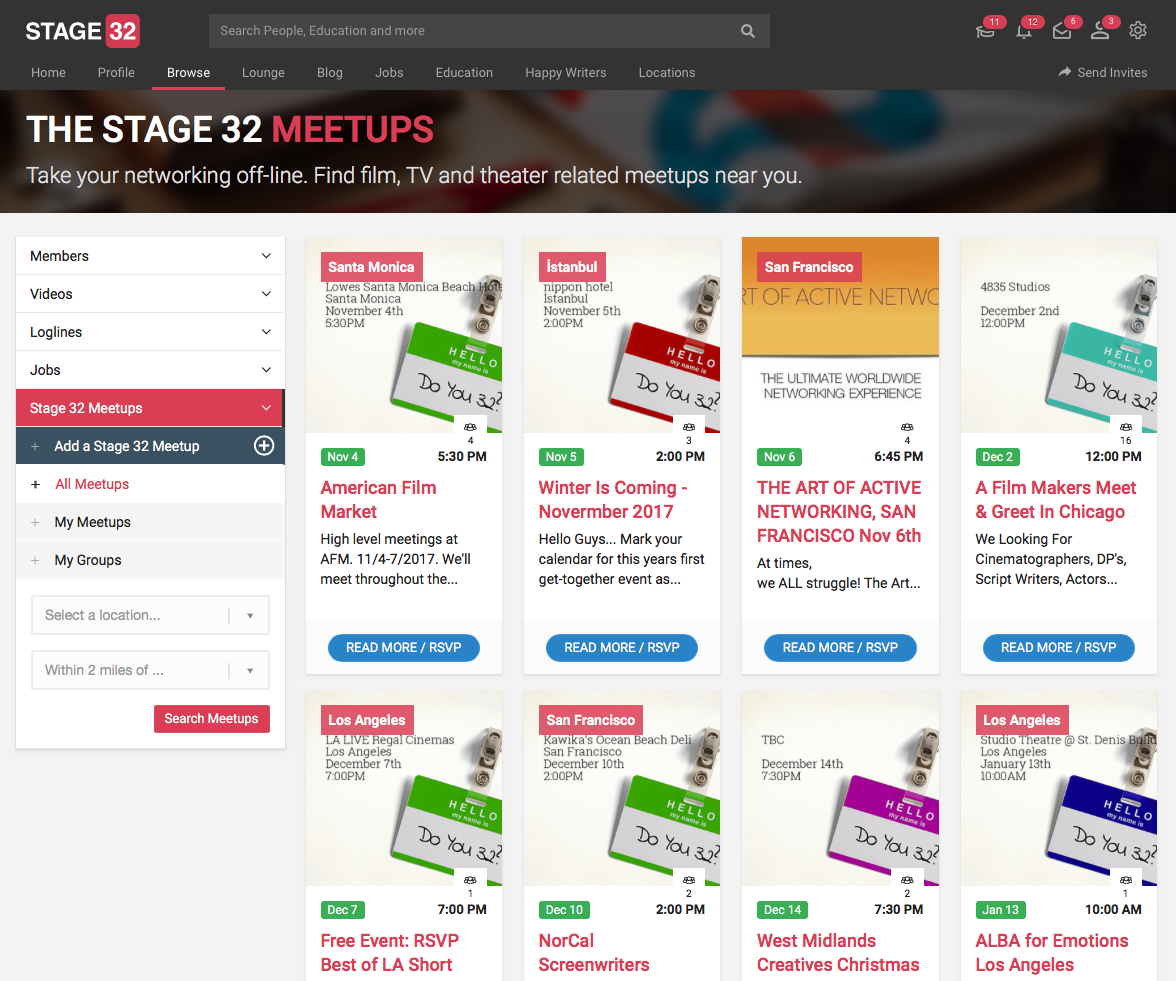
Stage 32 Script Services
Are you a screenwriter? Don't miss the Stage 32 Script Services highly acclaimed pitch sessions, contests, coverage, classes, and labs.
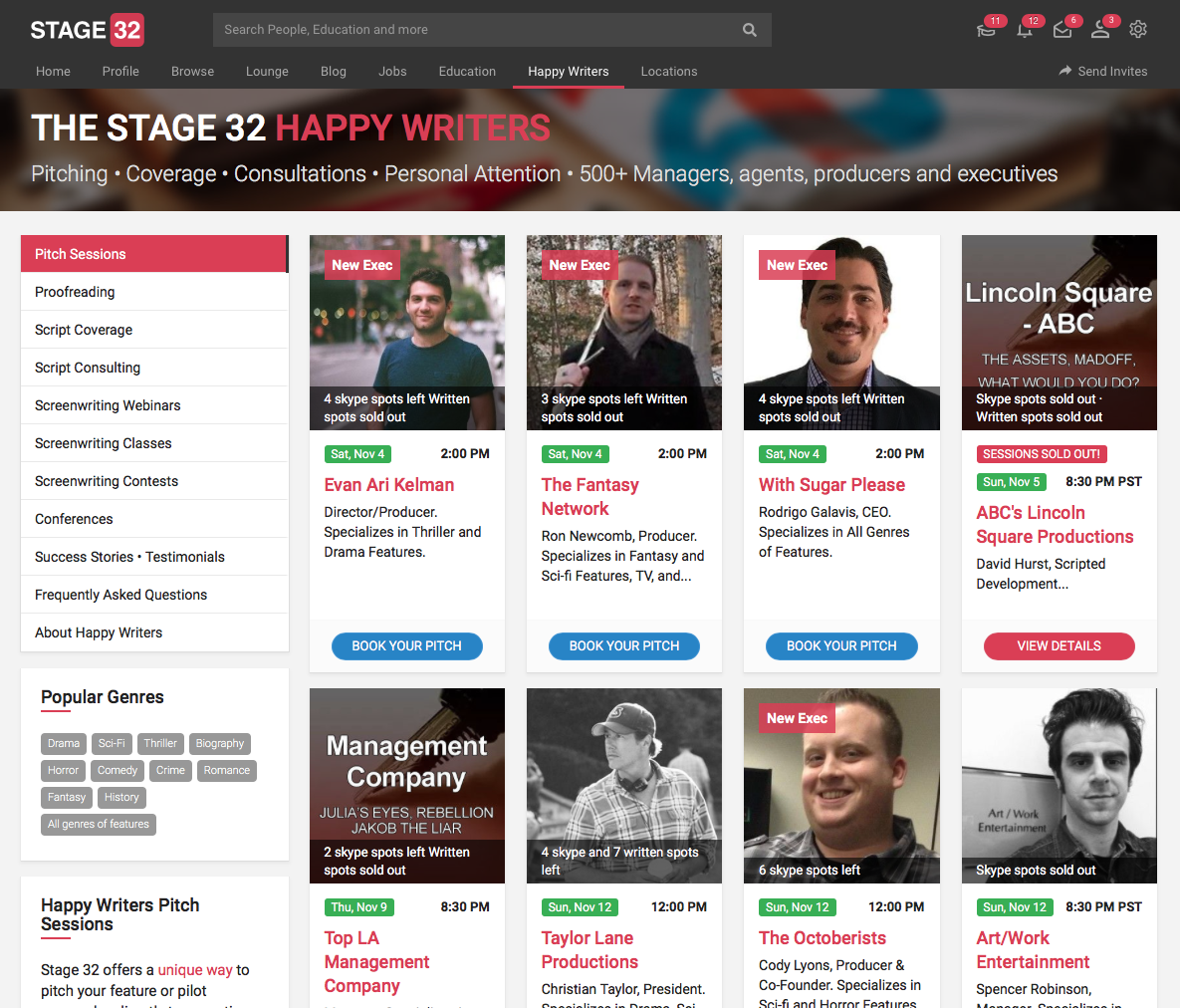
Editing and Deleting Videos
First, go to your videos page.
From this page, click the dropdown button from the video you'd like to edit or remove.
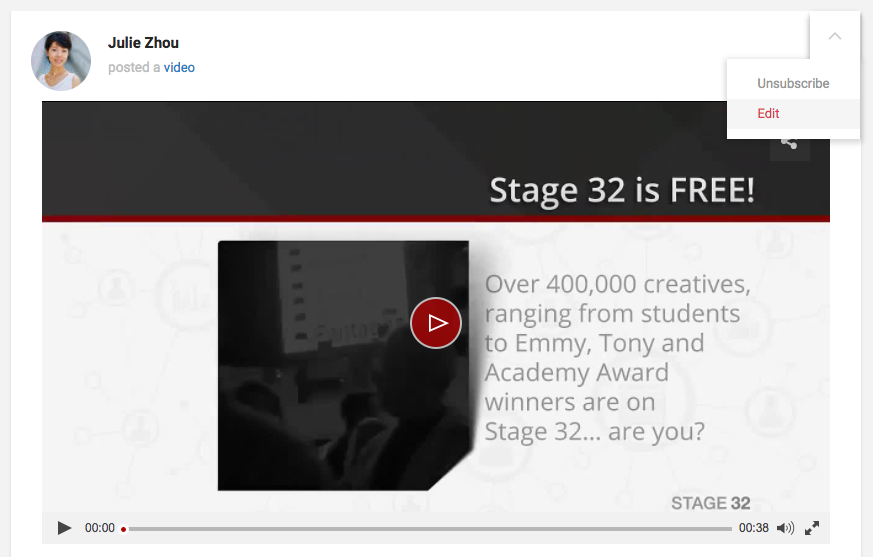
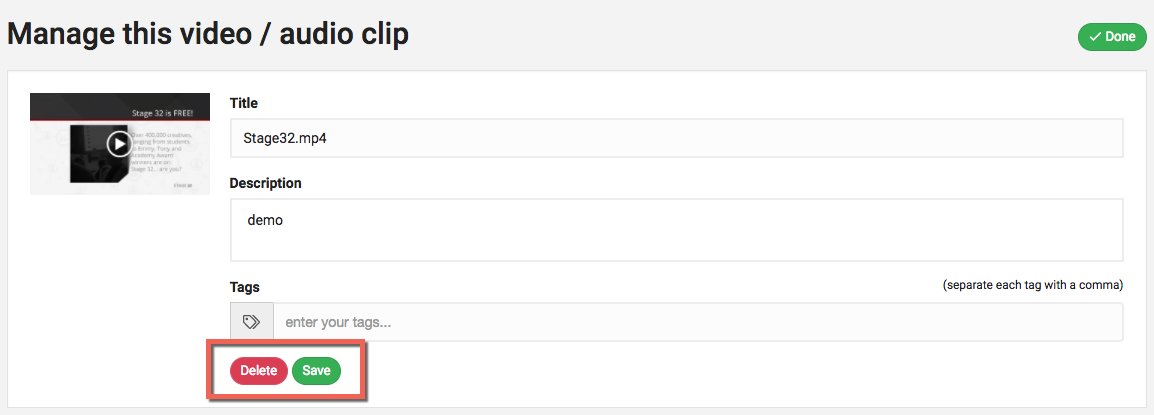
Posting work to your Stage 32 Reel is a great way to show off your talent. Get started today!
Uploading videos
To upload a new video, click Browse >> Video on the top menu.
Click the Upload a file button.
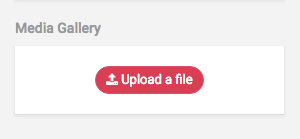
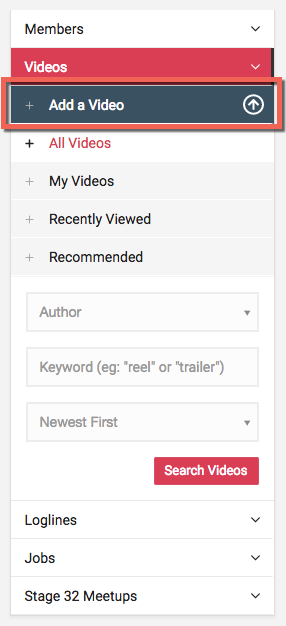
On the Upload page you have 3 options. Post a link, upload a file from your device, or return to the previous page.
On the Polst a link page. Just cut and past the link you of the video you want to upload and click Submit.
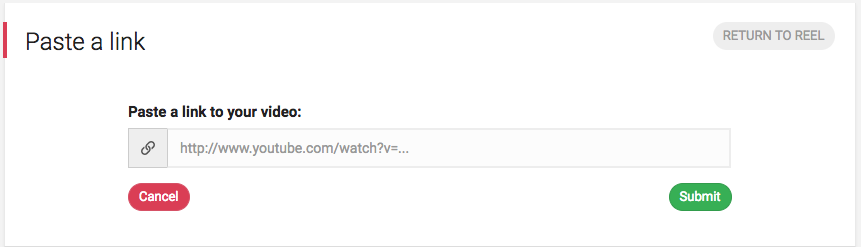
On the Upload a file page, you can either browse for your file by clicking Choose File or just drag and drop the video file directly into the gray box. Your video will start uploading automatically.
Drag a video into the gray box
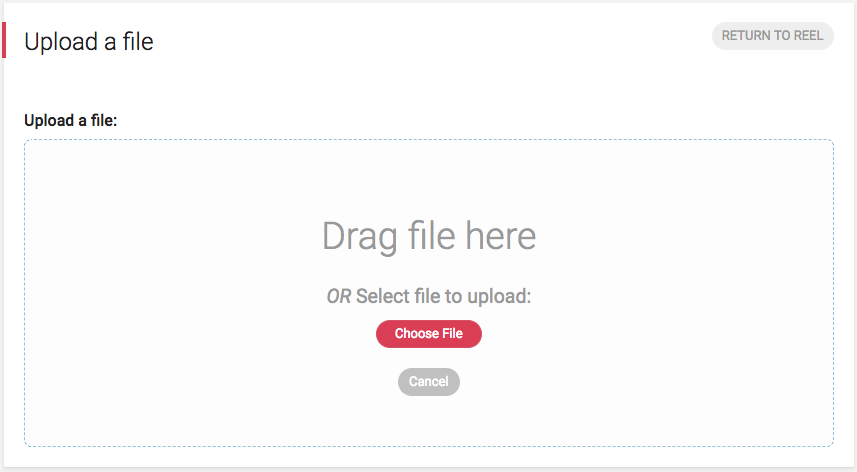
or
Browse for a file to upload
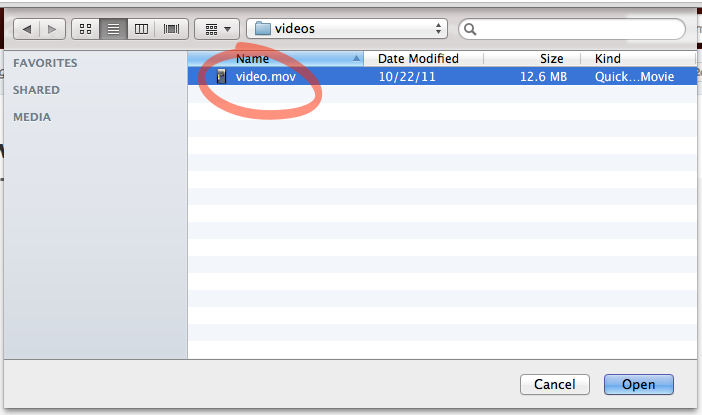
You'll be able to see the video upload progress in real time.

Once your video is done uploading, enter a title and description then click Save.
Please note: Depending on the size of your video, it may take up to an hour for us to process it. Usually, it'll be ready in less than 5 minutes.
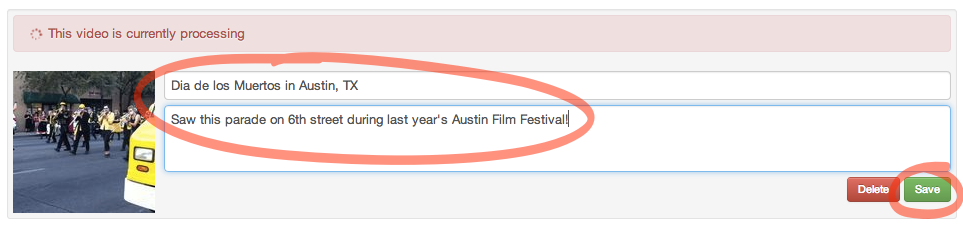
To return to your Reel, click Done.

Posting videos to your Stage 32 Reel is a great way to show off your work and promote yourself. Check out the new and improved video upload system today!
Get your profile button
Linking your Stage 32 profile to your personal website or blog is the perfect way to up your exposure.
To get your Stage 32 profile button code, follow these steps:
1. Access your profile button by clicking the link below: https://www.stage32.com/button
2. Copy the code provided for your selected profile button.
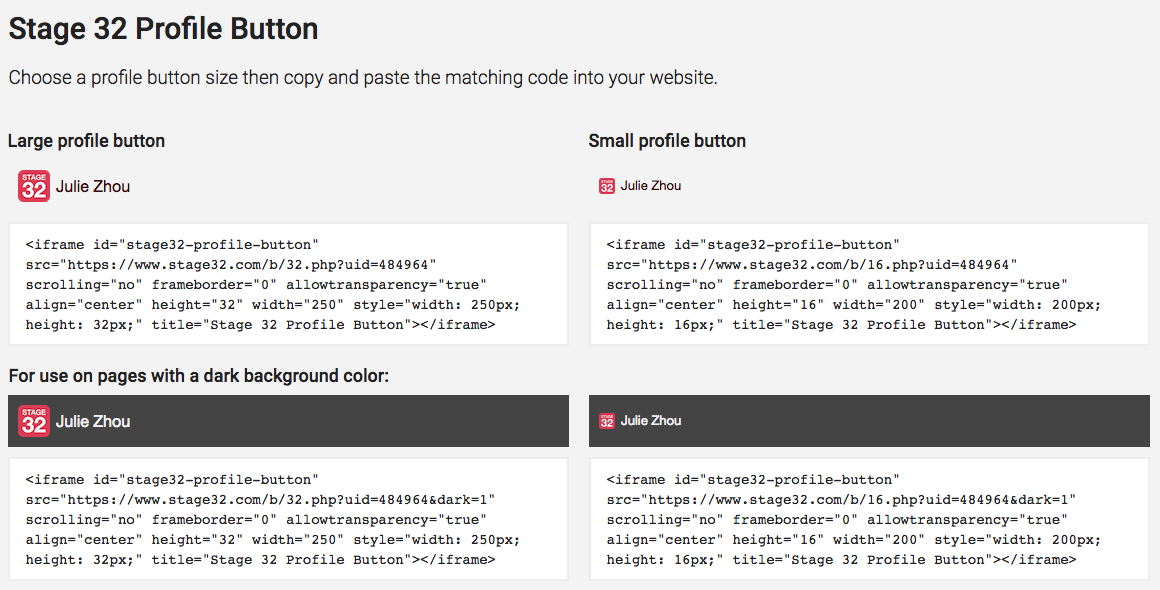
Adding and removing résumés / CVs
Adding your résumé or CV to your Stage 32 profile is easy. You can even add multiple résumés/CVs if needed.
Adding a résumé / CV to your profile
- Click your account menu (upper right corner of the page) and select Edit profile.
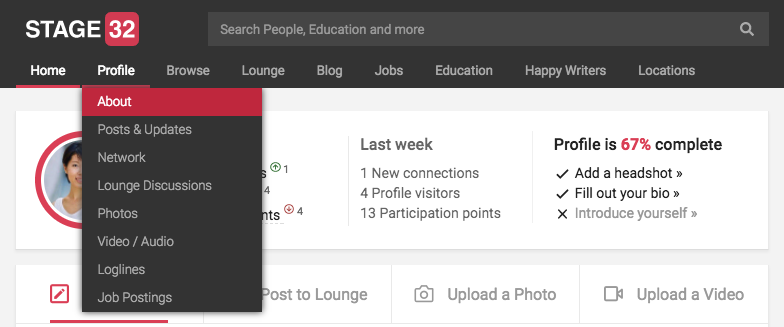
- At the bottom of the Résumé / CV section, select Upload your résumé / CV.
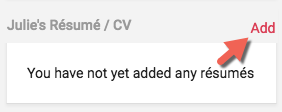
- Select Choose File or Browse and select a file from your computer to upload.
- Optionally, enter a description for the uploaded file. This is useful if your résumé or CV contains many separate documents.
To add more documents, just click Add another and repeat steps 3 and 4.
When you are done uploading your document(s), click Save changes.
Removing an uploaded résumé / CV, follow these steps:
- Click your account menu (upper right corner of the page) and select Edit profile.
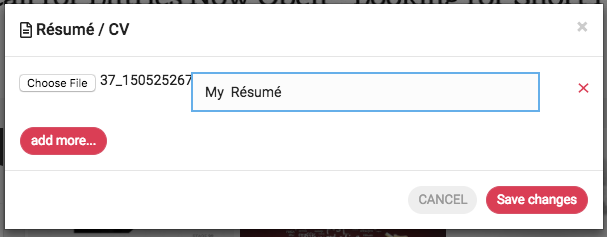
- At the bottom of the Résumé / CV section, select Edit.
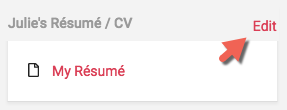
- Click the X button next to the uploaded résumé / CV you'd like to remove.
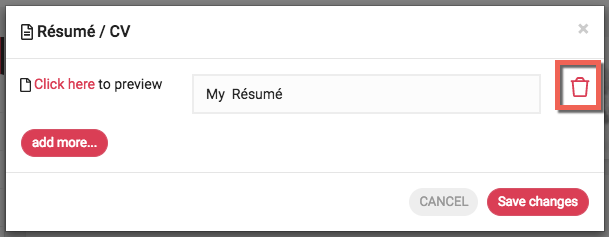
- Click Save changes to confirm removal of your uploaded document(s).
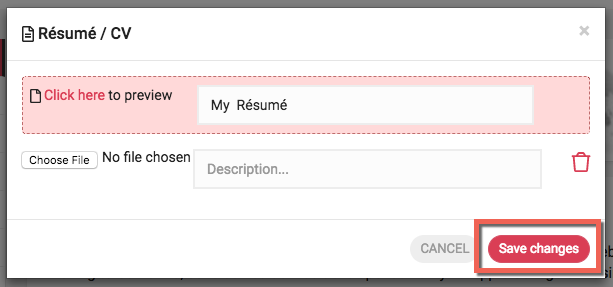
Adding and managing Photo Albums
You can group your photos into albums within your "Photos" page.
Albums are created when you assign a photo to an album, you can do so when first uploading the image:


or when editing the image:

These albums can be easily sorted by dragging them out to the right spot with your mouse:
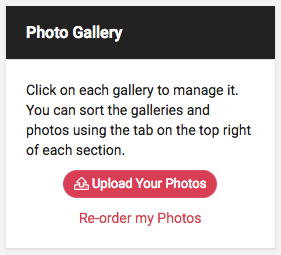
Adding and managing Photos
When you upload photos to Stage 32, all photos will go to your photo gallery under "Profile" > "Photos" and will show up on your wall and in your updates.
You can get to the photo uploading section from three different places.
1. On your Home page you can click "Upload a Photo" in the post panel:
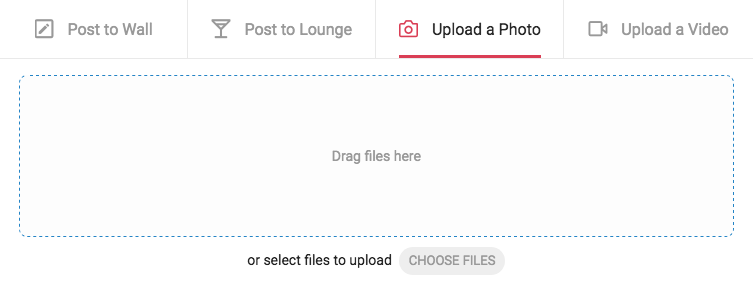
2. In the main menu, you can hover on "Profile" then click "Photos":
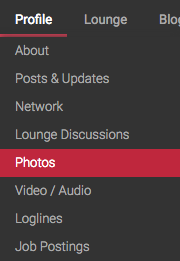
3. You can go to your "Profile", click on "Photos" in the side menu:
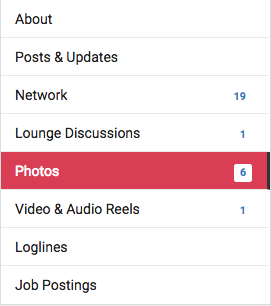
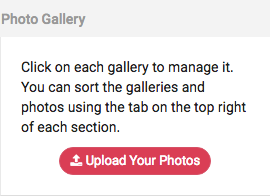
Note: If you upload multiple photos within 1 hour, these photos will be grouped into a single update.
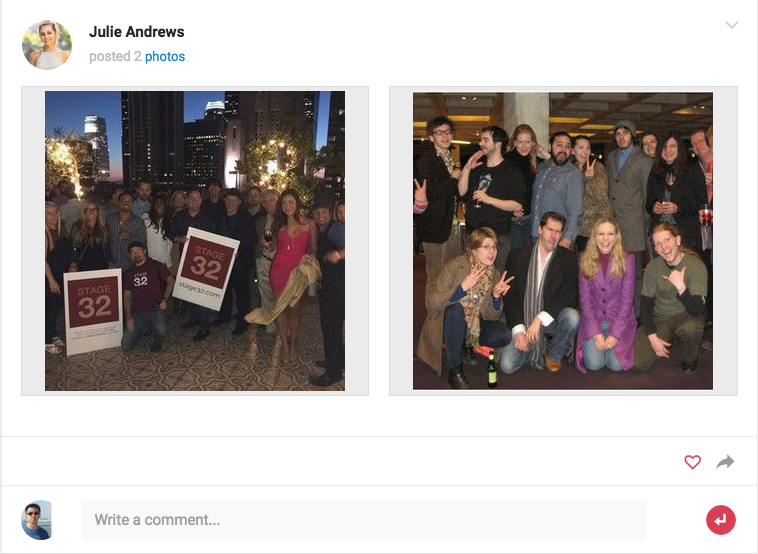
Easiest way to manage your photos is to go into a specific photo album and clicking either the edit or delete button.
Delete button will remove your photo and give you a chance to undo that action, while edit button will let you change photo's caption and album.
You can quickly rename the photos or add them to photo albums:
Last, but not least, you can now order your photos within each gallery. Do you want one of the photos to stand out over others? Drag the photos around to change the order in which they appear on the screen:
Is the content of your caption too long to fit into two rows of text? No worries, we will show whatever fits and show an ellipsis (...) indicating that there is more to see. Anybody who clicks on that photo will be able to see the entire caption.
Deleting loglines & screenplays
To delete a logline or screenplay, select Delete from the action menu of your logline/screenplay:
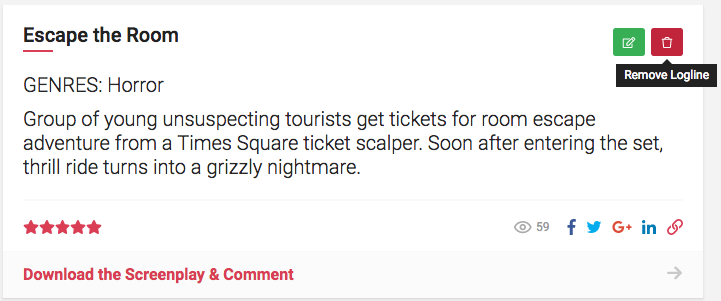
Editing loglines & screenplays
To edit your logline or screenplay, select Edit from the action menu of your logline/screenplay:
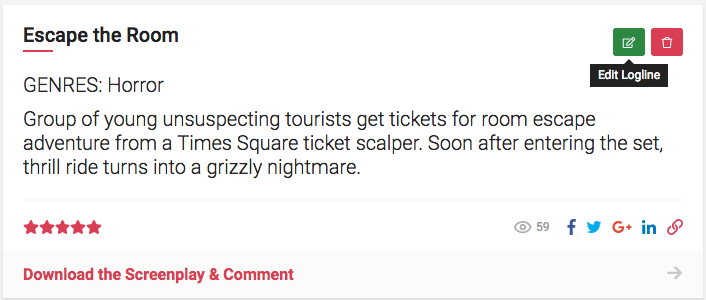
What is Your Profile?
Your profile is your most important page on the site. Similar to LinkedIn (after all, we’ve been called “LinkedIn for creatives”), it is important that you have a fully completed profile before you start networking! You can access your profile from your top menu bar.
Fact: We polled members who have hired Stage 32 members for their projects and 91% of them said a completed profile was the most important reason they did. Think of it this way – would you show up to an interview without your business cards, reel or headshots?
To learn more about how to fill out your profile completely, click here
Post & Updates - Keep Track Of Your Personal Discussions on Your Profile
Post & Updates
Here is where you keep track of all the discussions you are personally involved in, all in one easy place for you to find!
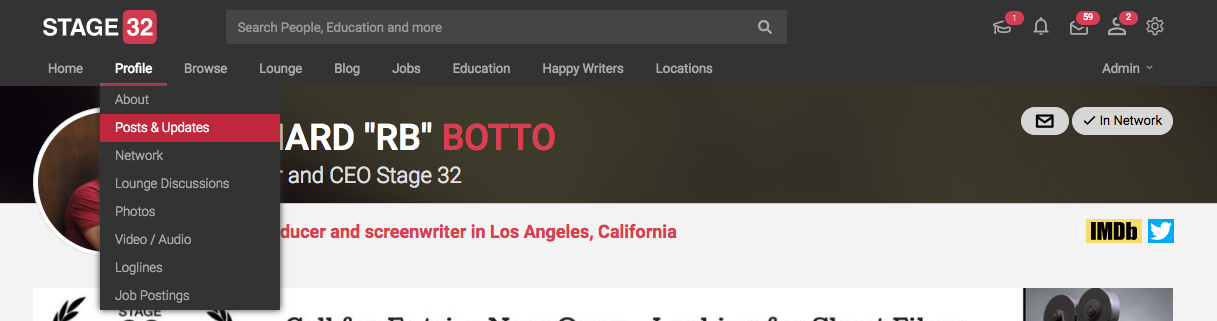
What to Expect in Posts & Updates:
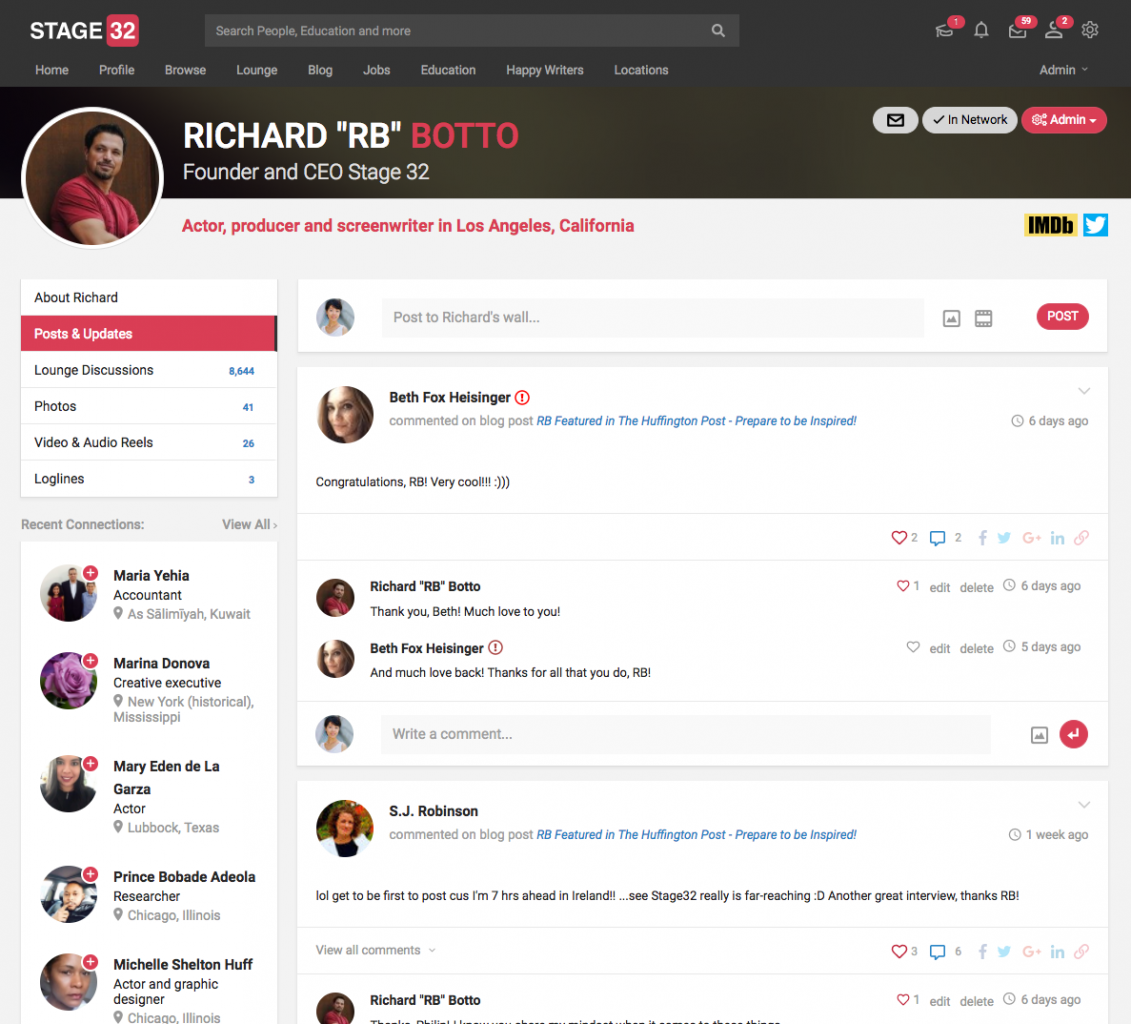
About - Your Professional Profile & Most Important Page on Stage 32
Similar to IMDB, here is where you make yourself shine. You can fill out your bio, location, Resume/CV, Education, Credits, Awards and links. Remember, be thorough! You only get one shot at a first impression!
Here's where to find it:
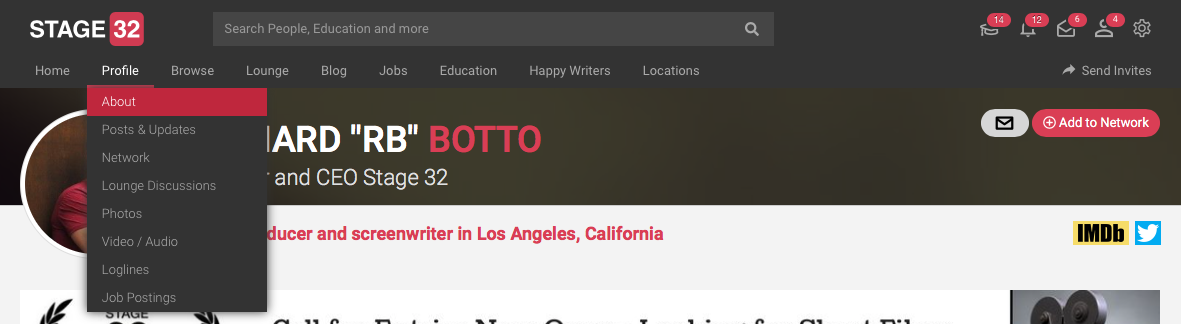
Here's What Your About Section Looks Like:
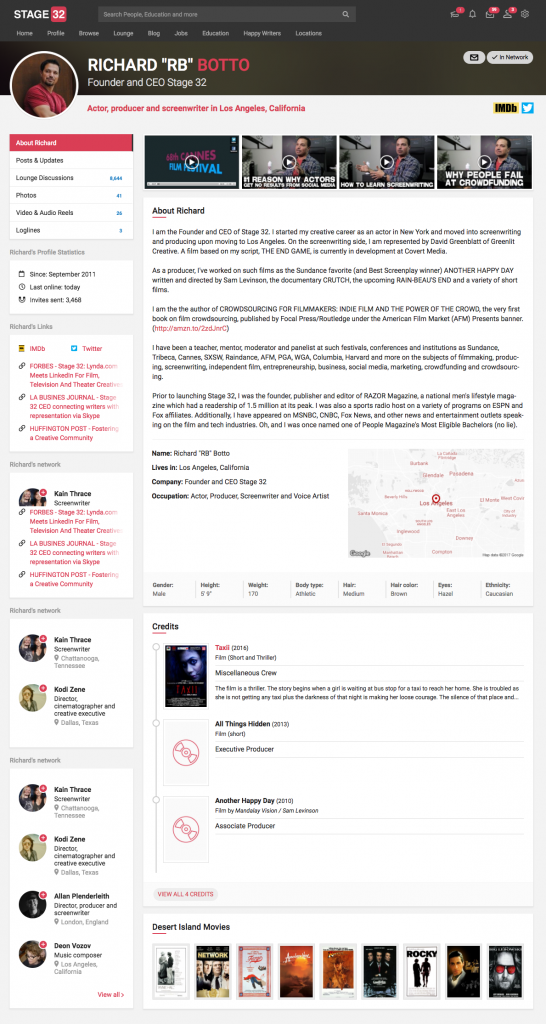
How to Edit Your "About" Section:
You can edit any section of your profile using the "Edit" link or by clicking a hyperlink asking for an upload
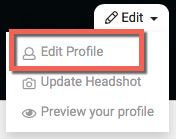
Lounge Discussions - Discussions You are Personally Involved In
Lounge Discussions
Here you can easily keep track of all the lounge discussions you are involved in all in one place at-a-glance!
Here is Where to Find It:
Photos - Headshots, On-Set Photos, Examples Of Your Work
Photos
This is where you upload headshots, on-set photos, photos of your work, inspirational photos, photos of equipment you use and more!
Fact: When polled, 91% of Stage 32 members who have hired cast or crew for a project have disqualified a candidate if they do not have headshots, stills (or other photos of their work) or a reel (or other pertinent media) posted to their profile.
Here is Where to Find It:
Here is What it Looks Like:
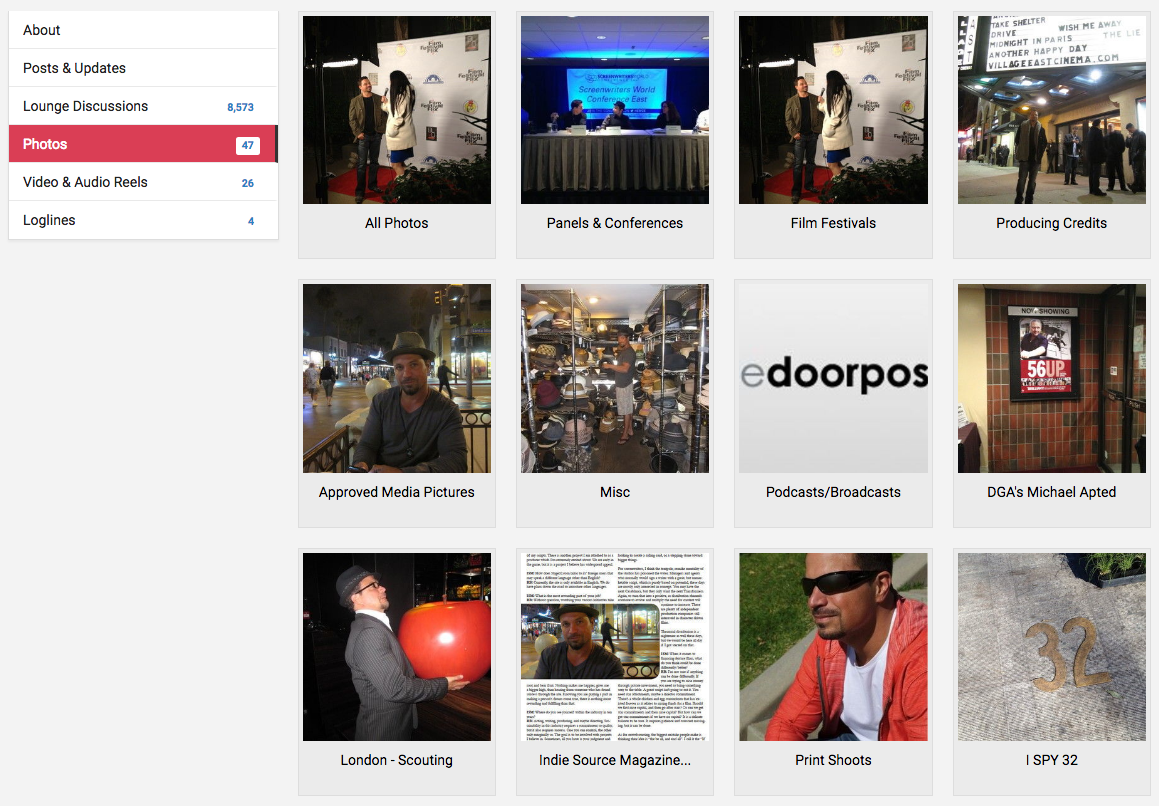
VIdeo/Audio - Reels, Shorts, Films, Audio Clips, etc.
Video/Audio
You’re here to network and make meaningful connections, so make sure you round out your profile by uploading your media – your reel, your short, your feature, your voice reel, your composer files, or whatever is pertinent to your craft!Regardless of whether you have a personal website or have your media posted elsewhere, be sure to upload it to your profile as well!
Fact: When polled, if people have to click out of Stage 32 in order to see samples of your work they are 83% more likely to click away from your profile on Stage 32.
Here is Where to Find It:
Here is What It Looks Like:
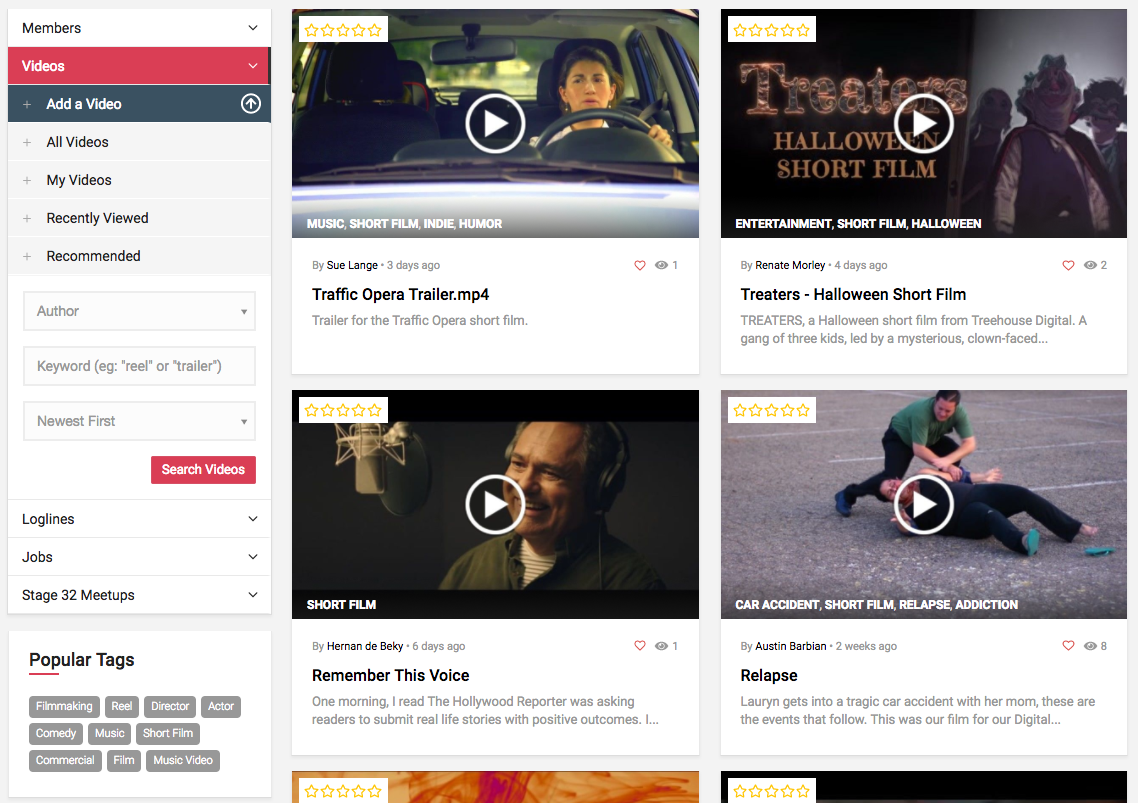
Loglines
Loglines
Have a great script? Upload your screenplay title, loglines and full screenplays in this part of your profile.
Here's Where to Find It:
Here's What It Looks Like:
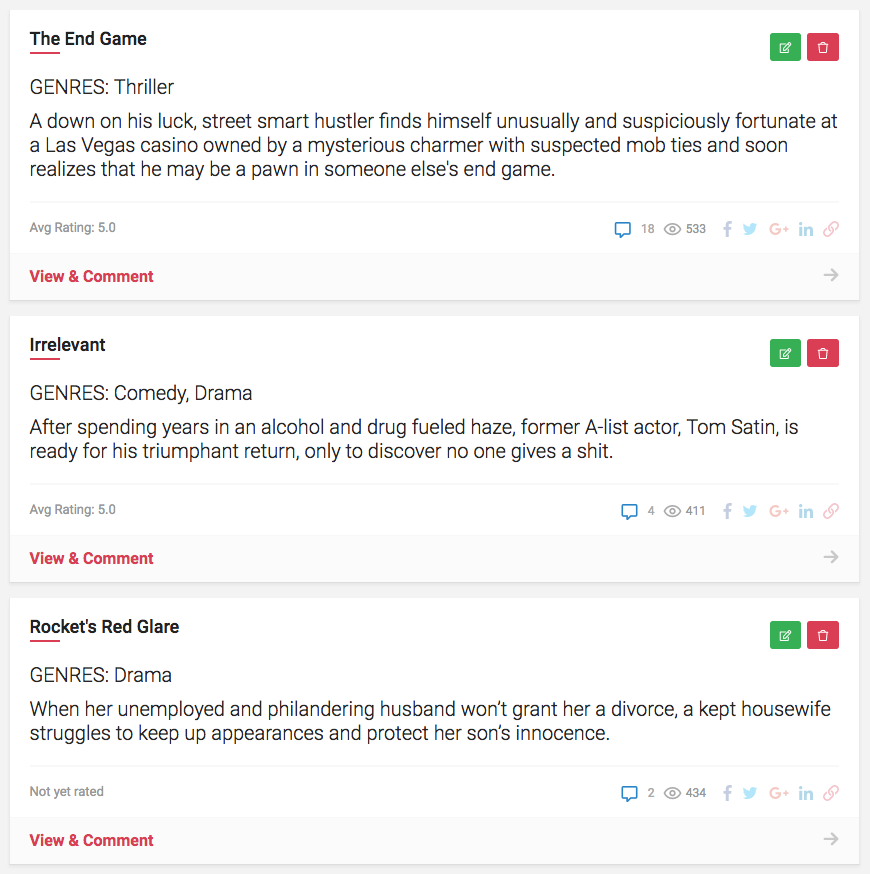
Job Postings - Keep Track of Cast or Crew You Are Looking For
Job Postings
Are you casting or crewing a film? Here is where you can keep track of all the submissions you receive for your job postings.
Here's where to find it:
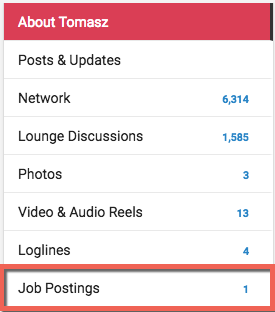
What is a logline?
A logline is a one (or occasionally two) sentence description that boils the script down to its essential dramatic narrative in as succinct a manner as possible. A tagline is a piece of marketing copy designed to go on posters to sell the film.
Adding loglines & screenplays
You can add a new logline by clicking "Share" item in the main menu followed by "Logline":
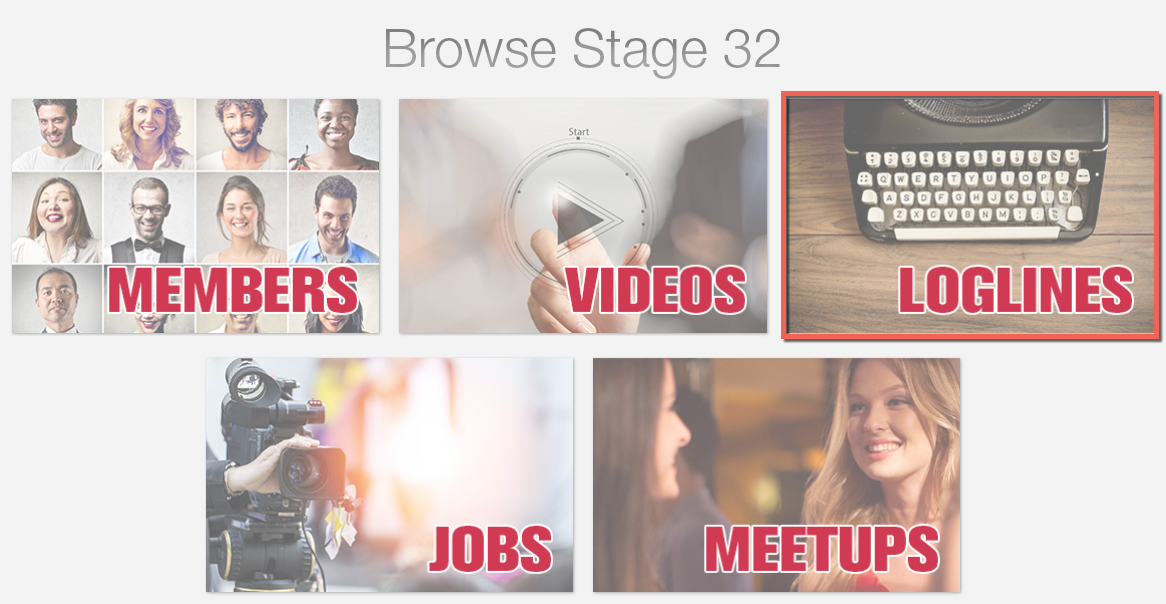
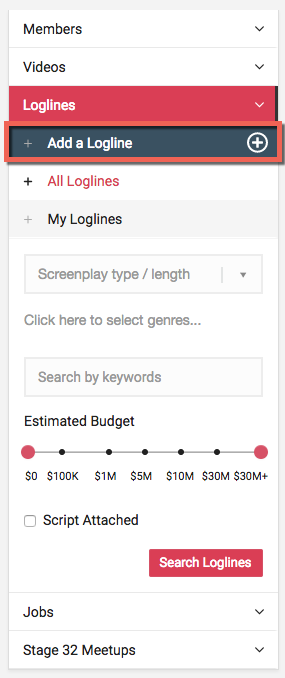
While you are in your profile, you can also click on the "Loglines" submenu tab. You will see a button that will take you to the new logline form:
Can I reorder my loglines?
Yes. While on your loglines page, you can click the "Re-order my loglines" link. This will toggle a sorting functionality.
At that point, you'll be able to click and drag the loglines and change their order by moving them up or down.
 |
I can't see the day and time my logline was added.
We believe that most loglines, synopses and screenplays are timeless. Some of the masterpieces haven't seen the light of day for years since their creation. We encourage you not to put dates on your virtual loglines, but if you chose to do so, you may annotate it with a comment stating the date and time it was created.
What are Desert Island Movies?
"Desert Island Movies" is a fun extension to your profile. Add up to 10 movies to you profile and use the dragging icon on the left to rank them putting your most favorite movies on top.
They are also great ice breakers. You can see the favorite films other members picked out by visiting their profiles.
Where can I find / edit Desert Island Movies?
You can find your Desert Island Movies inside your profile. To go there, click "Profile" in the main menu, and select "About" tab. On the very bottom of this page you will find a section that looks like this:
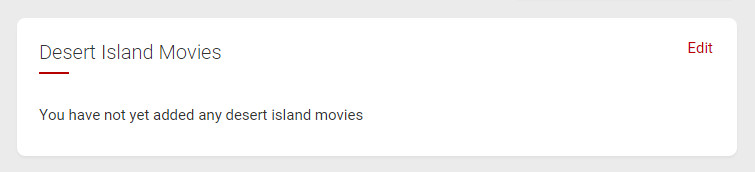 |
Simply click "Edit" to add or modify your selection.
If you visit somebody else's profile you will see their selection as well:
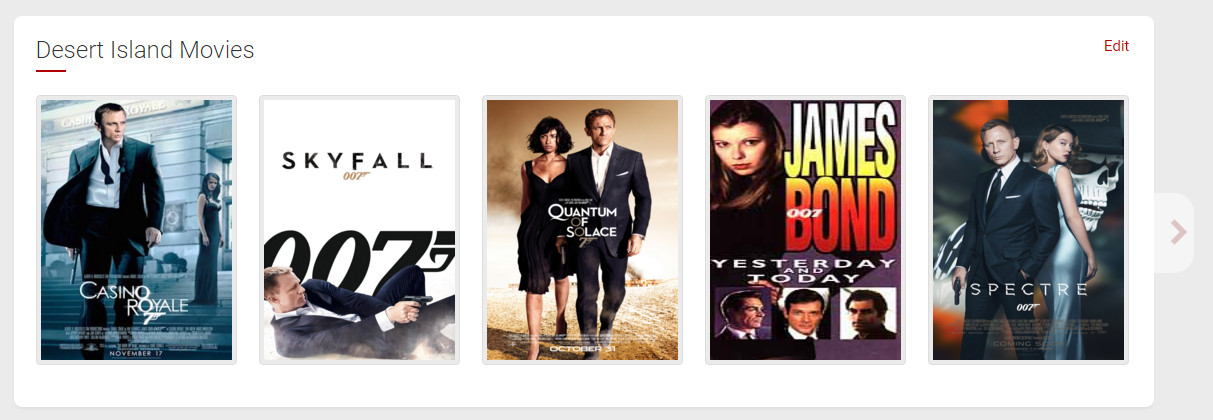 |
See what movies you have in common with other Stage 32 members, and don't miss the right arrow on the side of the panel. If the member has more than five movies chosen, you will have to use that arrow to view all of their picks.
Can I reorder my Desert Island Movies?
Absolutely. You can remove, add or reorder your selection all on one page. Simply go to edit your Desert Island Movies and use the drag handle on the right hand side to change the order by moving your picks up or down as demonstrated on the image below:
 |
Could I reorder my occupation?
Yes. You can start to edit on your background details page. Click on 'Add background details' add and reorder your occupation in the occupation field.

Importing your projects
- Go to your profile, click "Edit" and select "Edit social links"
- List your IMDb profile and your Film Freeway profile here. Make sure to use the suggested format. Click "Save changes" when done.
- Scroll down to your "Projects" section and click "Import" link.
- Make sure your links are correct and click "Get my Projects"
- Your projects will be listed here. If something feels wrong, you can cancel, otherwise, click "Import my data".
- Once the information is populated, it may take few minutes for your account to get updated. If you experience longer than usual delays, please let us know.
Importing credits from IMDb
If you already have an IMDb profile, you can quickly import your IMDb credits to your Stage 32 profile.
To get started, just follow these steps:
1. Select Edit profile from your Account settings menu in the upper right corner of the screen.
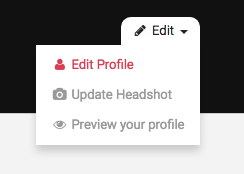
2. In the Credits section of your profile, click Import from IMDb.
3. Type in or paste your full IMDb profile link and click Get my Credits.
4. Stage 32 will check your IMDb profile and show you an example of some of the credits that will be imported if you choose to continue. Just confirm that the credits belong to you and click Import my IMDb data
5. We will automatically start the process of importing your IMDb credits. This may take a few minutes if you have a large number of credits to import.
6. After your credits have been imported, they will be displayed on your Stage 32 Profile page in reverse chronological order. You can edit or remove any of these credits just the same as credits that you added manually (by clicking the edit/remove credit link next to the credit you'd like to change).
That's all there is to it! Get started importing your IMDb credits today!
How can I auto-start my reel?
First, copy the url (from the address bar) that links to your reel.
Then, add ?autoplay=true to the end of this url.
If you want to auto-start this reel at a specific time, you can add ?autoplay=true#t=s instead, where s is the number of seconds offset from the start of the reel.
For example #t=10 will start 10 seconds into the video, #t=100 will start 1 minute and 40 seconds into the video.

Importing your projects
- Go to your profile, click "Edit" and select "Edit social links"
- List your IMDb profile and your Film Freeway profile here. Make sure to use the suggested format. Click "Save changes" when done.
- Scroll down to your "Projects" section and click "Import" link.
- Make sure your links are correct and click "Get my Projects"
- Your projects will be listed here. If something feels wrong, you can cancel, otherwise, click "Import my data".
- Once the information is populated, it may take few minutes for your account to get updated. If you experience longer than usual delays, please let us know.
Sending Stage 32 Network Requests
As it's been said many times when it comes to the entertainment industry, it's not only what you know, but who you know. Now, sending a Stage 32 Network Request is as easy as one click.
At the top of a member's profile, just click the blue Add to Network button.

You'll see that the request has been sent when the button changes to gray and shows Network Request Sent
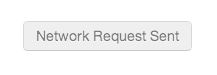
You can also click the blue Add button next to a Stage 32 Member Search result or on a member's wall or Lounge post.

This button will also change to gray to confirm that your network request has been sent.

If you find that you've sent a network request accidentally, it's easy to cancel your request. Just go to the member's profile page and click Cancel network request on their profile sidebar.

You'll see a confirmation that your request has been canceled.
Expanding your Stage 32 network is a great way to build connections in the community and keep up to date with your fellow creatives. Get started today!
Accepting network requests and removing people from your network
When you have pending network requests, you'll see a number next to the Requests link on your profile side bar. Click the Requests link to see all of your pending network requests.
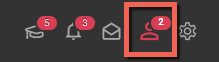
From your Pending network requests page, just click Accept on each network request you wish to accept.
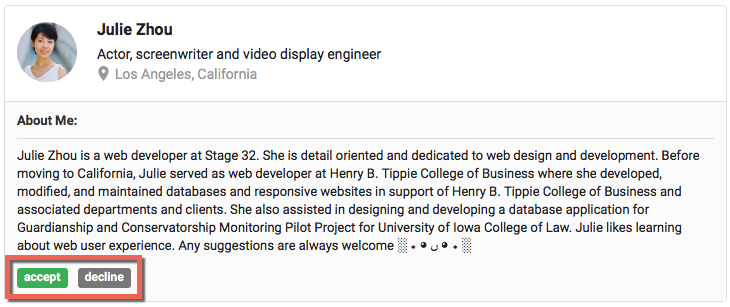
To remove a person from your network, go to their profile and hover with your mouse over the In Network button it will turn from green to red. Click the Remove from Network button to remove from network.

Linking directly to a Lounge post or wall post
Click the blue arrow icon under any Lounge or wall post (directly above the comment section).

This will open up a popup with the link address - you can now copy it and paste it anywhere to share with others.
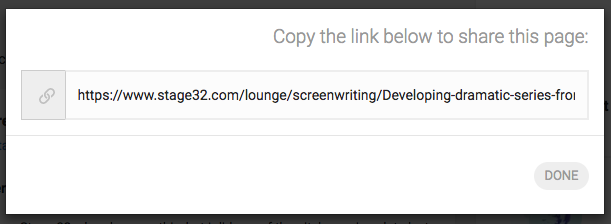
I can't access a webinar I just purchased.
If you're having problems accessing a webinar or a class, there are three common reasons as listed below:
1 - the webinar or class has not yet occurred.
All of our webinars are first recorded live and then uploaded to the website for the on-demand viewing. Check the date on the webinar page. If it's in the future, it means that it will be available for watching live, you should have a link in your email and in your purchase history page. Click on the link when the webinar is about to start. Keep in mind, all times are listed in pacific standard time (PST) or pacific daylight time (PDT), so if you're not on the west coast, you may need add or subtract time to accommodate for different time zone.
2 - the webinar or class occurred within the last 24-48 hours.
We broadcast our live webinars and classes on the day listed in the page. We then record the webinar, make small edits and adjustments and upload the webinar to our video server. This process is time consuming that's why we ask for your patience. If you have waited for 3 business days and still can't access the webinar, take a look at the next point below or send us an email via the contact page.
3 - the webinar or class was purchased with a different email address or account.
It sometimes happens that our members buy a webinar or a class while not logged in to our website. As they do so, they provide a different email address that we have on file. In these cases the webinar or class does not get attached to your account. Send us your other email address via the contact page, and we will search for your purchase and attach it to your account.
4 - Your purchased webinars and history are available at any time under your Education section (EDUCATION on top menu bar > MY EDUCATION)
Are companies allowed on Stage 32?
Yes, however we require that you associate a name with the company, such as - John Doe - Planet X Productions. Many Stage 32 members are reluctant to accept network requests from profiles that do not have a proper name attached and will mark the sender as spam, which in turn will cause the account to be blocked.
Can I choose more than one profession?
Yes! We accept all multihyphenates!
If you are an actor who also directs or a producer that also writes, you have the ability to choose more than one profession.
Go to your profile, click on the "About" tab, then click "Edit" link within your "Background" section as demonstrated below. You will have an option to edit your profession and make any applicable selections.
Can I refer people?
Yes! A network is only as strong as its members. That's why we ask all new members to invite 5 fellow creatives. You can do this right through the site by using the Invite friends to Stage 32 section directly below your profile picture. We also ask our members to spread the word through other social media such as Facebook, Linkedin, and Twitter.
How can I change my email notification settings?
To change your email notification settings, click "Email Preferences" link in the settings or in the footer.
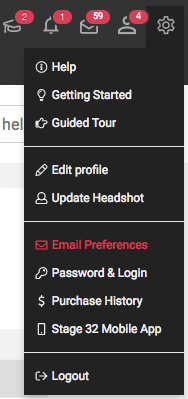
Here you can choose what types of notifications you'd like to receive. Note that there are multiple options as some members would like to receive specific types of notifications and not receive others. For instance, you may want to receive a notification each time somebody sends you a message, but not receive any notifications about people posting on your wall. When done click "Save"
Note: keep in mind that some emails might be loaded ahead of time, which means you might still received a message or two after you unsubscribe, so please allow up to 2 days for the emails to stop. In an unusual situation where this does not work, feel free to send us a message.
How can I format text and add links?
You can add special formatting and custom links to Lounge posts, wall posts, and messages on Stage 32.
Here's a quick reference:
italic
Wrap your text with a single asterisk (*) like this: *italic*
bold
Wrap your text with two asterisks (**) like this: **bold**
italic and bold
Wrap your text with three asterisks (***) like this: ***italic and bold***
Links
Place the link text in [brackets] and the link URL in (parenthesis) immediately after. Don't put a space between the link text and the URL. Here's an example:
[Link Text](http://www.example.com) will turn into Link Text
How do I "talk" with another Stage 32 member?
There are several ways to communicate with another member of Stage 32. You can post on another member's wall, which is open for all members to see. You can start a discussion or participate in an existing conversation on the Post discussions. You can post a topic or reply to a post in the Stage 32 Lounge.
You can send them a private message by clicking the envelope icon located on the top menu. You can click the 'Chat Now' on the bottom of the page to start an instant private chat session. Explore the site, find people and topics that interest you and then NETWORK!
How do I ask someone to join My Network?
Once you find someone you'd like to add to your network, click on the add icon next to his username. Alternatively, you can find people suggested under "People near you," "Expand your network," or "People you may know," in which case there will be a small "Add" button next to their profile picture.
How do I delete my account?
We're sorry to see you go. To close your account, you may click on "Password & Login" in the settings or in the footer.
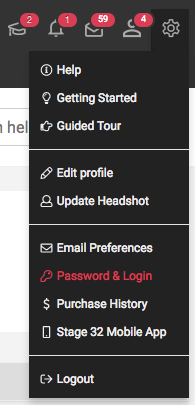
The delete account link is on the bottom right.
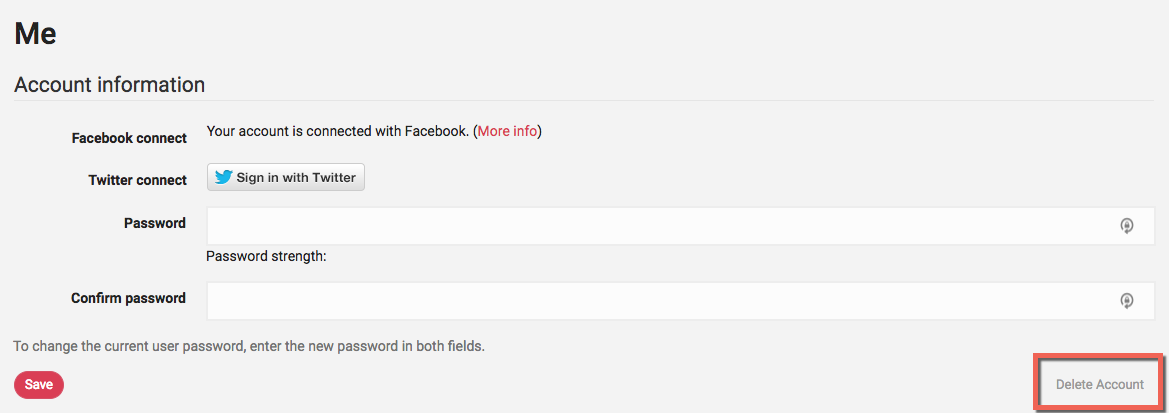
How do I link directly to a Lounge or wall post?
Click the blue arrow icon under any Lounge or wall post (directly above the comment section).

This will open a popup with the page's URL. Just copy the URL from your browser's address bar and paste it in an email or share it with friends via Facebook, Twitter, or other social networks.
How do I update my profile?
Your background information includes your name, your company, your occupation, biography and unique traits section. You can update it by going to your "Profile" and clicking "About" followed by "Edit" link within Background section as demonstrated below:

You will then see the popout as on the screenshot below. Fill in your information and Save changes when done. Keep in mind that you can list multiple occupations. Simply start typing and a list of all available occupations will give you additional options. You can also drag the occupation boxes to reorganize and select your primary occupations.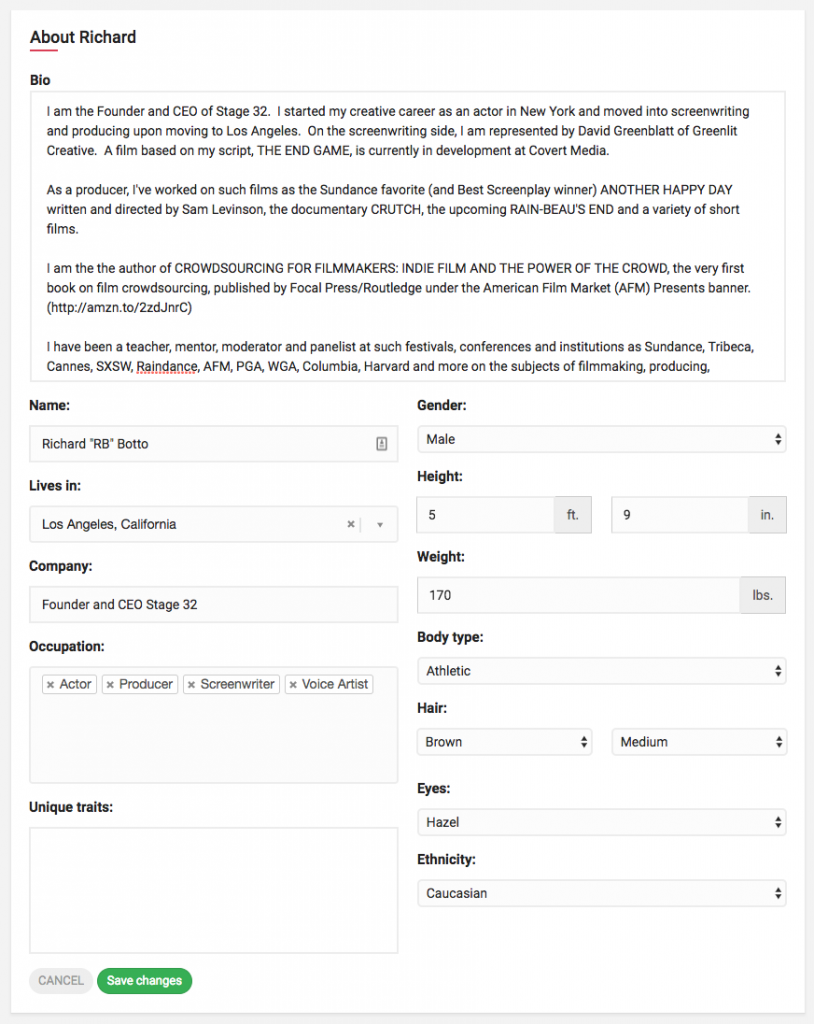
How do I update my location information?
You can associate one unique location with your profile. Location will let other users know where you are right now and will allow you to customize your job searches. You are required to have one location selected. You can change it by going to your "Profile", clicking "About", followed by "Edit" link under the map within your Location section as demonstrated below:

You will then see this form - click on the arrow on the right to open up text input area and start typing the name of your city to populate the list of available options:
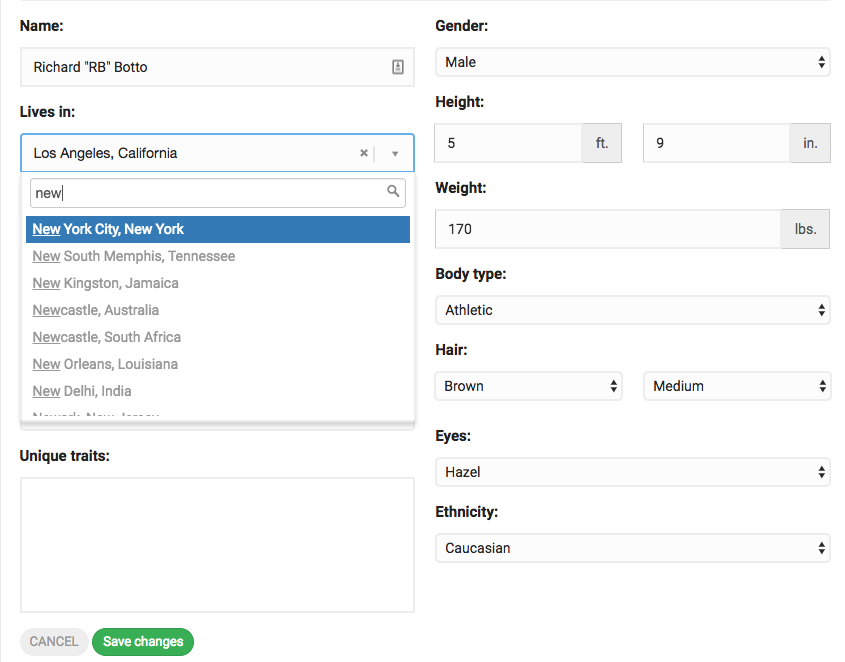
How do I use the "Search" function?
You can use the quick Search bar in the top menu.
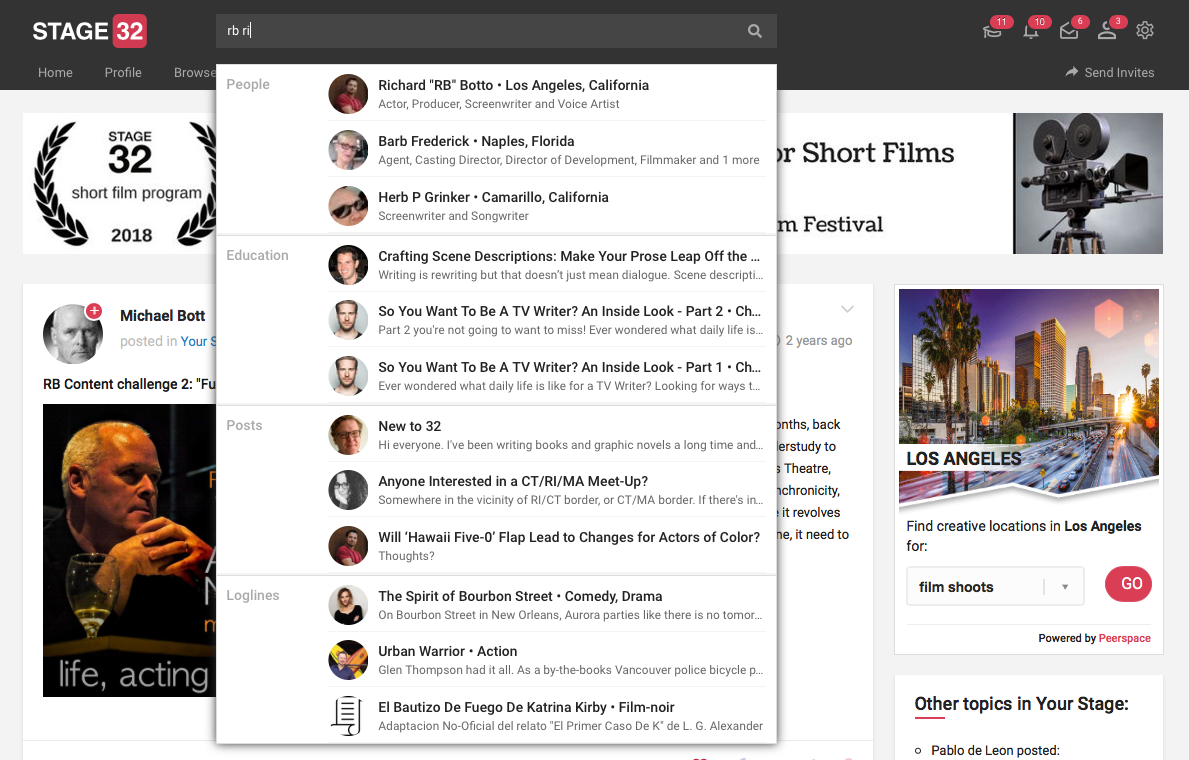
For more advanced searches, under Browse, select Members, Videos, Loglines, Jobs or Meetups.
How many private messages can I store and how long do they stay stored?
Currently, we have no limit on the number of private messages a member can store. As long as your account is active, all private messages will be stored until the recipient deletes them.
Do I Need To Upload a Headshot?
Don't be shy! Profiles without a headshot will have limited access to the site, won't be featured in certain sections ("People Near You" for example), and will rank lower in search results. Also, many Stage 32 members are reluctant to accept a network request or communicate with those who do not post a headshot.
Simply put, adding a profile picture will allow you to experience everything Stage 32 has to offer. Put a face to the name!
I have a personal website - Can I link to Stage 32?
Yes! And we encourage you to do so. Many of our members have had great success in directing interested parties from their personal website to their Stage 32 profile.
We've made it easy to post a Stage 32 icon linking your personal website to your profile @ www.stage32.com/button
I just joined Stage 32 - where do I start?
Our Founder and CEO, RB, did a FREE webinar that goes over all of the site features. This "tutorial" is about 20 minutes, followed by a 2 hour Q&A session about how to best use the site, as well as questions about the industry. You can access the FREE video here.
I still have a technical question. Who can I contact?
Please review the FAQ one last time. If you are still having technical difficulties, please contact our Technical Support Team.
What is Build My Network?
There are two ways to build your network and expand your area of influence on Stage 32. Remember, who you know is as important as what you know, so start reaching out to as many people in the industry as possible.
Expand your network -- Will list individuals who have projects that may be of interest to you. Check out their projects in progress and see if there is a good fit. For example, a director may be looking for actors/actresses, a playwright may be looking for a producer, or a producer may be looking for a director.
People you may know -- This is a list of individuals who have something in common with you -- whether a mutual friend or contact, film school attended, or city that you live in.
What is Stage 32's policy on self-promotion and SPAM?
We have a zero tolerance for spam at Stage 32. And while we realize that all of our members have something to promote - a company, a crowdfunding project, their reel or loglines - we ask that they do so in an organic way.
The following are not permitted:
- Spamming multiple member walls or multiple Lounge topics with the same message or promotion. (Note: A single post on your wall will be seen by everyone in your network)
- Sending canned private messages to multiple accounts.
- Soliciting payment for a product or service via wall posts, Lounge posts, private message, project posting, etc.
Violation of any of these spam policies will result in an automatic account suspension and removal of the offending content.
We Do allow all members one (1) promotional post in Your Stage section of the Stage 32 Lounge
We ask all of our members to be active in the community, to participate in conversations and offer assistance and guidance to other members where possible. We believe that attention to one's brand and work begins with a selfless approach to networking, not through spamming.
For information about advertising on Stage 32, please contact advertising@stage32.com
What is Stage 32?
Stage 32 is the world's largest social network and educational site for film, television and theater creatives. Launched in September of 2011, the community is now filled with over half million members from every country on the planet. Simply put, Stage 32 is the online community uniquely populated by the most creative people on Earth.
For more on Stage 32, please read our mission statement.
What is the difference between a Wall Post and a Lounge Post?
When you post on your wall without a Lounge topic, your post is ONLY visible to those in your network. This is a great way to communicate directly with those in your inner circle.
When you post with a Lounge Topic attached, you are posting to EVERYONE who subscribes to the topic, wanders into the topic, and those already in your network.
What Professions Are Permitted on Stage 32?
Stage 32 is a community for film, television, and theater creatives. If you work in any of these fields - be it as a actor, producer, director, writer, composer, crew, etc - you are invited to join. If by chance you feel your profession is missing from our comprehensive list, please feel free to drop us a line.
Who Created Stage 32?
Stage 32 is the brainchild of Richard Botto (CEO). A creative himself, Botto knows first-hand the challenges all creatives face finding work or attracting attention to their projects.
He believes that networking is equally important as perfecting one's craft. Their intent with 32 is to make networking easier and to make the world a little smaller.
Who should I contact for marketing, strategic partnerships, or sponsorships?
For any marketing, strategic partnership, or sponsorship inquiries, please contact - biz@stage32.com
Wall Posts vs. Lounge Posts
When you post to your wall, your post will only be seen by members in your network or people viewing your wall directly. This is a great way to communicate directly with those in your inner circle.
When you make a Lounge post, you are posting to everyone who visits the Lounge, subscribes to the topic you post in, wanders into the topic, and also members already in your network. Posting in the Stage 32 Lounge is a great way to reach out to a much larger portion of the Stage 32 community and grow your network.
How do I change my password?
Go to "Password & Login" located in your settings:
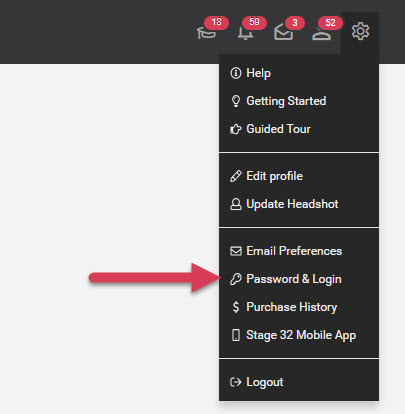
Enter in your new password in the PASSWORD and CONFIRM PASSWORD fields and click SAVE at the bottom of the page.
How do I redeem a promo code?
Your promo code usually relates to a class or a webinar discount - to learn more about classes and webinars go to Next Level Education's about page.
On every webinar and class page you will find a input field that states "Enter your promo code" - enter the code then choose your payment option to continue to checkout. You will instantly see that the code has been applied.
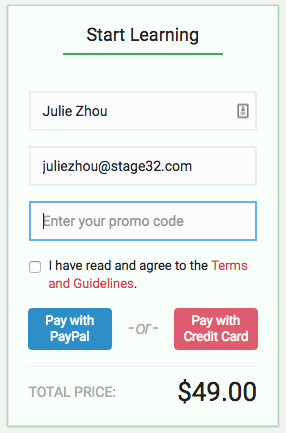
How do I scroll through blog posts?
Once inside the blog post you will notice pagination arrows to each side of the post. This will allow you to quickly browse through your search results.
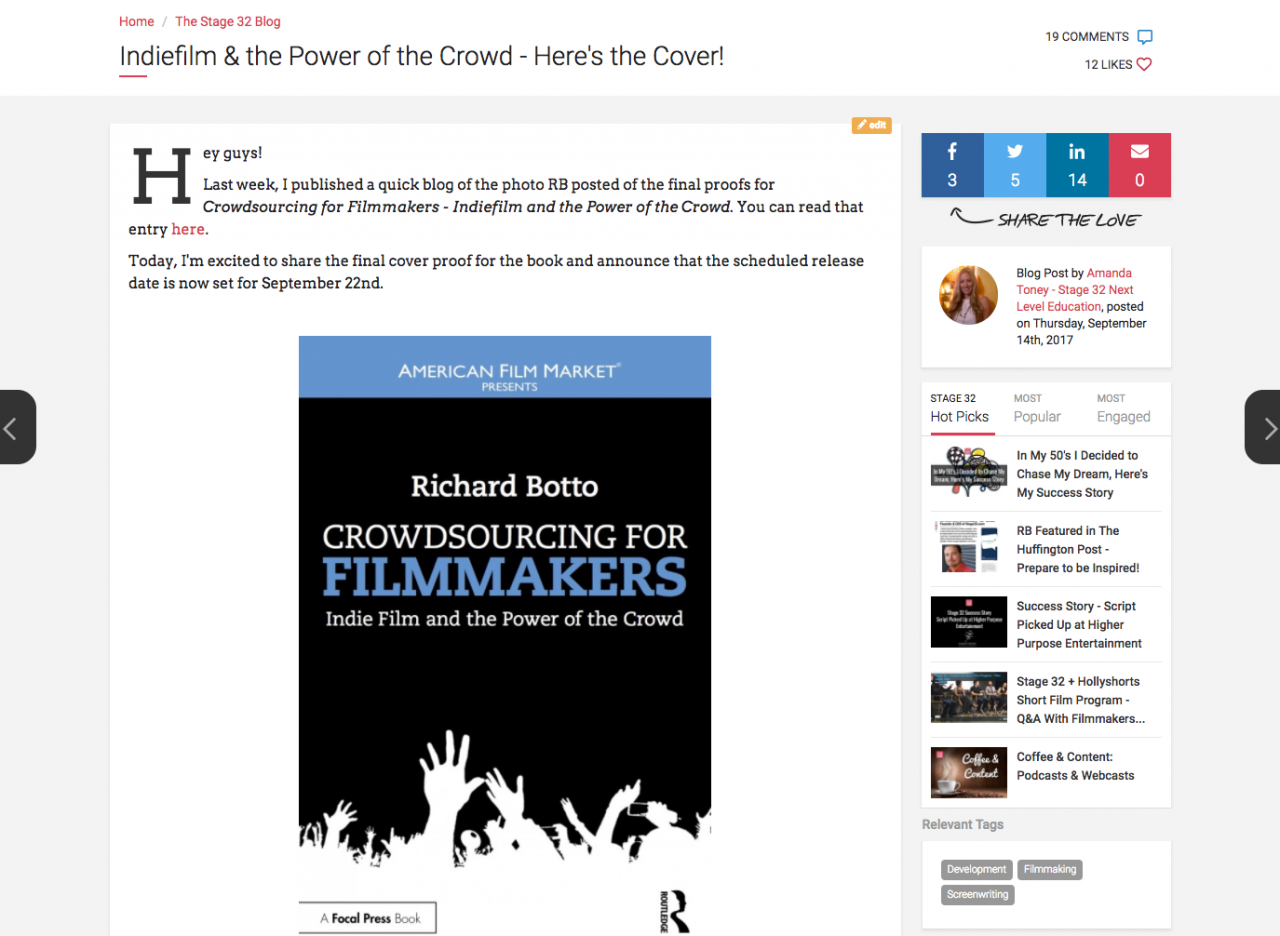
How do I share a blog post?
You can do so by clicking the social media buttons at the top of the blog post to instantly share to your network. (1 - 5)
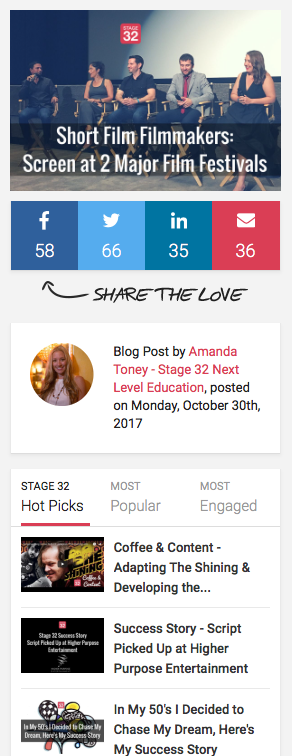
What is the Stage 32 Lounge?
The Stage 32 Lounge is the coolest hangout on the web. You can add a lounge topic to any post - there is a drop down menu beneath every posting bar - or you can just enter the Lounge (top menu button) and join any conversation in any topic.
Further, you can subscribe to Lounge topics or simply just follow a Lounge discussion.
The Introduce Yourself section is a great place to quickly make yourself available to the entire network.
How do I view the blog post?
To access the blog post you can click on the image of the blog post (A), the title (B), or the “Read more” button (C).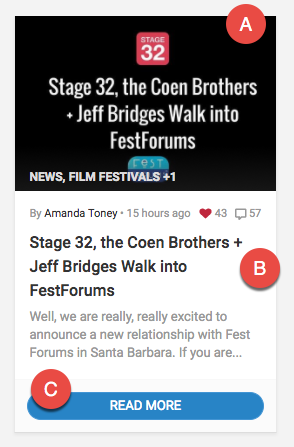
How to delete a comment?
Removing comments couldn't be easier, but in case you've missed it, there are "edit" and "delete" links next to each comment you post. Click "delete" link and continue with confirmation to remove each comment. Note that anyone subscribed to the lounge post might still remove the email with the body of the comment, so comment responsibly.
How to delete a lounge post
Do you need to remove a post that you've made in a lounge? No matter what the reason for that is, you can do so by clicking the chevron in the upper right corner to open a dropdown list. Then select "Delete".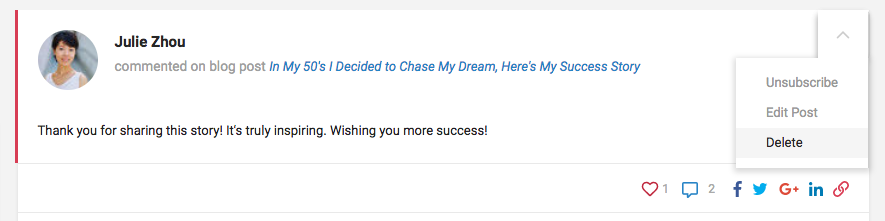
How do I search the blog?
Searching for blog posts is now easier than ever – you can use the field in the heading to search for any particular keywords, or click on any specific tags to see the blog posts only within that category.

Liking to show support
Liking is the best way to show your support to fellow Stage 32 creatives. Here's how to enhance your network standing and gain Karma Points by liking posts, photos, videos, loglines, Lounge discussions and much more.
You'll see a Like link next to each wall post, Lounge discussion, comment, reel video, logline & screenplay, project, and photo.
Just click heart to show support. When you've liked an item, the heart link will turn solid red.
A number next to the like link will show you how many members have liked that item. Just click the number to see a list of those members.

Show your support by liking wall posts, Lounge discussions, comments, videos, loglines & screenplays, projects, and photos. Support a fellow creative today!
What are blog tags and how do I use them?
Blog tags indicate categories for all of our blog posts. If you are interested in reading all of the blogs marked with the tag "Producing" you can click on the "Producing" tab and you will be shown all of the blog posts that belong to this category.
Clicking on the comment icon will take you directly to the comments section. Clicking on any of the tags on the page will execute a search and show only the blog posts matching the specific tag. And as always, you can support the author by liking the blog post right below the tags.
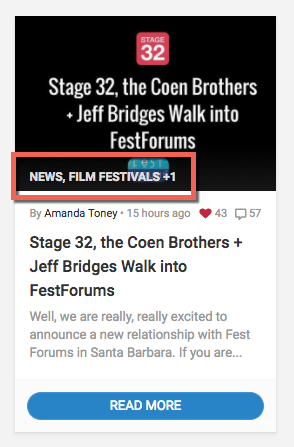
What are the headshot dimensions?
As far as the headshot goes, we strongly recommend uploading a square image 500px in width or bigger. If the image is not a square, don't worry, you will have an option to crop it to ensure that other see your face instead of just seeing your forehead.
Where can I find the schedule for the next "On Stage with RB" session?
How do I Search for People on Stage 32?
You can quickly search right from the top bar of the page by entering the person's name, occupation:
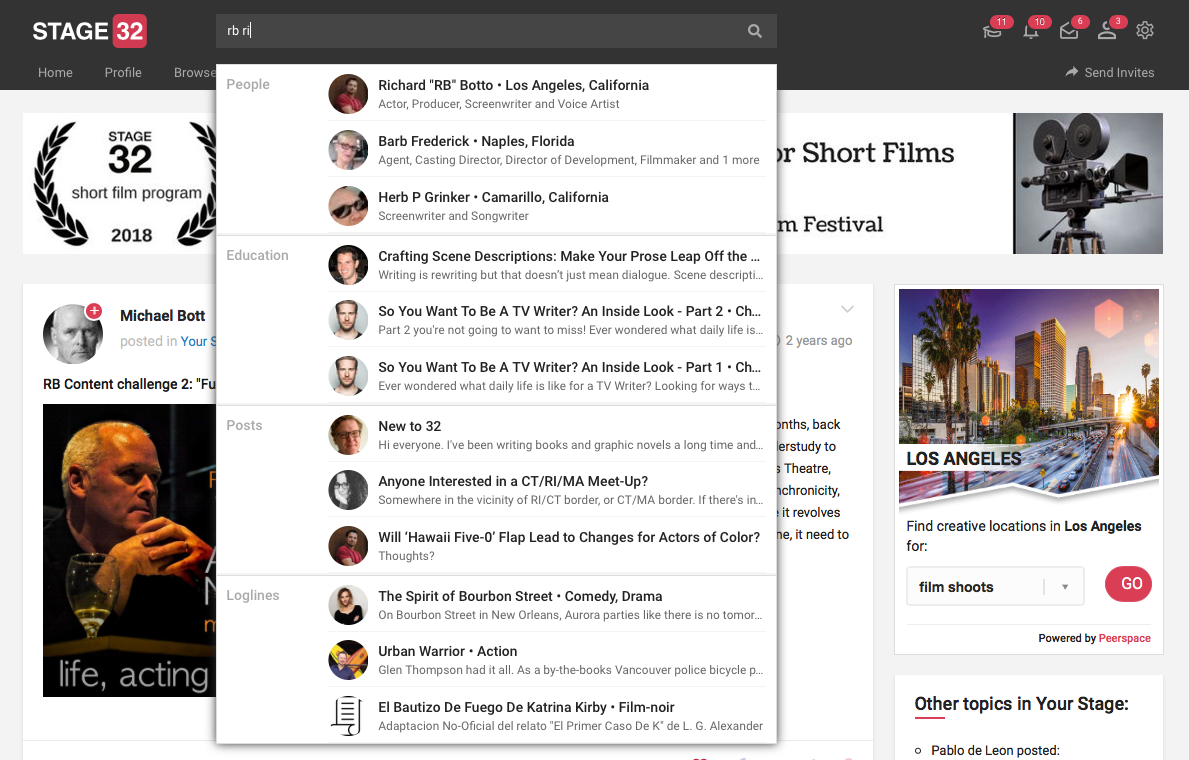
Or you can use the "Browse" >> Members section for a more expansive search, including Name, Location & Occupation:
Just click "Search" when you are done, and you will get a new list of all the members matching your search criteria.
Can I set my network request notification preferences?
Yes. You can set your network request notification preference by following steps.
- Click on your 'Email Preferences' button in the settings.
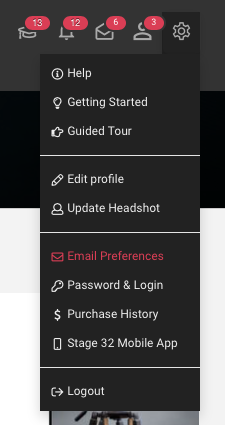
- Check your prefer settings.
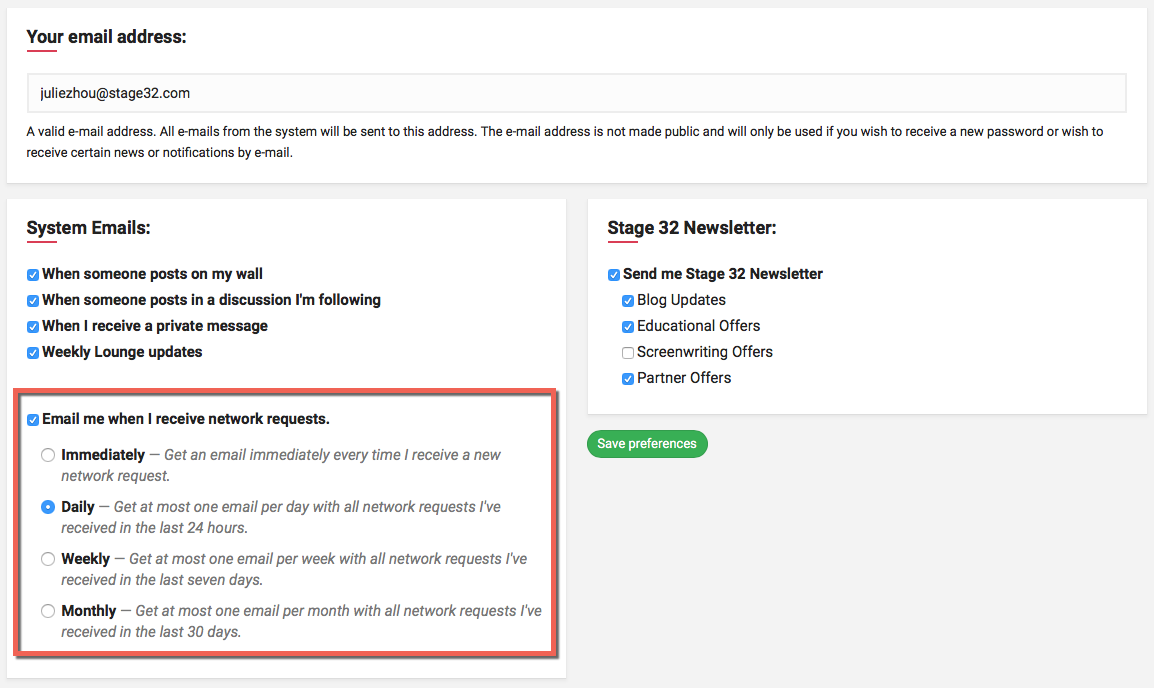
- Finally, click on 'Save preference' to save all the changes.
What is the history of Stage 32?
On the morning of June 29th, 1940, Orson Welles stood at the center of what is now Stage 32 on the Paramount lot and yelled, "Action!" The very first scene for RKO 281, better known as Citizen Kane, was underway. Welles was only 25 years old at the time, but he was wise enough to understand that if he was to have success, he needed to surround himself not only with extremely talented creatives, but true collaborators.
History hasn’t been kind to Welles - megalomaniac is a word that gets thrown around often – but if you are to read articles and books from back in the time of Kane and The Magnificent Ambersons you’ll find that those who worked closely with Welles are quick to praise him as someone who not only solicited the opinions of others, but yielded to them. In short, he embraced the collaborative spirit.
It is with this spirit in mind with which I created Stage 32. As an actor, screenwriter and producer, I have experienced the challenges and frustrations associated with living a creative life. What I’ve learned over the years is that connections, support and affirmative energy matter equally to honing one’s craft. This platform is designed to provide the networking opportunities as well as an extremely positive and collaborative environment conducive to the success of every film, television and theater creative regardless of geography or experience.
But Stage 32 is not only about networking, it’s also very much about education. Years back, when I was looking for some screenwriting guidance, I was amazed to see find such a lack of quality education and, for that matter, educators, online. I had my fill of unqualified instructors doling out either base or simply incorrect information. It became my mission to rectify the situation and to give creatives around the globe access to top-notch education. I couldn’t be more proud to have accomplished just that.
Today, Stage 32 works with over 1,000 industry executives and has been recognized by Forbes magazine as the leading source for educating film, television and new media creatives through our Next Level webinars, classes and labs. Further, Stage 32 Script Services provides access to producers, directors of development, managers and agents. Stage 32 Script Services works with hundreds of industry professionals to provide feedback on scripts through script coverage, pitching, consultations and the Stage 32 Writers' Room. To date, over 500 writers have been signed, sold, optioned or staffed by meeting through the platform.
Since Curt Blakeney and I founded Stage 32 and launched it in 2011, connecting, educating, job opportunities and unparalleled content have been and remain the cornerstones of Stage 32. The mission from day one, when I invited 100 of my closest industry friends to join the platform, has been to provide a welcoming and productive environment for all film, television and theater creatives. Today, we are over 500,000 members strong and our base ranges from students to Academy, Emmy and BAFTA Award winners.
This is a network for you, built by you. And like most things in life, the more you put in the more you get out. I hope you will take the time to participate in this remarkably talented, selfless and collaborative community. You have my pledge that my staff and I will continue to do all we can to provide you with the resources, education and content designed to give you the best opportunity at success no matter where you are in the world. Creativity is truly universal.
I look forward to connecting with you.
Rich "RB" Botto
Founder/CEO
Stage 32
Can I upload send images over private messages?
Of course, you can click on the image icon in the text editor to upload any image that you want share with your friends.
Could I add a photo to my logline?
Definitely. You can upload a photo by clicking on "add a photo" button on the right.
If you don't have a poster for the movie planned out and need creative ideas, try the free resources over at Canva.
Don't forget to save the changes.
How to prevent search engines from crawling my page?
To prevent search engines such as Google, Yahoo or AOL to cache (save) the information from your profile page, you can update your privacy settings here. Note that you must be logged in to perform this action.
What is the history of Stage 32?
On the morning of June 29th, 1940, Orson Welles stood at the center of what is now Stage 32 on the Paramount lot and yelled, "Action!" The very first scene for RKO 281, better known as Citizen Kane, was underway. Welles was only 25 years old at the time, but he was wise enough to understand that if he was to have success, he needed to surround himself not only with extremely talented creatives, but true collaborators.
History hasn’t been kind to Welles - megalomaniac is a word that gets thrown around often – but if you are to read articles and books from back in the time of Kane and The Magnificent Ambersons you’ll find that those who worked closely with Welles are quick to praise him as someone who not only solicited the opinions of others, but yielded to them. In short, he embraced the collaborative spirit.
It is with this spirit in mind with which I created Stage 32. As an actor, screenwriter and producer, I have experienced the challenges and frustrations associated with living a creative life. What I’ve learned over the years is that connections, support and affirmative energy matter equally to honing one’s craft. This platform is designed to provide the networking opportunities as well as an extremely positive and collaborative environment conducive to the success of every film, television and theater creative regardless of geography or experience.
But Stage 32 is not only about networking, it’s also very much about education. Years back, when I was looking for some screenwriting guidance, I was amazed to see find such a lack of quality education and, for that matter, educators, online. I had my fill of unqualified instructors doling out either base or simply incorrect information. It became my mission to rectify the situation and to give creatives around the globe access to top-notch education. I couldn’t be more proud to have accomplished just that.
Today, Stage 32 works with over 1,000 industry executives and has been recognized by Forbes magazine as the leading source for educating film, television and new media creatives through our Next Level webinars, classes and labs. Further, Stage 32 Script Services provides access to producers, directors of development, managers and agents. Stage 32 Script Services works with hundreds of industry professionals to provide feedback on scripts through script coverage, pitching, consultations and the Stage 32 Writers' Room. To date, over 500 writers have been signed, sold, optioned or staffed by meeting through the platform.
Since Curt Blakeney and I founded Stage 32 and launched it in 2011, connecting, educating, job opportunities and unparalleled content have been and remain the cornerstones of Stage 32. The mission from day one, when I invited 100 of my closest industry friends to join the platform, has been to provide a welcoming and productive environment for all film, television and theater creatives. Today, we are over 500,000 members strong and our base ranges from students to Academy, Emmy and BAFTA Award winners.
This is a network for you, built by you. And like most things in life, the more you put in the more you get out. I hope you will take the time to participate in this remarkably talented, selfless and collaborative community. You have my pledge that my staff and I will continue to do all we can to provide you with the resources, education and content designed to give you the best opportunity at success no matter where you are in the world. Creativity is truly universal.
I look forward to connecting with you.
Rich "RB" Botto
Founder/CEO
Stage 32
Can I include pictures or storyboards in my written pitch?
Of course! Please keep in mind that the 2 page maximum for written pitches includes such material. Pictures/storyboards included, your written must must not exceed 2 pages.
What if my script gets produced as a result of pitching through your service? Will you get a percentage, credit, etc?
No, we will have no stake in the project once we pass it along. We just want to be thanked at your Oscar or Emmy speech!
Has anyone had success with your pitch sessions?
Over 500 writers have been signed, bought, optioned, or placed in the television or film workspace after utilizing our pitching and coverage services. You can read some of our Success Stories here. You can also read testimonials from our writers and our terrific executives here.
Can I choose which executive I want to pitch to read my script or pitch my project to?
Of course! We believe in full transparency. For any of our script services including pitch sessions, coverage and consulting, YOU are the one to choose who will be reading your script, or reviewing your pitch. If you're not sure which executive is right for you, feel free to reach out to us at WriterHelp@Stage32.com.
What if I have more questions?
Feel free to reach out to us directly at WriterHelp@Stage32.com and we will assist you with whatever you need! Stage 32 is here to help you every step of the way!
What do I do after I sign up for a written pitch?
After you sign up for a written pitch, you will receive an automated e-mail from us with complete instructions on how to submit your written pitch. Please be patient as you might not receive this email immediately after signing up. Be sure to check your spam and/or promotions folder. Please upload your written material as soon as possible. Do not wait until the start of the session. The absolute deadline to submit your material is 2 hours before the scheduled start of the session. Failure to submit your material on time will result in a non-refundable forfeiture of your pitch session. NO EXCEPTIONS.
You do not have to be present at the time of the pitch session if you are turning in a written pitch. Simply upload your pitch and you will receive your feedback within 3 weeks of the pitch session date.
How do I submit a script to a Stage 32 screenplay contest?
When you complete your purchase for a Stage 32 screenplay contest, you will be sent to a screen and prompted to upload your screenplay.
ONLY .PDF FORMAT SCRIPTS ARE ACCEPTED. No .doc, .fdx, .celtix, etc.
Can I participate in your live pitch sessions if I do not live in the US?
Yes. You can be anywhere in the world to participate. If you want to do a verbal pitch then you must send in your Skype username, not an international phone number.
What type of report will I get after my pitch session if I get passed on?
Your report will include 2-6 sentences of feedback on how to better your pitch and/or story filled out directly by the executive you pitched to. The report will include a 1-5 grade on multiple categories and a "PASS" or "REQUEST". If you are requested, you will receive an email from us with further instructions on how to submit your screenplay. Please note that once you've received your initial feedback your service is complete. Executives request material at their own discretion and any further feedback or communications is outside the scope of the Pitch Session Service.
Do you have pitch templates that can help mold my pitch?
Please reach out to writerhelp@stage32.com and we'll be happy to send you our sample written pitch template!
Do I contact the executive directly at my designated time?
No. You will be contacted by your executive at the time of your pitch session if you are doing a verbal pitch. Do not call in on Skype as we have several sessions going on at once and it will disrupt other sessions. Do not reach out to these executives on your own. They do not accept unsolicited materials and contacting an executive outside of Stage 32 is a violation of our terms and conditions.
If you are participating in a written pitch, no action is necessary on your part. Your pitch will be submitted to the executive on their scheduled date and they have 3 weeks to review and provide you feedback.
I submitted a pitch and got passed on. What should I do?
Please know that this is just one person's opinion. Take the feedback constructively and graciously. Tweak the pitch with any notes that resonate. If you get more than 10 passes on your project, you might want to consider getting coverage as there might be some story issues that are getting in the way.
I got a request! Am I able to continue pitching it to other companies?
Congratulations on your request! Yes. You can pitch it to other companies even if it was requested.
If I got a request, can I submit more material than just the script (i.e. a business plan, a show bible, a series overview, a bio, etc.)?
When getting a script request, please only submit the script. Ancillary material not specifically requested by the executive will not be sent. This includes query letters, cover letters, letters of interest, treatments, pictures, outlines, etc. ABSOLUTELY NO EXCEPTIONS.
It is a good idea to include the list of your ancillary material in your pitch so the executive knows it is available to be requested.
After I submit a written pitch or script to an executive and make changes after the fact, can I turn in revised material?
Revised material may not be submitted. Please review all material thoroughly before submitting.
Can I pitch more than one project in one session?
It's better to keep the focus on each session to one project. Otherwise you will not be able to give each pitch their due diligence. If you would like to pitch more than one project in an 8 minute session or 2 page written pitch, then you must sign up for an additional slot.
I signed up for a pitch and missed my slot. Can I send in my pitch late?
If you missed your slot you can not turn in your pitch late or have a make up session. By missing your slot you forfeit your opportunity to pitch to that executive and there will be no refund or credits.
Can I pitch a book?
Yes. You can pitch books as long as the genre matches what the executive is looking for. Please note at the top of your pitch that you are pitching a novel.
What is better, a written or verbal pitch? What's the difference?
In our professional opinion and experience, the best verbal pitch trumps the best written pitch every time. However, it's really up to YOU and how you like to convey your story. Some writers feel more comfortable pitching their story verbally and some prefer to write down their thoughts and organize things that way. It depends on you and what you feel your strengths are.
Verbal pitches are 8 minutes long and done face-to-face over skype or over telephone. We recommend keeping your pitch to 4-6 minutes to allow room for questions.
Please note how you would like to be contacted. Even if you are opting for a Skype session, still provide your phone number and keep your phone near you at the time of your session in case we have to call you. International phone calls outside the United States will NOT be made.
Written pitches are 2 pages max. Take care to format your document to make sure it is easy to read - do not submit a document that is just a block of text. Remember that a written pitch is, in essence, a miniature writing sample.
Please review our written pitch requirements:
- By signing up to a written pitch you are agreeing that your pitch will be complete and ready to be submitted no later than 2 hours before the scheduled start of the session.
- You will NOT be able to submit a written pitch after the pitch session has started. No exceptions.
- Your pitch must be 1-2 pages max. Written pitches exceeding the 2 page limit will not be read past the second page.
- Your pitch MUST have your name, title of your script and email address in the upper right hand corner of the page.
- Please save your written pitch using the following naming convention: YOURNAME_SCRIPTTITLE (ie. JaneSmith_TheFastTrack)
Failure to abide by these stated requirements may result in a non-refundable forfeiture of your pitch.
After I sign up for coverage, when can I expect it returned to me?
You will receive your completed coverage or consult 2-3 weeks after signing up and submitting your material.
I have a script that I want covered but don't know who to pick. What should I do?
Our executives are broken down in terms of the genre they feel the most comfortable critiquing. You can choose the executive you want based on your genre, or reach out to Success@Stage32.com for a recommendation. Please include your script's genre and logline so we can recommend the perfect executive for your project.
I want to sign up for an executive, but when I click on the coverage or consult option, they don't show up.
Some executives are only available for certain services. Some executives only want to give notes verbally and some only want to give notes in written form. If you sign up for a particular service and the executive you want doesn't show up, that means they are not part of that particular service.
What is the status of my order/Where is my feedback?
To check the status of an order, log into your account and click on the "Purchase History" link in the footer of every page or the "Purchase History" link in the settings drop-down menu on the top-right of every page.
If you are already logged in, you can click here to view your purchases.
For further details click "view order status" for any specific order.
If you are looking for feedback on your PITCH, COVERAGE or CONSULTATION, your order page will have a progress bar on top of the page indicating the status of your order.
Note that standard response times are as follows:
- Pitch Session - 21 days from the date of the Pitch Session
- First 10 Pages Review - 14 days from the date of submission
- Feature Premium Coverage - 21 days from the date of submission
- Feature Studio Coverage - 21 days from the date of submission
- Feature Script Read & 30 Minute Call - 21 days from the date of submission
- Feature Script Read & 60 Minute Call - 21 days from the date of submission
- TV Premium Coverage - 21 days from the date of submission
- TV Studio Coverage - 21 days from the date of submission
- TV Pilot Read & 30 Minute Call - 21 days from the date of submission
- TV Pilot Read & 60 Minute Call - 21 days from the date of submission
- Pitch Deck/Bible Review - 21 days from the date of submission
- Adaptation Review - 21 days from the date of submission
- Reel Review & 30 Minute Call - 14 days from the date of submission
- Career Development Call - 21 days from the date of submission
- Feature Proofreading - 21 days from the date of submission
How Stage 32 Coverage & Consulting Works
How Stage 32 Written Coverage Works
- Once you purchase your written coverage you will receive an email confirmation or you can check your order confirmation page in your Purchase History at any time in your Stage 32 profile under Settings (top right hand corner gear icon > purchase history).
- Your material will be reviewed: Your executive will have at least 3 weeks to review your material.
- If you have written feedback:, after about 3 weeks you will see the written feedback appear in your Purchase History on your confirmation URL. You will also receive an email notification that your coverage is ready.
How Stage 32 Consultations Work
- Once you purchase a consultation you will receive an email confirmation or you can check your order confirmation page in your Purchase History at any time in your Stage 32 profile under Settings (top right hand corner gear icon > purchase history).
- Your material will be reviewed: Your executive will have at least 3 weeks to review your material
- If you have a Consultation, your executive will send you times to meet: You will receive an email notification once an executive is done reviewing your material. They will indicate their available times to meet with you on your order confirmation page. Or, you can check your order confirmation page at any time in your Stage 32 profile under settings > purchase history.
- You will agree on a time to meet: Please select a day and time for this call and allow time for your exec to confirm it. If the options don’t work for you, feel free to suggest another time by typing it into the prompt. PLEASE NOTE: choosing a time from the options provided doesn't confirm the call. The executive must confirm it for the call to be set. You'll be notified and your confirmation page will update once it's confirmed.
- You will connect through Zoom by video or phone: You will have the option to connect with your executive through a designated Zoom link provided by Stage 32 on your confirmation page and can connect via video or have the ability to dial in by phone.
- Technical requirements for Zoom. If you are unfamiliar with Zoom, here is a video tutorial and a written step by step guide on how to use the software.
- Time Zones - Please keep time zones in mind when scheduling - the time zone you see on your confirmation will be set to your time zone.
- If you have any questions about your experience please let us know at support@stage32.com (IMPORTANT: PLEASE ONLY EMAIL THIS ONE EMAIL ADDRESS UNLESS INSTRUCTED OTHERWISE)
Delivery & Turnaround Times
Once an executive receives your material they will have around 3 weeks to review your material and set up a time to meet with you. You can expect an update on your confirmation page in about 3 weeks.
PLEASE NOTE: Though it does not often occur, sometimes an executive needs to be on set or they have a sudden increased workload. This may result in a delayed delivery of your consultation. In these cases, we will do our best to notify you of the delay. Coverage and consultations are non refundable.
Consultation Perks
Double Recommend - One of the major benefits of a Stage 32 consultation is that your executive will be scoring your project on an industry standard pass/consider/recommend on you and your project. If you receive a “Double Recommend” from the executive we will be notified and you will have the option to be included in our Stage 32 Look Book which is sent out to thousands of managers, agents, development executives, financiers and producers. Creatives in our Look Book have gone on to executive meetings with places like WME, 3 Arts Entertainment, CAA, Anonymous, Sugar 23, MAX, Verve, Kaplan / Perrone, Bellevue, Amasia Entertainment, UTA, Cold Iron Pictures, Whitewater Films, Team Downey, Warner Bros., SONY, NBC/Universal, Lionsgate and hundreds more.
Material requests - Your executive may request either additional information or material such as a script, a reel, a pitch deck, etc. If this happens, we will notify you immediately and facilitate the request.
E-introductions - Your executive may request an email introduction to you. If so, we will notify you immediately and facilitate the request.
Code of Conduct
This is a professional environment and you are working with seasoned executives. Decorum is important. Please adhere to the guidelines below.
- Stage 32 has spent over a decade developing relationships with executives to provide opportunities for our community to work directly with them on your work, please be respectful of the arrangement.
- Do not reach out to an executive outside of the Stage 32 platform. This is highly unprofessional and will result in being disqualified from utilizing Stage 32 development services again.
- Be courteous, respectful and professional during your consultation time.
- If you miss your assigned consultation time you default on the session. Missed sessions are not refundable and will not be rescheduled.
You’ve worked so hard on your material, we couldn’t be more excited for you to present the work to your executive. We have no doubt that by following the guidelines above, you’re going to do fantastic!
And remember, if you ever have any questions from choosing an executive to which of our services may be right for you, never hesitate to reach out to the Success Team at success@stage32.com - We’re here to help…always!
How Stage 32 Pitch Sessions Work
What Can Stage 32 Pitch Sessions Do For You?
Whether you're preparing to find (or switch) representation, go out with a feature or TV script to production companies, studios, streamers, networks, investors or buyers, Stage 32 Pitch Sessions are a great first step to make sure you are on the right track.
Stage 32 has cultivated professional relationships with over 3,000 industry professionals including managers, agents, development executives, producers, investors and other executives and professionals across the industry who listen to pitches from the Stage 32 community. For these executives and pros, Stage 32 has become the place to discover new talent and material.
How it Works
It’s simple. You simply pick the executive you’d like to pitch to. You can choose to pitch either via Zoom or through a written pitch.
Your executive will give you feedback on the pitch and ask and answer questions in real time. You will learn what works and doesn't work with your material and you can continue to hone your script and pitch as you prepare to go to market.
Then, within 3 weeks, you will receive a scorecard outlining various aspects of your pitch including Pitch Delivery/Format, Clarity of Pitch, Set Up of Protagonist(s) & World, Obstacles & Conflict, Clarity of Tone, Originality of Concept and Strength of Voice.
Further, you will receive an industry standard PASS or REQUEST for your project. If you receive a request for your script OR if the executive requests a meeting (or both!), we will facilitate the arrangement!
For over a decade, Stage 32 writers have secured tens of thousands of script requests and thousands of meetings with industry professionals as a result of pitching through Stage 32. These requests and meetings have led to thousands of success stories including writers securing representation, sales, paid options, produced films, open writing assignments, writers room jobs and much more. You can check out our success stories here!
How does Your Pitch via Zoom or Phone Work?
In our Zoom or Phone pitches, you will pitch directly with the executive through Zoom or via telephone. Your pitch will be 8 minutes in total. It is up to you on how you want to use your time, but we recommend you spend 5-6 minutes to pitch your project, which will allow for 2-3 minutes of executive questions and feedback.
This is a great way to not only pitch your material, but establish a connection with your executive.
Remember, you are pitching one script per session, not your portfolio! Your executive will be expecting your best pitch that fits the genre and format (feature, TV, reality, book) they specialize in.
PLEASE NOTE: Your executive’s time is valuable and they have other pitches and responsibilities. Please respect their time. If you miss your assigned pitch session, you default on the session. Missed sessions are not refundable and will not be rescheduled.
How Does Your Written Pitch Work?
Written Pitches must be no longer than 2 pages submitted as a PDF or WORD document.
Your written pitch should include the name of the script, logline, format (feature film or TV pilot) and genre. From there, you’ll want to lay out the main points of your story and character arcs to create and present a clear, concise narrative.
PLEASE NOTE: Any written pitch uploaded past the deadline will not be shown to the executive and will result in a non-refundable forfeiture of your pitch.
Pitching Scorecard Delivery & Turnaround Times
Pitch feedback will come to you in the form of a Pitch Session Scorecard (see below.) You can expect your feedback in about 3 weeks.
One of the major benefits of a pitch session is that your executive may request to read your script OR request to have a meeting directly with you to discuss your work and where you’re at in your career.
If an executive requests your script or a meeting, we will notify you immediately and facilitate the delivery of your script or the setup of the meeting.
PLEASE NOTE: Though it does not often occur, sometimes an executive needs to be on set or they have a sudden increased workload. This may result in a delayed delivery of your scorecard. In these cases, we will do our best to notify you of the delay.
About your Pitch Session Scorecard
Your pitch will be scored on your Pitch Delivery/Format, Clarity of Pitch, Set Up of Protagonist(s) & World, Obstacles & Conflict, Clarity of Tone, Originality of Concept and Strength of Voice. You will be rated from your executive on a grading scale of 1-5 in each of these categories.
As standard with the industry, your executive will also mark your scorecard as a PASS or REQUEST. Again, if there is a request for your script or a meeting, we will facilitate those arrangements.
Stage 32 Pitching Tips
Both live and written pitch sessions follow industry standards and are designed to present your pitch to working executives. They will provide you with meaningful, actionable guidance to not only improve the work and the pitch, but to help you best position your work for the marketplace. So please come fully prepared.
Once you sign up for your pitch session you will be given educational resources to help you best prepare your pitch which include example pitch beat sheets for both feature film & TV verbal pitches, examples of both written and feature film written pitches, as well as an example video Zoom pitch.
Code of Conduct
This is a professional environment and you are pitching to seasoned executives. Decorum is important. Please adhere to the guidelines below.
- Do not ask the executive if they want to read your script during the pitch.
- Do not reach out to an executive outside of the Stage 32 platform. This is highly unprofessional and will result in being disqualified from pitching again.
- Stage 32 works directly with our executives. If there is interest in your script or a meeting request, we will facilitate the request.
You’ve worked so hard on your material, we couldn’t be more excited for you to present the work to your executive. We have no doubt that by following the guidelines above, you’re going to do fantastic!
Best wishes with your pitch.
And remember, if you ever have any questions from choosing an executive to which of our services may be right for you, never hesitate to reach out to the Success Team at success@stage32.com - We’re here to help…always!
How Stage 32 Coverage & Consulting Works
How Stage 32 Written Coverage Works
- Once you purchase your written coverage you will receive an email confirmation or you can check your order confirmation page in your Purchase History at any time in your Stage 32 profile under Settings (top right hand corner gear icon > purchase history).
- Your material will be reviewed: Your executive will have at least 3 weeks to review your material.
- If you have written feedback:, after about 3 weeks you will see the written feedback appear in your Purchase History on your confirmation URL. You will also receive an email notification that your coverage is ready.
How Stage 32 Consultations Work
- Once you purchase a consultation you will receive an email confirmation or you can check your order confirmation page in your Purchase History at any time in your Stage 32 profile under Settings (top right hand corner gear icon > purchase history).
- Your material will be reviewed: Your executive will have at least 3 weeks to review your material
- If you have a Consultation, your executive will send you times to meet: You will receive an email notification once an executive is done reviewing your material. They will indicate their available times to meet with you on your order confirmation page. Or, you can check your order confirmation page at any time in your Stage 32 profile under settings > purchase history.
- You will agree on a time to meet: Please select a day and time for this call and allow time for your exec to confirm it. If the options don’t work for you, feel free to suggest another time by typing it into the prompt. PLEASE NOTE: choosing a time from the options provided doesn't confirm the call. The executive must confirm it for the call to be set. You'll be notified and your confirmation page will update once it's confirmed.
- You will connect through Zoom by video or phone: You will have the option to connect with your executive through a designated Zoom link provided by Stage 32 on your confirmation page and can connect via video or have the ability to dial in by phone.
- Technical requirements for Zoom. If you are unfamiliar with Zoom, here is a video tutorial and a written step by step guide on how to use the software.
- Time Zones - Please keep time zones in mind when scheduling - the time zone you see on your confirmation will be set to your time zone.
- If you have any questions about your experience please let us know at support@stage32.com (IMPORTANT: PLEASE ONLY EMAIL THIS ONE EMAIL ADDRESS UNLESS INSTRUCTED OTHERWISE)
Delivery & Turnaround Times
Once an executive receives your material they will have around 3 weeks to review your material and set up a time to meet with you. You can expect an update on your confirmation page in about 3 weeks.
PLEASE NOTE: Though it does not often occur, sometimes an executive needs to be on set or they have a sudden increased workload. This may result in a delayed delivery of your consultation. In these cases, we will do our best to notify you of the delay. Coverage and consultations are non refundable.
Consultation Perks
Double Recommend - One of the major benefits of a Stage 32 consultation is that your executive will be scoring your project on an industry standard pass/consider/recommend on you and your project. If you receive a “Double Recommend” from the executive we will be notified and you will have the option to be included in our Stage 32 Look Book which is sent out to thousands of managers, agents, development executives, financiers and producers. Creatives in our Look Book have gone on to executive meetings with places like WME, 3 Arts Entertainment, CAA, Anonymous, Sugar 23, MAX, Verve, Kaplan / Perrone, Bellevue, Amasia Entertainment, UTA, Cold Iron Pictures, Whitewater Films, Team Downey, Warner Bros., SONY, NBC/Universal, Lionsgate and hundreds more.
Material requests - Your executive may request either additional information or material such as a script, a reel, a pitch deck, etc. If this happens, we will notify you immediately and facilitate the request.
E-introductions - Your executive may request an email introduction to you. If so, we will notify you immediately and facilitate the request.
Code of Conduct
This is a professional environment and you are working with seasoned executives. Decorum is important. Please adhere to the guidelines below.
- Stage 32 has spent over a decade developing relationships with executives to provide opportunities for our community to work directly with them on your work, please be respectful of the arrangement.
- Do not reach out to an executive outside of the Stage 32 platform. This is highly unprofessional and will result in being disqualified from utilizing Stage 32 development services again.
- Be courteous, respectful and professional during your consultation time.
- If you miss your assigned consultation time you default on the session. Missed sessions are not refundable and will not be rescheduled.
You’ve worked so hard on your material, we couldn’t be more excited for you to present the work to your executive. We have no doubt that by following the guidelines above, you’re going to do fantastic!
And remember, if you ever have any questions from choosing an executive to which of our services may be right for you, never hesitate to reach out to the Success Team at success@stage32.com - We’re here to help…always!
I ordered a contest entry, but my script isn’t ready yet. Can I wait to upload the file?
No. We allow 24 hours from the date of purchase for you to upload your script file. If you need to submit a new draft later than that, please purchase the resubmission option for $39, or your script may not be scored.
When will I receive my contest coverage?
If you purchase the $49 discounted contest coverage option, you will receive 1 - 2 pages of coverage notes after the Quarterfinalists have been announced. Please allow one week after the announcement to pass before contacting Stage 32 about your coverage. If you would like to follow when the Quarterfinalist announcement happens, you can find that date on the contest page here.
If you purchased the $99 coverage and resubmission option, you will receive your coverage within 5 days of purchase. This may be affected by when you upload your script to our system. If the file is not uploaded within 72 hours of purchase, you may not receive your coverage on time. If you have not received your coverage within 5 days of the order, please contact contests@stage32.com.
Can I submit a new draft later in the contest?
Yes. Purchasing the $39 resubmission option or the $99 coverage and resubmission option at the time of purchase of your contest entry allows you to submit a new draft up until 10 days after the final deadline. Please send a PDF of your new draft to writerhelp@stage32.com by midnight PST on that date if you wish to resubmit.
Can I submit a new draft after the contest Quarterfinals have been announced?
No. You must submit your new draft by 10 days after the contest final deadline for it to be scored. We do not accept new drafts after the reading and evaluation process has commenced.
Can I get feedback on why my contest entry was not picked?
You can purchase coverage with your contest entry. If you’ve already entered the contest and want to add coverage notes to your order, please contact writerhelp@stage32.com and include your name, title of the script, which contest you entered, your order number, and the email you use for your PayPal account.
If the contest has already passed its final deadline, you cannot purchase coverage. You can see all contest deadlines by going to the contests page. We cannot release any of the readers’ internal notes on your script if you do not purchase coverage.
Can I have the contest entry fee waived?
No. We do not give out vouchers for free contest entries based on writers’ individual circumstances.
Can I submit a pitch deck, synopsis, bible or other materials that are not a script to this contest?
No. We only accept scripts to screenwriting contests. Our system only accepts PDF files.
Why was my co-writer’s name not listed on my contest submission?
Our system only allows one name to be entered on each contest submission. If you have a co-writer/co-writers, we have to add their names manually. Please be understanding of this, and email contests@stage32.com with the names of both writers, the name of your script, and the contest it placed in so we can correct this.
How do I identify the meetup once I get to the address in question?
Some people may print a banner from Stage 32 meetup page to identify the exact location.
Others may use the green shaded note area on the meetup page to provide more information.
If you feel that not enough information has been listed, you may write a comment on the meetup page, and the organizer will be informed that you requested more information.
What are Stage 32 Meetup name badges?
It's always helpful in a larger crowd of people to identify the people you have not yet met.
You may print name badges from each meetup page. We recommend that you print the information right before the event as some people may choose to register late.
Can I look at the photos that were taken during a meetup?
This will start a gallery that will allow you to browse all of the photos taken during this meetup.
Some select meetup photos will be listed in our Stage 32 Meetups Gallery - so feel free to go there and browse the photos of all the past meetups.
How do I create a meetup?
Enter the information about the location of the meetup along with date and time you would like the meetup to take place.
Finally provide some information about the meetup, so that people can decide if it's for them or not.
If you are planning to create more meetups in the future you may also create a group in this area as well.
I got lost on the way to the meetup - how do I find it?
You may go to the list of your meetups, and click on the meetup in question.
You will see the address of the meetup on top (#2 on the screenshot below):
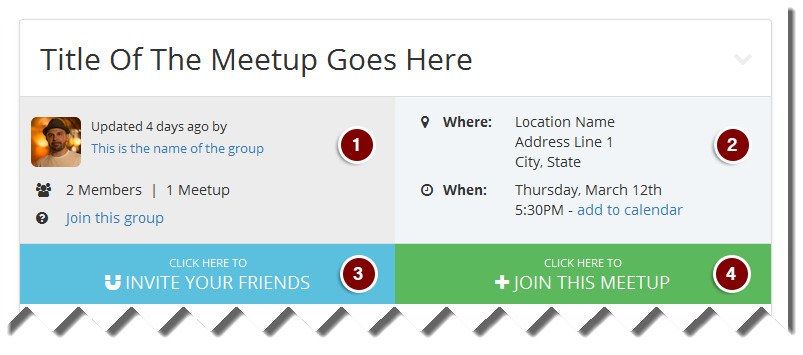
Also on the same page, you will be able to finda a map (#2 on the screenshot below). Clicking on the map will take you to Google Maps for navigational instructions. Many times an important note may be added as how to enter the premises, or which entrance to take, or how to locate the group - such notes may be listed above the meetup information in green shaded area (#1 on the screenshot below). If such area is not visible on the page it simply means that the note had not been provided.
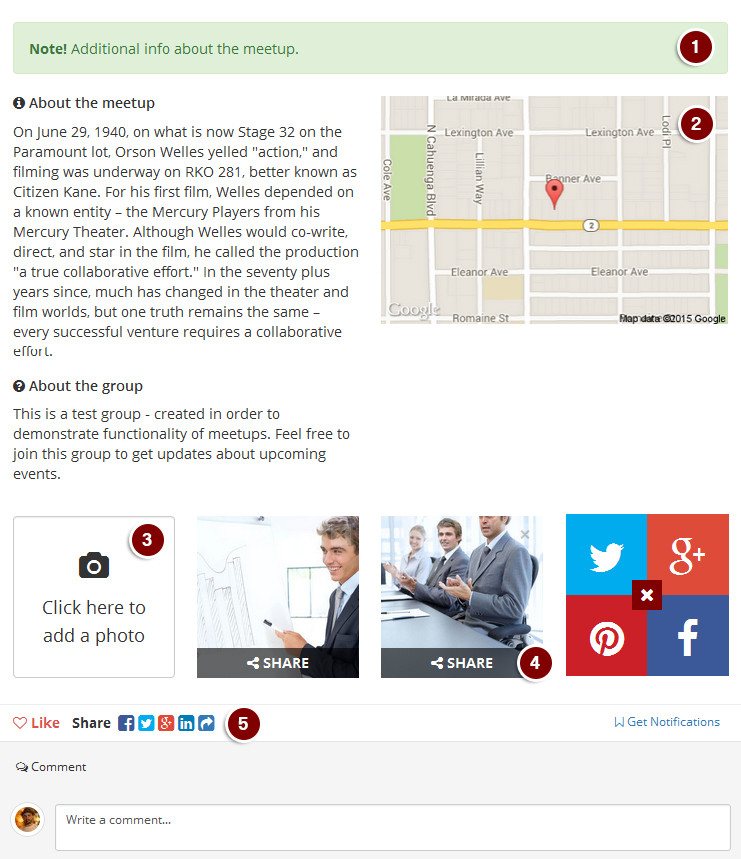
What are Stage 32 Meetup policies?
"This section is not intended to publicize or promote your screening events, classes, products and so on. Meetups are purely intended for taking your Stage 32 networks "offline". Creative group meetups, networking events and parties without any bias of financial gain are all permitted. All meetups can be removed at the discretion of Stage 32. All individuals violating terms of this agreement will be permanently disallowed from creating any future meetups."
Simply this states that meetups are intended to connect with other creatives in your area in order to exchange thoughts and ideas, and not to promote your business, product or project.
What is a cost of creating a meetup on Stage 32?
Keep in mind that there are policies involved in creating a meetup - you will be asked to agree to the policies in question before creating a new event.
If you choose to disregard the provided terms your meetup will be removed and your account will be blocked from creating future meetups.
What is a Stage 32 Meetup Group?
Can I add a photo to an event that I attended?
Keep in mind that the event moderators or Stage 32 event moderators reserve the right to remove the photo at any time, but feel free to share as many photos as you want for each event. The photos will be listed in the event preview, and if accepted by Stage 32 team, in Meetups gallery.
To add a photo go to the meetup page during or after the meetup takes place and click the blue camera button:

If the button is not blue, that means that the event has not yet begun.
Can I remove an inappropriate photo on my meetup?

Simply click on the X in the upper right corner and the image will be automatically removed.
Can I share a meetup on Twitter or Facebook?
Of course. Just as any topic here on Stage 32, you will see a share option right above the comment of each individual meetup:

You can click to like the event here on Stage 32, and you can share it either on Facebook, Twitter, Google Plus, Linkedin or simply forward the link to the page via email.
Can I invite my friends to a Stage 32 meetup?
Whether you want to inivte your friends who are already on Stage 32 or those who have not yet created an account, you may do so by clicking "Invite your Friends" button (#3 on the screenshot below).
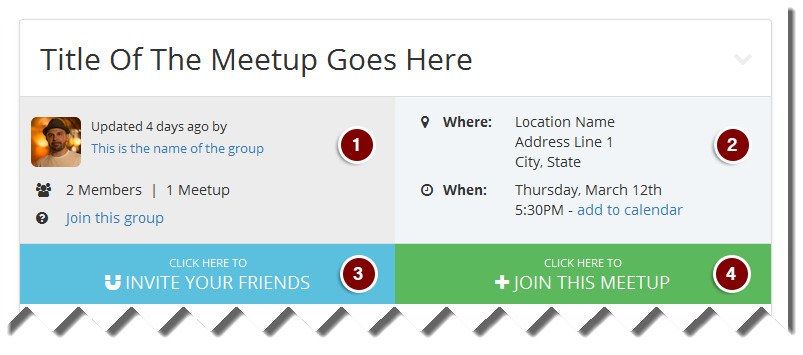
You will then see an option to either invite your friends from Stage 32 or invite other creative friends who do not yet have a Stage 32 account.
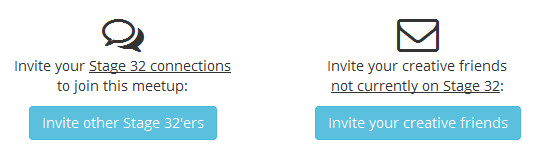
If you choose to invite your friends from Stage 32, you will see an option to search for friends by name, or you can quickly select who you would like to invite by clicking on the suggested connection below the search section:
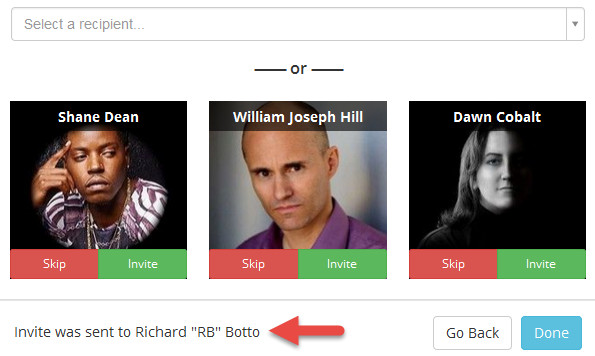
You can quickly toggle between "Skip" or "Invite" for each of the recommended members.
If you chose to invite other members outside of Stage 32 instead, you will see a small form allowing you to enter email addresses of each person you would like to invite to the event:
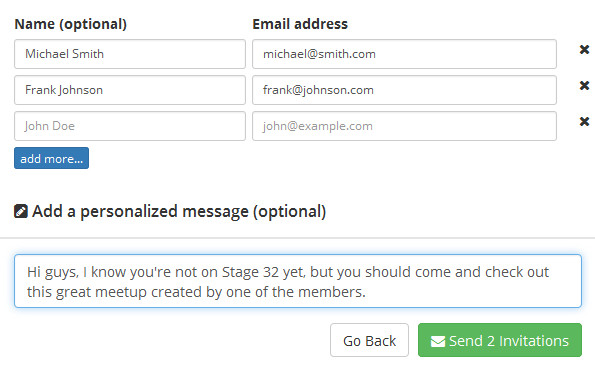
You can also add your personalized message. When done, click "Send Invitations" and your friends will receive a link to the meetup in question.
How can I tell when and where the meetup takes place?
We have added the location and date of the meetup in multiple locations:
On the meetups list: (#1 on the screenshot below) indicates city and date;
On the calendar: you will find date, time, city and state of the meetup
But you will find all of the information by going to the meetup itself (#2 on screenshot below):
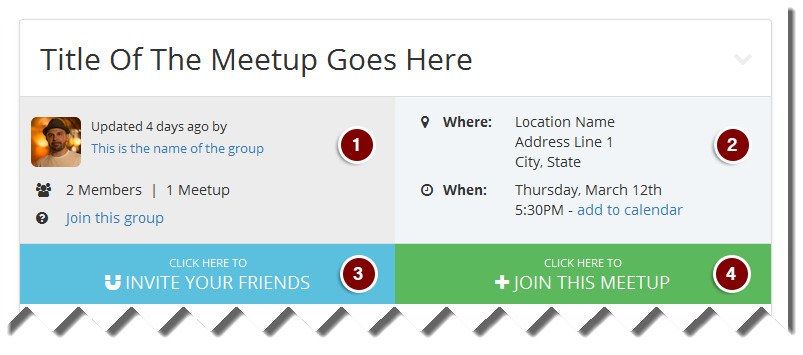
Not only you will see the full address here, you can also preview the map, click on the map to view it in the google maps, and add the event to your calendar.
How do I find out who created the meetup?
You can see who created a specific meetup by going to the meetup and looking at the top left info section (#1 on the screenshot below):
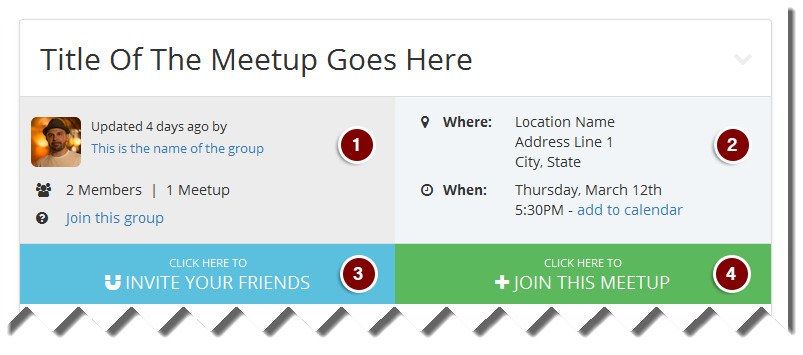
This example shows a meetup greated by a group named "This is the name of the group".
You can see that the group has 2 active members and 1 active meetup.
Finally, you can join the group to be informed of the upcoming events.
If the meetup was created by an individual Stage 32 member, you will only see the information related to the individual in question.
Can I cancel / change my meetup reservation?
At any time, you can come back to the meetup and select "Change my Reservation" button.
You will see the already familiar popup with selection for guests and option to cancel:
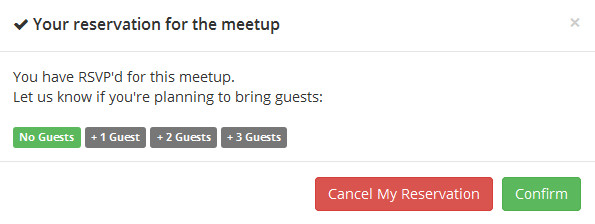
You can select to bring more or less guests and click "Confirm", or you may click "Cancel My Reservation" and you will be removed from the list.
How do I join a meetup?
On a meetup page in question, click "Join this meetup" button (#4 on the screenshot below).
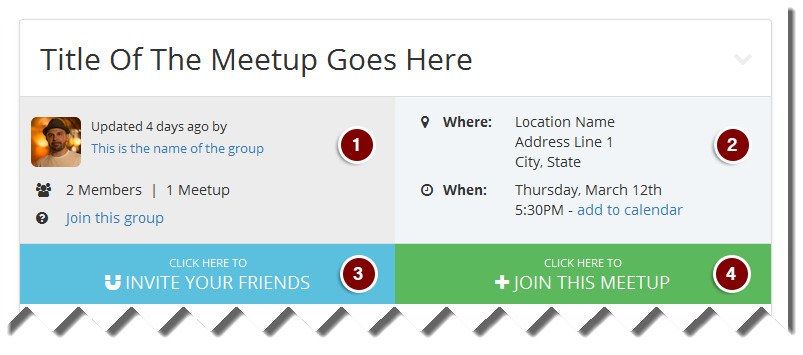
You will be asked if you want to bring guests - if you are not bringing any guests, simply click "Confirm".
If you are bringing one or two guests, please make your selection and click "Confirm".
If you have changed your mind and cannot attend a meetup in question, you can cancel here as well by clicking "Cancel my Reservation"
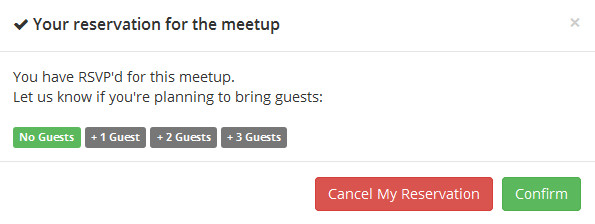
Can I see the list of all attendees?
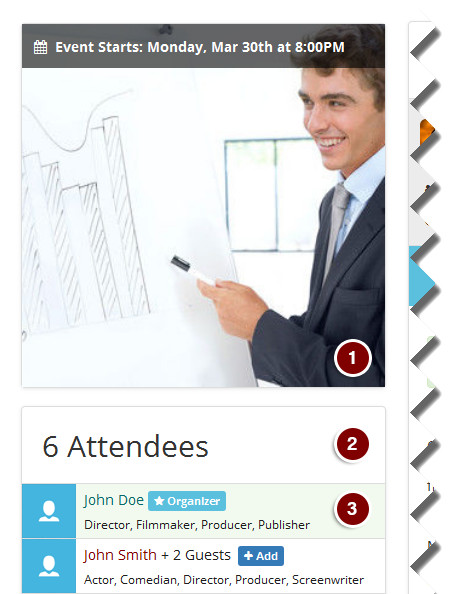
You can see who is attending the meetup, you can connect with each attendee, or if you want to prepare for the meetup, you can even go to each of the attendee's personal profile and read their bio and research their credit. Being prepared means showing that you care.
Also in this section you will see the main image used for the meetup (1), total number of attendees with their guests (2) and who is the organizer of the event (3).
I see a lot of meetups listed, can you explain what I am looking at?
Each meetup in the list (whether created by you or any other Stage 32 member) will include the following:
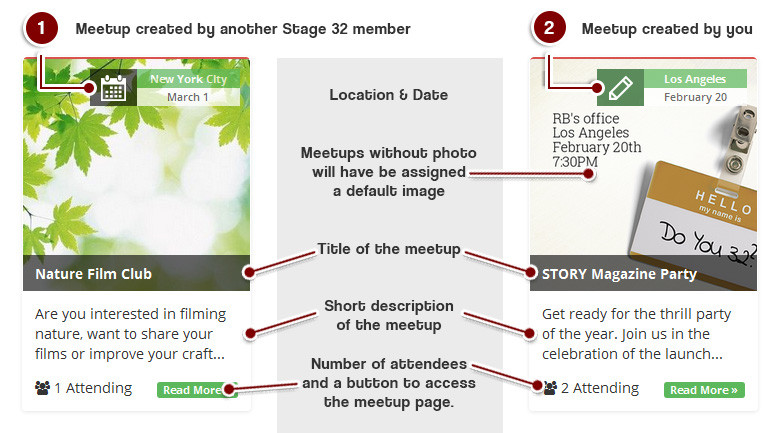
- Location and date - will be listed on top of the meetup photo to give you the most important details right away - when and where the meetup takes place.
- Status indicator - If you have created the meetup in question, you will see a green pen icon, which allows you to edit the meetup. If you have not created the meetup, you will either see a checkmark icon indicating that you have RSVP'd to the meetup, or a calendar icon indicating that you have not yet RSVP'd to the meetup in question.
- Meetup photo - if a photo is not yet available, you will see the name of the location printed above the city, date and time of the event.
- Meetup title - will be highlighted white on black
- Meetup description - excerpt from the entire description will be available for preview on the page.
- Number of attendees - will be listed in the bottom left
- Read more button - in the bottom right will take you to the meetup in question. Note that you can also click on the meetup title or the meetup image to read more about the meetup.
How do I find a meetup in my city?
As soon as you click on the meetups tab in the menu, you will see the list of all the meetups (scheduled and past) by Stage 32 members.
On the very top of the page, you will see a quick search form that looks like this: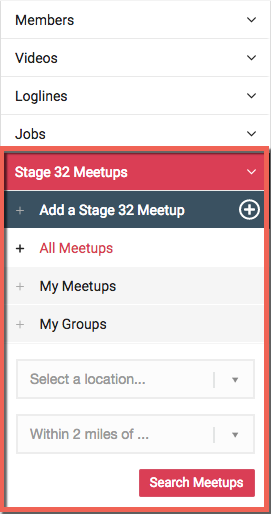
Go ahead and type in the city you are located in and click "Search".
If any of the meetups are scheduled for the location entered, you will see the list populated below the search bar.
If there are no meetups scheduled in that area, we recommend that you create one yourself and connect with other Stage 32 members that reside near you.
Can I Save My Job Search?
You can save your search by clicking the "Save Search" button below the search criteria:
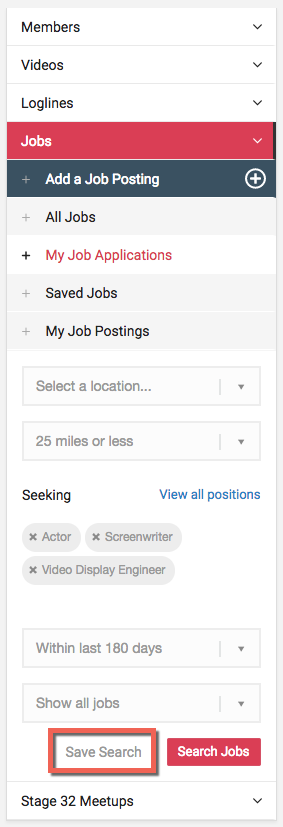
Your last saved search will be your default. This means that each time you come back to the Jobs page, you will see the results for that search. Also, if you go to your Home page (main menu), you will see a quick overview of the jobs in the right sidebar.
All the saved jobs will be listed below the job search overview box. You can activate each search with a single click. The active search will be highlighted in green. You can remove a saved search by clicking 'x' on the right side of the search name:
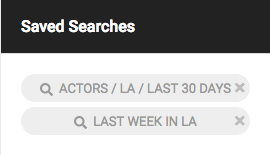
Can I Search All Locations at Once?
Absolutely. By default all locations are listed. If you select a location - another default is that you will be looking at 25 mile radius around the location. You can change that as well. If you want to return to searching all locations, simply click on the 'x'.
I applied for a job. What's next?
Congratulations on your application!
When you clicked apply, your message has been emailed to the job owner. You can check the status of your application by going to Your Job Applications.
There are three (3) possible status options for each application:

|
Pending: This means that the owner of the job has not yet selected an applicant. |

|
Accepted: This means that the owner chose you for the position that you applied for. Congrats! |

|
Dismissed: This means that the owner either cancelled the position or hired somebody else. |
You can always keep checking the status of your application for updates, but don't worry about missing out on your accepted applications. If the job owner decides to hire you, we will send you a message letting you know that you've been hired.
Understanding Job Posts
Job posts are displayed differently depending on whether you are a job seeker or a job owner.
If you are seeking work, you will be able to save the job for later viewing, you will see how many positions are available and the status of the project.
Status is color coded in the following way:

If you are offering work, you will be able to go directly to the job edit page, and see at one glance how many positions are left and how many applicants are awaiting your decision.
Using Jobs Section
There are five (5) sub-sections to the Jobs page. First three are used by applicants for searching, applying and saving jobs. The last two are mainly for use by those who are currently seeking cast, crew and personnel.
A picture is worth a thousand words - what is a better way to explain the Jobs section than through a video. Play the video below to have Amanda walk you through all of the sections of the jobs pages, including:
- Searching for jobs
- Viewing an applying to a job
- Creating a job post
- Hiring an applicant
Find work in your area
Looking for a gig? Finding work in your area has never been easier. Today’s Tip of the Week will show you how…
To get started, click Find work at the top of the page.
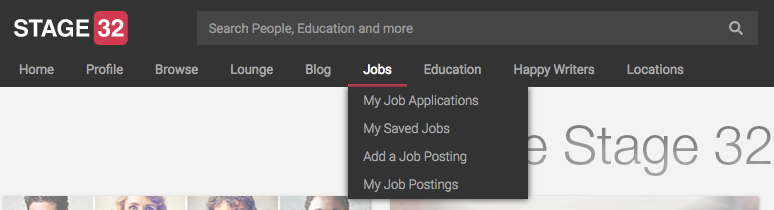
The Find work page will automatically show you projects in your area based on the Current city and Occupations you’ve added to your profile.
You can search for work in other locations or for different occupations by changing the search criteria on the left side of the page.
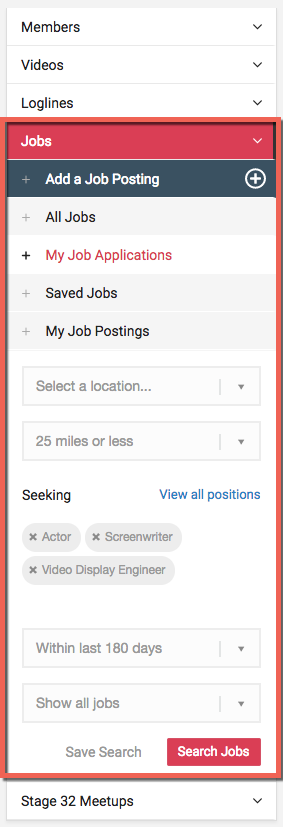
The Seeking field allows you to select which occupations to search for. To add more occupations, just click Select occupations… to see a list of options. To search the list, just start typing the name of an occupation. Click an occupation name to add it.
To remove an occupation from your search, click the X next to an occupation name.
After you’ve selected the location and occupations you’d like to search, just click the Search button.
To see more details about a project, click the project’s title to be taken to that project’s page.
Whether your a camera operator in Vancouver, a music composer in London, or an actor in Chicago, Stage 32’s new Find work section will connect you with projects in your area looking for creatives your specific skillset.
Adding a Job Posting
To post a project in the Stage 32 Find Work section, follow these steps:
Go to the Jobs section (main menu) and click on "Add a Job Posting"
Complete the form with details of your project and click Save. Your project will be immediately available for Stage 32 members to see in the Find Work section.
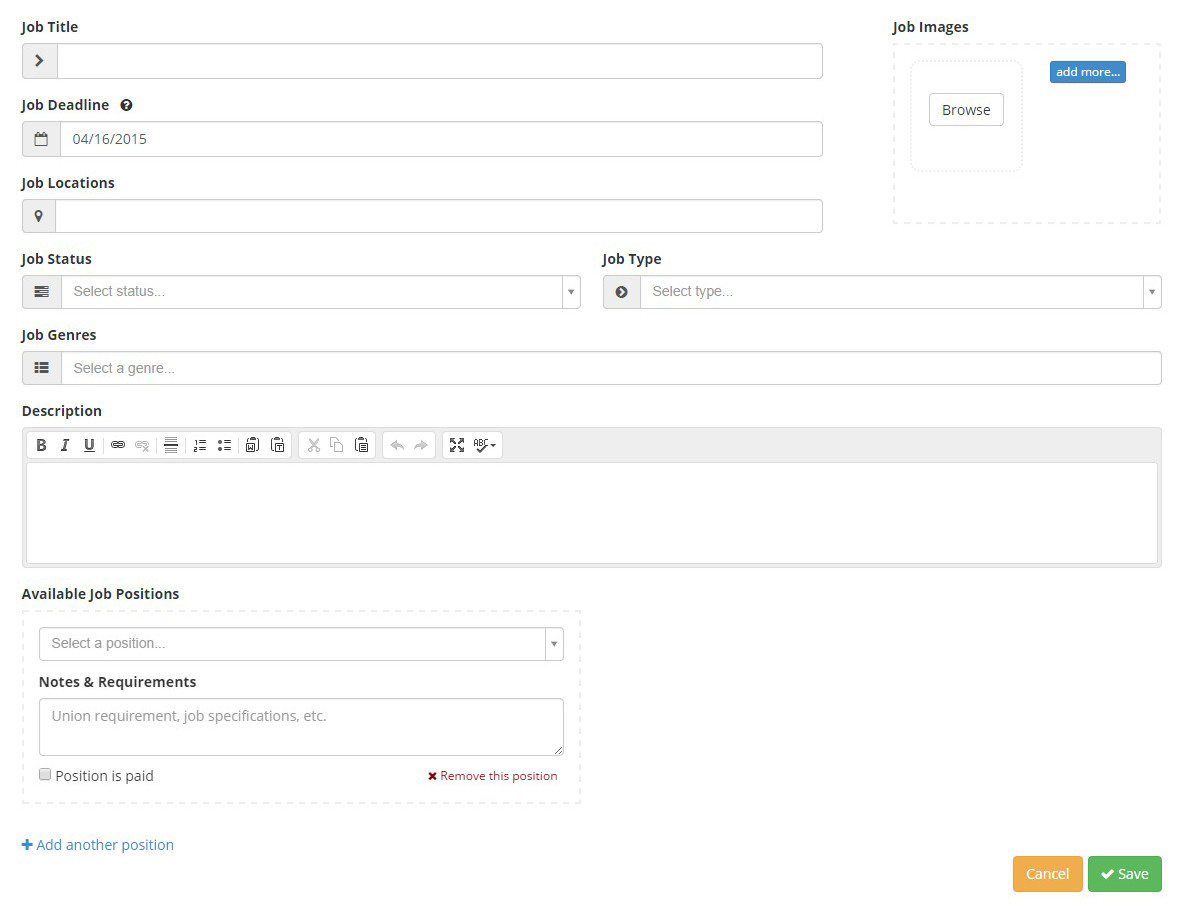
Could I reorder my occupation?
Yes. You can start to edit on your background details page. Click on 'Add background details' add and reorder your occupation in the occupation field.

About Next Level Education
What Stage 32 Next Level Education Offers
- Next Level Webinars - Our Next Level Webinars are live online seminars and are jam-packed with information. Our webinars run a minimum of 90-minutes (although many of our instructors tend to go much longer) and include an interactive question and answer session.
- Next Level Classes – Next Level Classes are longer, live courses formatted in a college lecture hall style. Most classes run about 2 hours and are fully interactive, covering a 2 to 6 week period. Although these are live classes, if you cannot make a class, that’s no problem. All classes are made available On-Demand within a day or so of completion. From time to time, we offer 8-week Next Level Labs. Our labs are limited to 20 people and include one-on-one time with the instructor.
- On-Demand Next Level Webinars and Classes – All of our Next Level Education (with the exception of labs) is available for purchase On-Demand at any time, and can be viewed immediately. Much like when attending a live event, when you purchase On-Demand Next Level Education, you have unlimited access to the material for a full year!
- On Stage With RB – Since 2013, our CEO, RB, takes to the stage every month for a 3-hour webcast designed to educate and entertain. Besides interviewing industry insiders, RB also offers tips on how to best use Stage 32 and takes questions from the Stage 32 community. All On Stage With RB webcasts are completely FREE and can be viewed as often as desired.
- Podcasts – RB has also been a guest on a variety of podcasts and webcasts offering industry insights, tips and education. You can listen and view them here for FREE and as often as you like.
My Education - How do I access my webinar, class or lab?
Have you purchased a webinar, class or a lab recently and would like to gain access to it? - there are 3 ways to get there.
1) Clicking "My Education" tab under the "Education" section from the top menu bar will take you directly to the list of your education related purchases. You will see a link to watch the webinar or the class again, review and rate the webinar or the class and review the payment information.
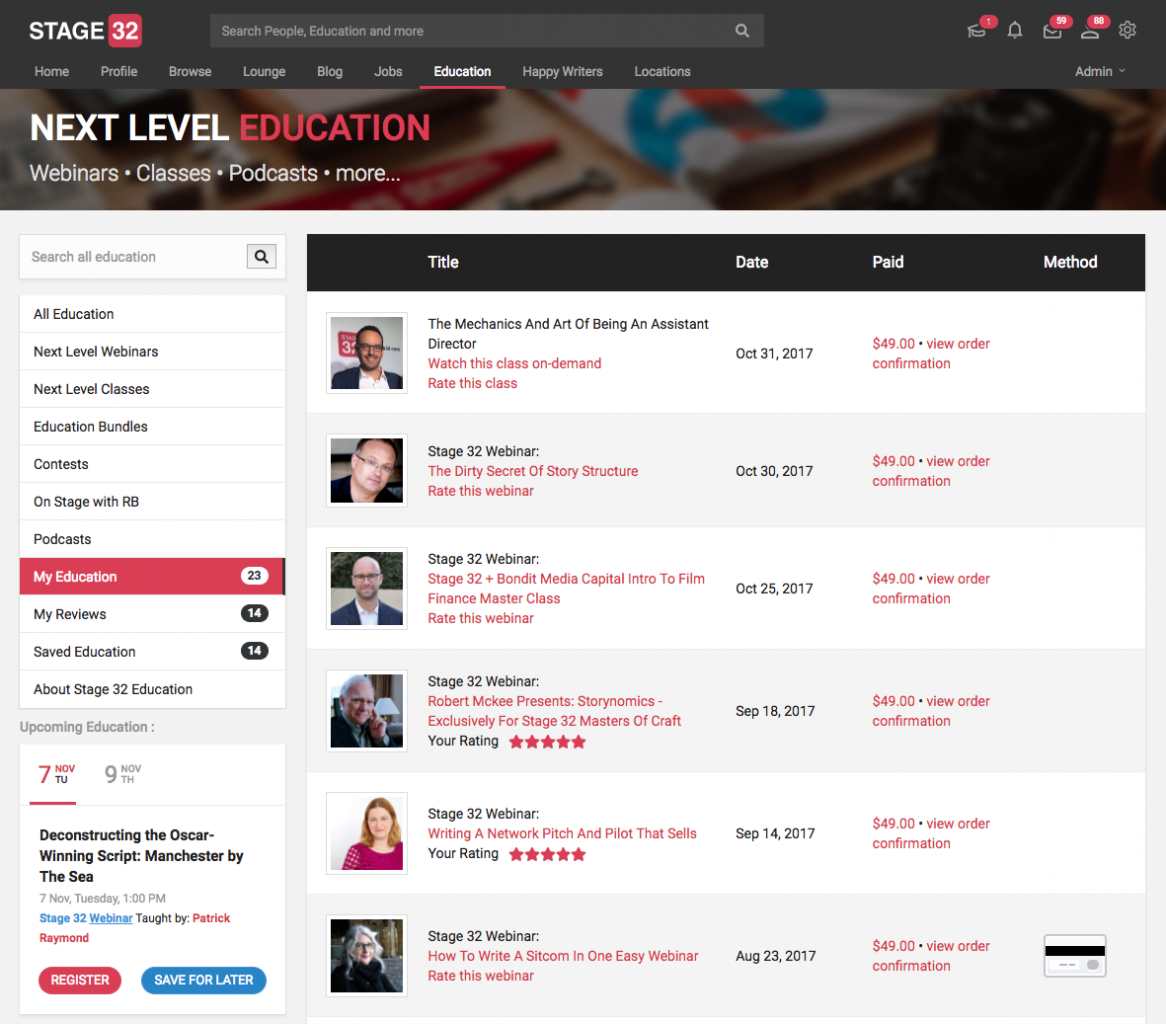
2) Clicking "Purchase History" under "Settings" from your top menu bar will take you to "My Education"
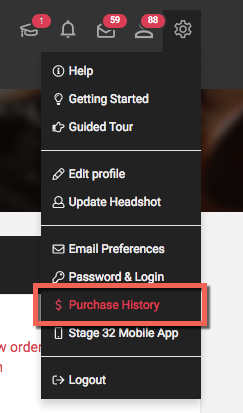
3) Click "Purchase History" link in the footer of every page to view the list of all of your purchases.

Or, you can simply access this page directly by going here: stage32.com/purchases/education
Saved Education
This is section within Next Level Education that lists the webinars, classes or labs that you've shown interest in and saved.
Once on this page, you can click on each item to learn more.
To access this page directly you can go here: stage32.com/education/wishlist
Next Level Webinars
Stage 32 Next Level Webinars are typically 90-minute broadcasts that take place online using a designated software program from Stage 32.
Stage 32 prides itself on bringing in the top-level industry executives, managers, agents & professionals to teach our community about all things current in film, television and theater. What's best is that you can participate from the comfort of your own home!
If you attend a live online webinar, you will be able to communicate directly with your instructor during the webinar. If you cannot attend a live webinar and purchase an On-Demand webinar, you will have access to the entire recorded broadcast, including the Q&A.
After the purchase of a live or On-Demand webinar, you will have on-demand access to the audio recording, which you can view as many times as you'd like for a whole year!
Check out some of our amazing instructors here: stage32.com/webinars
Next Level Classes
Stage 32 Next Level Classes are typically 2 to 4 week ongoing broadcasts that take place online using a designated software program from Stage 32.
Stage 32 prides itself on bringing in the top-level industry executives, managers, agents & professionals to teach our community about all things current in film, television and theater.
What's best is that you can participate from the comfort of your own home! If you attend a live online class, you will be able to communicate directly with your instructor during the class.
If you cannot attend a live class and purchase an On-Demand class, you will have access to the entire recorded broadcast, including the Q&A.
After the purchase of a live or On-Demand class, you will have on-demand access to the audio recording, which you can view as many times as you'd like for a whole year!
Check out some of our amazing instructors here: stage32.com/classes
On Stage with RB - Free Monthly Webinar Broadcast
On Stage With RB is a monthly online broadcast hosted by our Founder & CEO, Richard "RB" Botto.
Each broadcast is FREE and open to the first 2,000 members who register. During the broadcast RB has on special industry guests and answers questions exclusively for Stage 32 members. You can participate no matter where you live in the world! Click on "Education" then "On Stage With RB."
Or, simply take a look at some of these free webinars here: stage32.com/webinars/on-stage-with-rb
Free Podcasts
Our Founder & CEO, Richard Botto, has been on numerous podcasts, all educational and informational about the industry and Stage 32. This education is FREE. Enjoy!
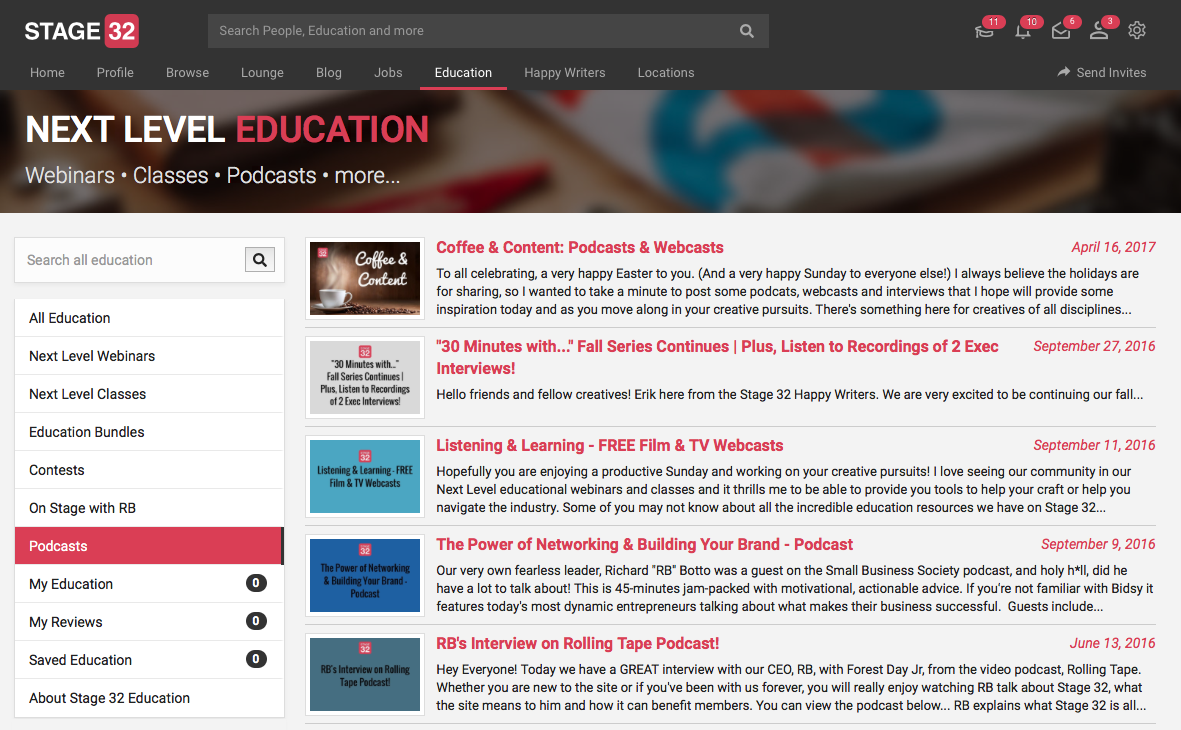
Or you can simply click to listen to all of these podcasts here: stage32.com/education/podcasts
How could I find or browse a webinar?
You can easily find your webinar by typing into the keywords in the search field . If you want to browse the upcoming events, they are also listed under education calendar which is to the left side of the education page.
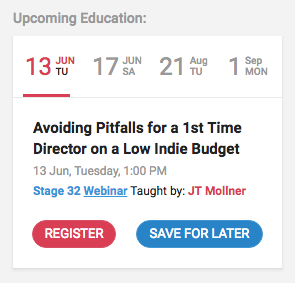
Most Frequently Asked Questions About Education
WEBINARS
To access your webinar LIVE:
Webinars take place live via Go to Webinar software, unless otherwise noted, and you will have the ability to ask your instructor questions through the chat box.
- Log into your Stage 32 profile
- Click "Settings" in the top right-hand corner (gear icon)
- Click "Purchase History"
- Choose your webinar you'd like to view and click the link to join the live recording at the specified time.
- If your webinar has handouts you will receive them as downloads on the webinar playback page once the recording comes available in 24-48 hours.
- In order to view your webinar, the email address you use to purchase your webinar must be the same as the email address for your Stage 32 account.
- If you have any questions, email us at edu@stage32.com
- Log into your Stage 32 profile
- Click "Settings" in the top right-hand corner (gear icon)
- Click "Purchase History"
- Choose the webinar you'd like to view and click the link to view your recording.
- In order to view your webinar, the email address you use to purchase your webinar must be the same as the email address for your Stage 32 account.
- If your webinar has handouts, you can find them as downloads on the class playback page underneath the recording.
- If you have any questions, email us at edu@stage32.com
CLASSES
Classes are interactive with your Stage 32 Educator and take place using Zoom unless otherwise noted. If you attend a class live, you will have access to your instructor on email during the live class to ask any craft or career questions.
To access your class LIVE:
- Since live classes are private sessions, the login links are sent to you via email from our education team - please make sure edu@stage32.com is added to your email address book to receive your notifications.
- You will receive a welcome email to your class from edu@stage32.com typically within 1 week of the first class start date.
- To get your live class login link you will receive an email from edu@stage32.com the day before your class, as well as a reminder email the day of your class with your link to login.
- Since live classes are private sessions, the recordings are sent to you via email from our education team at edu@stage32.com.
- To get your class recording you will receive an email from edu@stage32.com within 24-48 hours after your class.
- If your class has handouts, your instructor or the education team will email them to you directly during the class.
- If you have any questions at any time please email us at edu@stage32.com
To access your class ON DEMAND:
After all sessions of a live class have concluded, the class is placed on demand in our education library and you can purchase or access it at any time, as well as view it as many times as you'd like.- Log into your Stage 32 profile
- Click "Settings" in the top right-hand corner (gear icon)
- Click "Purchase History"
- Choose this class you'd like to view and click the link to view your recording.
- In order to view your class, the email address you use to purchase your class must be the same as the email address for your Stage 32 account.
- To view the multiple sessions, click the hamburger menu (three horizontal lines) in the left hand corner of the video player to move from session to session.
- If your class has handouts, you can find them as downloads on the class playback page underneath the recording.
LABS
Labs are interactive with your Stage 32 Educator and take place using Zoom unless otherwise noted. If you attend a lab live, you will have access to your instructor on email during the live lab to ask any craft or career questions.
To access your lab LIVE:
- Since live labs are private sessions, the login links are sent to you via email from our education team - please make sure edu@stage32.com is added to your email address book to receive your notifications.
- You will receive a welcome email to your class from edu@stage32.com typically within 1 week of the first class start date.
- To get your lab login link you will receive an email from edu@stage32.com the day before your lab, as well as a reminder email the day of your lab with your link to login.
- Since live labs are private sessions, the recordings are sent to you via email from our education team at edu@stage32.com.
- To get your class recording you will receive an email from edu@stage32.com within 24-48 hours after your lab.
- If your lab has handouts, your instructor or the education team will email them to you directly during the lab.
- If you have any questions at any time please email us at edu@stage32.com
To access your lab ON DEMAND:
- Since live labs are private sessions, your lab recordings will never be available in your Stage 32 purchase history, they will only be available via the recording links we emailed you from edu@stage32.com
Most Frequently Asked Questions about Webinars
Q: How do I watch my webinar live?
A: If you received a confirmation that your webinar is on Go to Webinar, you will receive an email from Go to Webinar with further instructions for participating in the live webinar. You can also access your webinar link in your purchase history located under settings in the top right-hand corner of your Stage 32 profile.
If you received a confirmation that your webinar is on Zoom, you will receive a separate email from Zoom with further instructions for participating in the live webinar. Your login link will not be in your Stage 32 profile. If you did not receive your link via Zoom please email support@stage32.com.
Q: How do I watch my webinar on demand?
A: You will be able to watch your webinar on demand as many times as you’d like inside your Stage 32 profile. The recording is processed and posted between 24-48 hours after the webinar concludes. You can follow the instructions below.
YOU MUST HAVE A STAGE 32 PROFILE TO WATCH YOUR VIDEO – STAGE 32 IS FREE TO JOINIf You Already Have a Stage 32 Profile:
- Log into your Stage 32 profile
- Click "Settings" in the top right-hand corner (gear icon)
- Click "Purchase History"
- Choose this webinar and click the link to view
If You Do Not Have a Stage 32 Profile:
- Go to www.stage32.com
- Create a profile using the SAME email address you used to sign up for this webinar. The email addresses must match in order to watch the webinar.
- Once you have your profile set up, you can view the webinar by clicking "Settings" in the top right hand corner (gear icon)
- Click "Purchase History"
- Choose this webinar and click the link to view
Q: What is the format of a webinar?
A: Stage 32 Next Level Webinars are typically 90-minute educational broadcasts that take place online using a designated software program from Stage 32. Your webinar will be taught by a working industry professional with in-depth teaching on a topic. If you are able to attend live you will be able to ask your Stage 32 Educator questions during Q&A.
Q: What are the system requirements to watch my webinar live?
A: You will need to meet the following system requirements in order to run the webinar software: Windows 7 or later Mac OS X 10.9 (Mavericks) or later.
If you have Windows XP, Windows Vista and Mac OS X 10.9 (Mountain Lion): The webinar software does not support these operating systems. If you are running one of those operating systems, please upgrade now in order to be able to view a live webinar. Upgrade your Windows computer / Upgrade your Mac computer.
Q: What if I cannot attend the live webinar?
A: If you cannot attend a live webinar or purchase an on demand webinar, you will have access to the entire recorded broadcast, including the Q&A.
Q: Will I have access to the webinar afterward to re-watch?
A: Yes! Like all Stage 32 education, after the purchase of a live or on demand webinar, you will have on-demand access to the recording.
Q: How do I get a copy of the handouts provided?
A: If the webinar you take included handouts you can find them as downloads underneath your on demand video. You must be logged into your Stage 32 profile to view the video and get the handouts by clicking settings in the top right hand corner, then clicking purchase history.
Q: What if I need accessibility and accommodations?
A: Email support@stage32.com to request accommodations.
Thanks for your loyalty to Stage 32 Education. We value having you in the Stage 32 community.
If you have any further questions, we are always happy to help. Please contact Stage 32 support at support@stage32.com.
Most Frequently Asked Questions About Education
WEBINARS
To access your webinar LIVE:
Webinars take place live via Go to Webinar software, unless otherwise noted, and you will have the ability to ask your instructor questions through the chat box.
- Log into your Stage 32 profile
- Click "Settings" in the top right-hand corner (gear icon)
- Click "Purchase History"
- Choose your webinar you'd like to view and click the link to join the live recording at the specified time.
- If your webinar has handouts you will receive them as downloads on the webinar playback page once the recording comes available in 24-48 hours.
- In order to view your webinar, the email address you use to purchase your webinar must be the same as the email address for your Stage 32 account.
- If you have any questions, email us at edu@stage32.com
- Log into your Stage 32 profile
- Click "Settings" in the top right-hand corner (gear icon)
- Click "Purchase History"
- Choose the webinar you'd like to view and click the link to view your recording.
- In order to view your webinar, the email address you use to purchase your webinar must be the same as the email address for your Stage 32 account.
- If your webinar has handouts, you can find them as downloads on the class playback page underneath the recording.
- If you have any questions, email us at edu@stage32.com
CLASSES
Classes are interactive with your Stage 32 Educator and take place using Zoom unless otherwise noted. If you attend a class live, you will have access to your instructor on email during the live class to ask any craft or career questions.
To access your class LIVE:
- Since live classes are private sessions, the login links are sent to you via email from our education team - please make sure edu@stage32.com is added to your email address book to receive your notifications.
- You will receive a welcome email to your class from edu@stage32.com typically within 1 week of the first class start date.
- To get your live class login link you will receive an email from edu@stage32.com the day before your class, as well as a reminder email the day of your class with your link to login.
- Since live classes are private sessions, the recordings are sent to you via email from our education team at edu@stage32.com.
- To get your class recording you will receive an email from edu@stage32.com within 24-48 hours after your class.
- If your class has handouts, your instructor or the education team will email them to you directly during the class.
- If you have any questions at any time please email us at edu@stage32.com
To access your class ON DEMAND:
After all sessions of a live class have concluded, the class is placed on demand in our education library and you can purchase or access it at any time, as well as view it as many times as you'd like.- Log into your Stage 32 profile
- Click "Settings" in the top right-hand corner (gear icon)
- Click "Purchase History"
- Choose this class you'd like to view and click the link to view your recording.
- In order to view your class, the email address you use to purchase your class must be the same as the email address for your Stage 32 account.
- To view the multiple sessions, click the hamburger menu (three horizontal lines) in the left hand corner of the video player to move from session to session.
- If your class has handouts, you can find them as downloads on the class playback page underneath the recording.
LABS
Labs are interactive with your Stage 32 Educator and take place using Zoom unless otherwise noted. If you attend a lab live, you will have access to your instructor on email during the live lab to ask any craft or career questions.
To access your lab LIVE:
- Since live labs are private sessions, the login links are sent to you via email from our education team - please make sure edu@stage32.com is added to your email address book to receive your notifications.
- You will receive a welcome email to your class from edu@stage32.com typically within 1 week of the first class start date.
- To get your lab login link you will receive an email from edu@stage32.com the day before your lab, as well as a reminder email the day of your lab with your link to login.
- Since live labs are private sessions, the recordings are sent to you via email from our education team at edu@stage32.com.
- To get your class recording you will receive an email from edu@stage32.com within 24-48 hours after your lab.
- If your lab has handouts, your instructor or the education team will email them to you directly during the lab.
- If you have any questions at any time please email us at edu@stage32.com
To access your lab ON DEMAND:
- Since live labs are private sessions, your lab recordings will never be available in your Stage 32 purchase history, they will only be available via the recording links we emailed you from edu@stage32.com
Accessing and managing private messages
To get started, click the Messages link from your profile sidebar.
![]()
On the left side of the Messages page, you'll see buttons to allow you to select Unread, All, or Sent messages. Unread messages will be shown by default. You'll also be able to see the number of messages in each of these groups.
Below the buttons, you'll see a list of messages in the group you've selected.
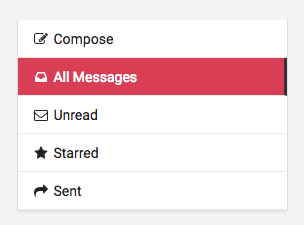
Reading messages
Click a message in the list to read it.
Replying to messages
To reply to a message, just type your reply below the last message and click Send.
The message group counts will also be updated automatically.
Marking messages as unread
To mark a message as unread, click the eye icon.
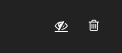
Deleting conversations
To delete a conversation, click the trash can icon and confirm that you want the conversation to be deleted.
Can I upload send images over private messages?
Of course, you can click on the image icon in the text editor to upload any image that you want share with your friends.
How could I send private messages?
You can send private messages to other members by following steps. First, please select a recipient from you network.
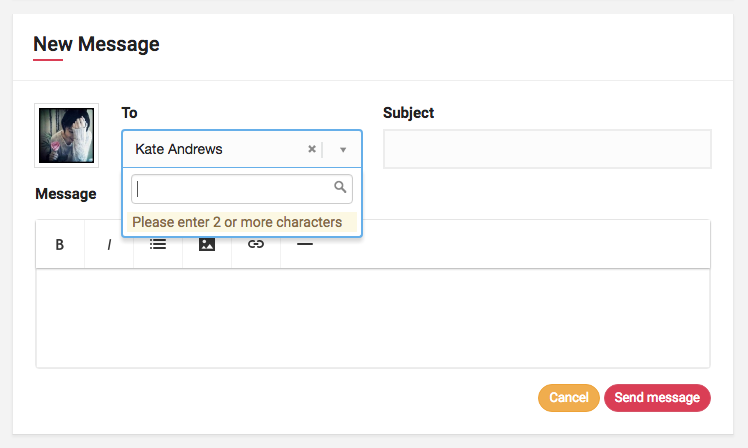
If you have a previous conversation with this member, you will see a popup box asking whether you want to continue the conversation or start with a new one.
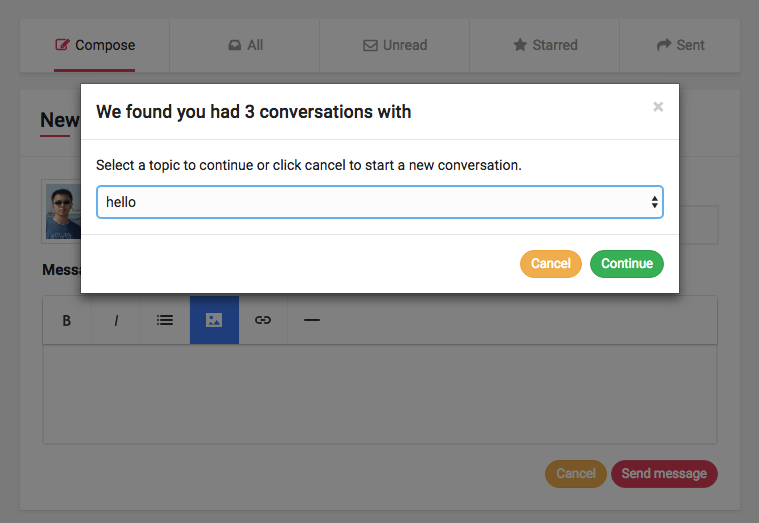
For safety reason, we don't suggest your sharing personal information with the people you don't know.
What is the Stage 32 Writers' Room?
The Stage 32 Writers’ Room is an exclusive community of writers who gather weekly online for inspiring and educational webcasts designed to help those serious about a life and career in the industry. Each week, industry executives and our writing team will provide you with a wide variety of actionable information designed to not only improve your writing, but help you navigate this increasingly complicated business. If you can’t make it live, don’t worry! We’ll record each week’s session so you can stay up to date.
In addition there are peer-to-peer webcasts in which members can get live feedback on their scripts, practice their pitches, and host table reads for their projects. Nearly a dozen live webcasts every month!
How do I access the Writers' Room?
Our app has basic functionality and does not support the Writers' Room, since it is an interactive community with zoom meetings.
You will absolutely love the community, glad to have you!
What is a Webcast?
A webcast is an online gathering where your instructors will be on camera. You will have the opportunity to be on camera as well (although this is not necessary). Your instructor may call on you to speak. Through our chat box, you will be able to communicate with other Writers' Room VIP's.
When Are the Webcasts?
Webcasts will be held every Wednesday at 4PM PST, unless noted otherwise (ie. holiday, conflict).
How Will I Access the Webcasts?
You will receive an email with an access link each week for the week's webcast.
What If I Can't Attend a Webcast Live?
No problem! ALL webcasts will be placed in the Writers' Room Vault. You can watch the On Demand recordings whenever and as many times as you'd like!
How Do I Cancel the Writers' Room?
Once you cancel your membership you will immediately lose any access to Open Writing Assignments, on-demand webcasts, Private Lounge access, discounts on script coverage, contest entries and education and all other Writers’ Room benefits.
To cancel your subscription, you have to be signed into your Stage 32 account on a desktop or on a mobile browser to access the Writers' Room settings. If you are logged on your desktop you can access it inside your Stage 32 profile in the top right-hand corner. If you are on mobile you can access it at: www.stage32.com/writers-room/portal.
Are there any other exclusive perks?
Yes! Writers’ Room members receive:
- 10% off Stage 32 Coverage, Consultations, Contest entries
- 10% off Stage 32 Next Level Education Labs and Classes
- Annual members receive 1 (one) free contest entry per year
- Surprise Perks including Free webinars, discounted Pitch Sessions, and more!
The savings that you’ll get on the services pays for the Writers’ Room membership! The more you utilize the Stage 32 services, the more valuable the membership becomes!
Who have been some of the previous webcast guests?
Previous guests have been Oscar-nominees, Emmy-winners, and come from companies including Paramount+, Disney+, MoneyPaw, Netflix, Bold Films, Sony Pictures Animation, Pixar and more.
Members are able to pitch projects or speak directly with all of the previous guests during the webcasts. All of these previous webcasts are available on demand in the Writers’ Room Vault.
How will the Writers’ Room help me advance my career?
You will be amazed at how your consistent participation in the Writers’ Room will move your career forward by leaps and bounds. Writers’ Room members who have utilized the exclusive opportunities have had their projects optioned, been signed, and have even been hired to write feature films.
Members also have exclusive access to Open Writing Assignments (OWA’s) from industry leading companies including Blumhouse, Amazon Studios, Wonder Street Entertainment, Circle of Confusion and more. Submissions are always FREE for Writers’ Room members and you must be an active member in order to be considered.
What is an Open Writing Assignment?
An Open Writing Assignment (OWA) is a particular need for a script or a writer that comes directly from a production company, studio, financiere, manager or agent. Typically these companies only share their OWA’s with agencies and management companies.
The Writers’ Room team works directly with A-list companies to find out their OWA’s and bypass the agencies to allow members to submit directly. This is only available to Writers’ Room members and new listings are posted multiple times a month! You can access the latest OWA’s at the Writers’ Room Home Page by clicking here.
I have only started my screenwriting journey. Can I still join?
Do you love screenwriting? Are you passionate about having a career in the industry? Do you want to learn more on the craft and the business? If so, then yes! The Writers’ Room is the perfect place for screenwriters of all levels.
How do I stay connected with other Writers’ Room members when we’re not meeting online?
Members have 24/7 access to a private Writers’ Room Lounge where they are able to connect with fellow members and ask questions, provide feedback and advice, swap scripts, and support each other.
Are there any incentives for getting my fellow writers to join the Writers’ Room?
Yes! We love new members and when you refer your friends for a full paid membership, you will receive amazing perks like FREE Pitch Sessions, Webinars, Consultation Calls, and more.
How much does the Stage 32 Writers’ Room cost?
There are several options to fit your budget. Choose from monthly, quarterly, or annual memberships. See the plans by clicking here.
I’m still not sure the Writers’ Room is for me.
That’s because you haven’t asked the one question that will have you totally and completely convinced the Writers’ Room is right for you. Email j.mirch@stage32.com and ask!
How do I earn a "Writers' Room Member" badge?
You can earn a "Writers' Room Member" badge by having an active subscription and participating in the Writers' Room.
How do I earn a "Double Recommended Screenwriter" badge?
You can earn a “Double Recommended Screenwriter” badge by utilizing a Stage 32 Script Service and having yourself and your project recommended by one of our industry executives.